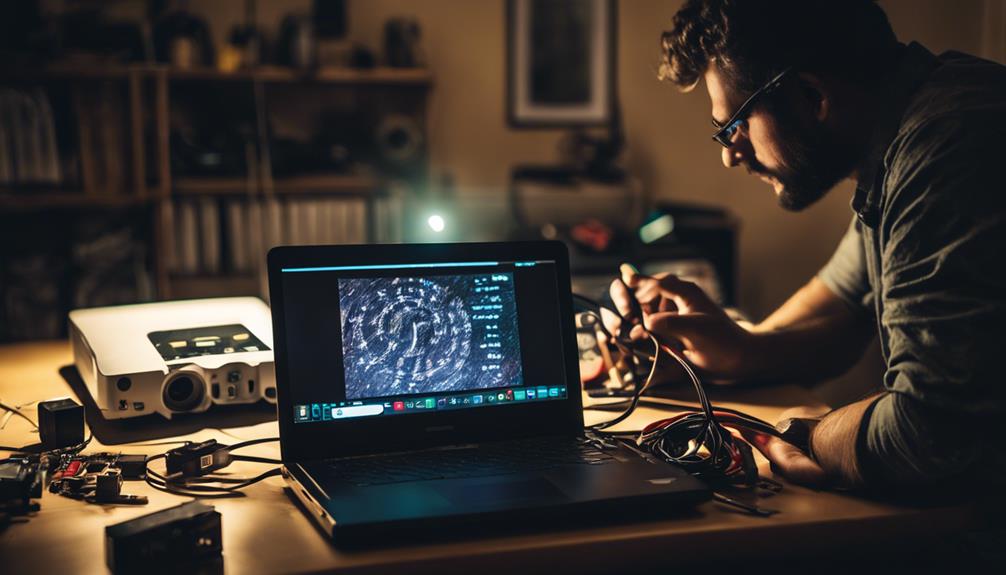If you're facing HDMI connection issues with your projector, start by checking your HDMI cable for damage or looseness. Confirm that you've selected the correct input source on your projector. If you're using an HDMI splitter, test it directly with another device to rule out compatibility issues. Also, verify that the output resolution from your source device matches your projector's native specifications. Restarting both the projector and your source device can refresh the connection. If problems persist, there are detailed steps and tips to troubleshoot further, so you can get back to enjoying your setup effectively.
Key Takeaways
- Ensure the correct HDMI input source is selected on the projector to match the connected device.
- Check HDMI cables for damage or looseness, and replace them if necessary to restore signal.
- Confirm that the output resolution of the source device does not exceed the projector's native resolution specifications.
- Restart both the projector and source device to apply any changes made in display settings effectively.
Causes of No Signal HDMI

When you see a "No Signal" message on your projector, it often means there's a misconfiguration in your display settings or a simple connection issue.
First, check that you've selected the correct HDMI input source on your projector. If the wrong source is active, it won't receive a signal from your video source.
Next, inspect your HDMI cables. A damaged or loose cable can interrupt the signal flow, so ascertain that all connections are secure and that the cables are free from visible damage. If you're using an HDMI splitter, try connecting your source device directly to the projector; faulty splitters can cause signal issues.
Another common cause of a "No Signal" message is incompatible resolution settings. If your source device is outputting a resolution that exceeds what the projector can handle, it won't display anything. Always match your video source's output resolution to the projector's native specifications to avoid this problem.
Troubleshooting Display Settings

To troubleshoot display settings effectively, make certain your laptop is set to either extend or duplicate the display to the projector. You can usually adjust this through the control panel or by using a function key, like Fn + F4.
If your projector works but a "no signal" message appears, check the input source settings on the projector to confirm it matches the HDMI port you're using.
Next, verify your resolution settings on the source device. Ascertain that they don't exceed the projector's native resolution, which is typically 1280×720 or 1920×1080.
If your laptop doesn't automatically detect the projector, it's time to take some troubleshoot steps. Manually refresh the display settings or click the "Detect" option from the display settings menu.
After you've adjusted everything, restart both the projector and your laptop. This guarantees that all changes are applied correctly.
HDMI Splitter and Cable Issues

If you're still facing HDMI connection challenges after adjusting your display settings, it might be time to investigate potential issues with your HDMI splitter and cables. HDMI splitters can sometimes malfunction, leading to signal problems like the dreaded "No Signal" error on your projector. To resolve the problem, test your HDMI splitter with different devices and cables to verify compatibility.
Using high-quality HDMI cables is essential, especially for longer distances, as they minimize signal loss. Regularly inspect your cables for any damage or wear that could affect the HDMI output. If you continue to have issues, try connecting your source device directly to the projector without the splitter. This can help isolate the problem and confirm whether the splitter is at fault.
Additionally, limiting the number of devices connected through a single HDMI splitter can prevent signal degradation and improve overall performance. Following these troubleshooting steps will help you identify and fix any HDMI splitter and cable issues, guaranteeing a smooth connection for your projector.
Adjusting Resolution Settings

Adjusting the resolution settings on your source device is essential for guaranteeing a successful HDMI connection with your projector. To avoid connection issues, follow these steps:
- Match Native Resolution: Confirm the output resolution of your source device matches the projector's native resolution, typically 1280×720 or 1920×1080, depending on your model.
- Check Compatibility: Access your projector's menu to verify which resolutions it supports. This helps you avoid overscaling and guarantees proper signal reception.
- Experiment with Settings: If you encounter a "no signal" message, try different resolution settings on your source device. Sometimes, the initial setting isn't compatible with your projector.
- Update Firmware: Regularly check for firmware updates on both your projector and source device. These updates can enhance compatibility with various resolutions and improve overall performance.
Maintenance and Support Tips

Maintaining your HDMI setup is just as important as adjusting resolution settings, ensuring a reliable connection and ideal performance.
Start by regularly inspecting your HDMI cables for wear or damage. This prevents signal interruptions that can disrupt your HDMI video during an important presentation.
Clean the HDMI ports on both your projector and source devices to remove dust, which can impede connectivity and lead to "no signal" issues.
Keep your firmware updated on both devices, as these updates can enhance compatibility and resolve potential connectivity problems.
If you're using an Ultra Short Throw projector, maintaining a clear and stable connection is essential.
Store your HDMI cables properly to avoid tangling, bending, or stretching, which can lead to cable damage over time.
If you encounter recurring issues, document them and communicate with manufacturer support to facilitate efficient troubleshooting. They can help resolve the issue faster, especially if it involves different source devices.
Following these maintenance and support tips will enhance your setup's longevity and performance, ensuring smooth operation whether you're using a remote control or adjusting settings directly on the device.
Frequently Asked Questions
How Do I Troubleshoot HDMI Connection Problems?
To troubleshoot HDMI connection problems, check all cable connections, verify the correct input source is selected, test with a different cable, adjust resolution settings, and power cycle both devices to resolve any temporary glitches.
Why Is My HDMI Saying No Signal When It's Connected?
Ever wondered why your screen's blank? If your HDMI says "no signal," check if the source device's output matches the projector's settings, verify cables are secure, and toggle display modes to get things working.
Why Is My Projector Connected but No Signal?
If your projector's connected but shows no signal, check the input source selection, make certain all cables are secure, confirm the source device's powered on, and adjust the resolution to match the projector's capabilities.
What Causes HDMI Port to Fail?
Did you know that nearly 70% of HDMI port failures stem from physical damage or dust buildup? Such issues can obstruct connections, cause overheating, or lead to corrosion, ultimately resulting in poor or nonexistent signal transmission.
Conclusion
In troubleshooting HDMI connection issues, remember that patience is key. Just like tuning a musical instrument, small adjustments can make all the difference in achieving harmony between your projector and device.
If you encounter a "No Signal" message, take a moment to check cables, settings, and connections.
With a little persistence, you'll find the right combination to create a seamless display.
With every tweak, you're one step closer to the perfect presentation!