Home Cinema
Understanding the VGA Port: Your Guide to Display Interfaces

Welcome to our comprehensive guide on the VGA port and its role in display interfaces. In this article, we will explore the VGA connector, analog signals, VGA cables, and more. Whether you’re a tech enthusiast or simply looking to understand the basics, we’ve got you covered. So, let’s dive in and unravel the mysteries of the VGA port.
Key Takeaways:
- The VGA port is a widely used display interface that uses analog signals.
- VGA connectors have 15 pins and are known for blending colors on the screen.
- VGA cables are becoming less popular with the rise of digital standards like HDMI and DVI.
- VGA ports come in different variations, such as VGA-15 and VGA-9, with varying resolutions.
- With the transition to digital signals, VGA connections are being replaced by digital interfaces.
What Does a VGA Connector Look Like?
A VGA connector is a commonly used interface for video output, especially on older devices. It features a distinctive trapezoid shape and is equipped with 15 pins that facilitate the transmission of analog signals. Understanding the physical appearance of a VGA connector is important for connecting devices and ensuring a secure connection.
The VGA connector is divided into a male connector and a female port. The male connector is typically found at the end of a VGA cable, while the female port is located on the display device. The male connector has two screws on either side that align with two screw holes on the female port, allowing for a stable and secure connection. The female port, on the other hand, has 15 holes that correspond to the 15 pins on the male connector.
To visualize the appearance of a VGA connector, refer to the image below:

| Component | Description |
|---|---|
| VGA connector | A trapezoid-shaped connector used for video output. |
| Male connector | Found on the VGA cable and features two screws for secure attachment. |
| Female port | Located on the display device and has 15 holes that match the pins on the male connector. |
| Pins | There are 15 pins within the male connector that facilitate the transmission of analog signals. |
Summary
A VGA connector is easily identifiable by its trapezoid shape and 15 pins. The male connector, found on the VGA cable, features two screws for secure attachment, while the female port, located on the display device, has 15 holes that correspond to the pins on the male connector. This physical design ensures a reliable and stable connection between the VGA cable and the display device.
Why Do VGA Connectors Have Tiny Pins?
VGA connectors have tiny pins because each pin serves a specific function in the VGA connection. These pins are responsible for transmitting the primary colors of red, green, and blue, which are used to create all the other colors on the display. Additionally, the intensity of these colors can be changed, resulting in a 16-color scheme. The tiny pins also include grounding pins that help prevent signal interference, ensuring a clear and stable connection.
Two specific pins, known as pins 13 and 14, control the horizontal and vertical synchronization, respectively. These synchronization pins are responsible for ensuring that the two halves of the display are synchronized and match seamlessly. By carefully coordinating the timing and alignment of the display, VGA connectors deliver a smooth and accurate visual experience.
Overall, the tiny pins on VGA connectors play a crucial role in transmitting the necessary signals and maintaining the integrity of the connection. Their design and functionality contribute to the vibrant colors, clear images, and synchronized display that VGA technology offers.

Table: VGA Connector Pins and Functions
| Pin Number | Function |
|---|---|
| 1-3 | Red |
| 4-6 | Grounding |
| 7-9 | Green |
| 10-12 | Grounding |
| 13 | Horizontal Synchronization |
| 14 | Vertical Synchronization |
| 15 | Blue |
| Other Pins | Grounding and Reserved Functions |
What Kind of Variations of the VGA Ports Are There?
VGA ports come in different variations, primarily distinguished by the number of pins they have. The most common type is VGA-15, also known as DE-15, which features 15 pins arranged in three rows. This is the standard VGA port found on most devices, including computer monitors, televisions, and video cards. Each of the 15 pins serves a specific function in the VGA connection, contributing to the overall display quality.
Another variation is VGA-9, which has only nine pins. This smaller VGA port is primarily used for laptops and handheld devices where space is limited. While VGA-9 ports are less common than VGA-15 ports, they can still be found on certain devices. It’s important to note that despite the difference in pin count, the same VGA cable can be used for both VGA-15 and VGA-9 ports.
VGA Port Resolutions
The resolution supported by a VGA port depends on the capabilities of the computer’s video card. While VGA is often associated with lower resolutions, it is capable of supporting higher resolutions in theory. However, practical limitations such as the need for digital-to-analog conversion and the processing power required can affect the actual resolution achievable through a VGA port. Most video cards that support VGA offer resolutions up to 1080p, but older devices may have lower resolution capabilities.
The quality of the VGA cable can also impact the display resolution. Factors such as cable length, coaxial shielding, and overall build quality can affect the signal integrity and ultimately the display quality. Using a high-quality VGA cable can help ensure optimal performance and resolution support.
| VGA Port Variation | Number of Pins | Common Applications |
|---|---|---|
| VGA-15 (DE-15) | 15 | Computer monitors, televisions, video cards |
| VGA-9 | 9 | Laptops, handheld devices |
In summary, VGA ports have different variations, such as VGA-15 and VGA-9, distinguished by the number of pins they have. VGA-15 is the most common type and is found on most devices, while VGA-9 is smaller and primarily used for laptops and handheld devices. The resolution supported by a VGA port depends on the computer’s video card and can vary from 1080p to higher resolutions depending on the capabilities of the hardware. The quality of the VGA cable also plays a role in the display resolution and overall performance.
Analog to Digital: The Transition and Implications for VGA
The transition from analog to digital signals has had significant implications for VGA cables and their usage in modern display interfaces. With the rise of digital signals, VGA cables, which transmit in analog, have become less prevalent in the industry. This shift has been driven by the advantages of digital signals, such as improved image quality and higher resolutions.
VGA cables require digital-to-analog conversion, which can impact the picture quality and require processing power from the computer. This means that VGA connections are not ideal for high resolutions and are being replaced by digital interfaces, such as HDMI and DisplayPort, which natively support digital signals.
The move towards digital interfaces has also resulted in a decrease in the availability of VGA ports on newer devices. While VGA may still be present on some legacy devices, the industry is moving towards digital display interfaces, leaving VGA with a niche role in the display interface landscape.

Table: Comparison of Analog VGA and Digital Interfaces
| Aspect | Analog VGA | Digital Interfaces (HDMI, DisplayPort) |
|---|---|---|
| Signal Type | Analog | Digital |
| Image Quality | Dependent on digital-to-analog conversion | Natively digital, resulting in improved image quality |
| Resolution Support | Limited by conversion and processing power | Higher resolutions supported, such as 4K and 8K |
| Availability | Becoming less prevalent on newer devices | Standard on modern devices |
Can VGA Connections Support High Resolutions?
When it comes to VGA connections, the maximum resolution supported depends on the capability of the video card in your computer. While VGA theoretically has the potential to support higher resolutions, there are limitations that affect its practical resolution. The need for digital-to-analog conversion and the processing power required can hinder the ability to achieve high resolutions through VGA connections.
Most video cards that support VGA typically offer a maximum resolution of 1080p, which is commonly known as Full HD. This resolution is suitable for many applications, but it falls short compared to the higher resolutions supported by other display interfaces like HDMI and DisplayPort.
Older devices may not support resolutions higher than 1080p at all. It’s worth noting that the specific resolution capabilities of VGA ports can vary depending on the computer and its video card. Therefore, if you require high resolutions for your display, it is advisable to consider using digital interfaces that are designed to handle higher resolutions more efficiently.
| VGA Resolution | Video Card Capability |
|---|---|
| 1080p (Full HD) | Most common maximum resolution for VGA connections |
| Higher resolutions | Limited by the need for digital-to-analog conversion and processing power |
| Older devices | May not support resolutions higher than 1080p |

Despite its limitations in terms of resolution, VGA connections still play a role in certain applications and for users with older devices that feature VGA ports. Understanding the capabilities and limitations of VGA can help you make informed decisions when it comes to choosing the appropriate display interface for your specific needs.
What Is the Difference Between HDMI and VGA?
When it comes to display interfaces, HDMI and VGA are two commonly used options. However, there are significant differences between the two in terms of the signals they use, resolution support, and bandwidth capabilities.
HDMI, or High-Definition Multimedia Interface, utilizes digital signals to transmit both audio and video data. This enables a more efficient and higher-quality transmission compared to VGA, which uses analog signals. The digital nature of HDMI allows for sharper images, vibrant colors, and clearer audio, making it the preferred choice for modern devices.
VGA, on the other hand, relies on analog signals and requires a digital-to-analog conversion to transmit video data. This conversion process can impact the picture quality and requires processing power from the computer. As a result, VGA connections have certain limitations, particularly when it comes to resolution support. While HDMI supports high resolutions, such as 8K at 120hz, VGA’s resolution is restricted by the need for conversion and the available processing power. HDMI also offers a higher bandwidth, allowing for faster data transfer rates compared to VGA.
| Feature | HDMI | VGA |
|---|---|---|
| Signal Type | Digital | Analog |
| Resolution Support | High (up to 8K at 120hz) | Limited by conversion and processing power |
| Bandwidth | Higher | Lower |
| Audio Transmission | Supported | Not supported (requires additional cables) |
Overall, HDMI provides a more advanced and versatile solution for modern display needs, offering better image quality, higher resolutions, and enhanced audio capabilities. However, VGA connections still have their place, particularly for older devices and legacy hardware that feature VGA ports. Despite its limitations, VGA remains a reliable and cost-effective choice for certain applications. It’s important to consider the compatibility of your devices and the specific display requirements when choosing between HDMI and VGA.
VGA to HDMI Converters: Bridging the Gap Between Older Monitors and Modern Devices
If you have an older monitor with a VGA port and want to connect it to a device that only has HDMI output, a VGA to HDMI converter is the solution you need. These converters allow you to bridge the gap between VGA and HDMI, allowing you to utilize your older display with newer devices. By converting the analog VGA signal to digital HDMI, you can enjoy the benefits of modern connectivity without having to invest in a new monitor.
One important thing to note is that VGA cables do not transmit audio, so most VGA to HDMI converters also feature a 3.5mm audio jack for audio transmission. This ensures that you can enjoy both high-quality video and audio when using the converter. The audio can be connected directly to the HDMI output device, such as a TV or soundbar, providing a seamless multimedia experience.
It’s worth mentioning that VGA connections have their limitations, especially when it comes to resolution support. VGA’s maximum resolution is limited to 2K, and the conversion process from analog to digital can impact picture quality. However, for many users with older monitors or specific connectivity needs, a VGA to HDMI converter provides a practical and cost-effective solution.

| VGA to HDMI Converter Benefits | VGA Limitations |
|---|---|
|
|
VGA to HDMI converters are a convenient tool for users who want to connect their older VGA monitors to newer HDMI devices. They offer a simple and affordable way to bridge the gap between analog and digital, providing a smooth and seamless user experience. While VGA may have its limitations, a VGA to HDMI converter ensures that you can continue using your trusted monitor while enjoying the benefits of modern connectivity.
Compatibility Considerations
When choosing a VGA to HDMI converter, it’s important to consider the compatibility of both your monitor and your HDMI device. Ensure that the converter supports the specific resolutions and refresh rates required by your monitor and that it is compatible with the HDMI version of your device. Additionally, consider the length of the HDMI cable required for your setup, as longer cables may introduce signal degradation. By carefully selecting a compatible converter, you can seamlessly integrate your older monitor into your modern device setup.
In conclusion, VGA to HDMI converters provide a bridge between older VGA monitors and modern HDMI devices, allowing users to enjoy the benefits of digital connectivity while continuing to use their existing displays. While VGA may have limitations in terms of resolution and audio transmission, converters offer a cost-effective solution for users who want to repurpose their older monitors. By considering compatibility and the specific needs of your setup, you can choose a converter that meets your requirements and ensures a seamless transition from analog to digital.
Converters: DVI & VGA
When it comes to display interfaces, DVI connectors offer a versatile option that supports both analog and digital signals. This makes them a popular choice for connecting various devices, including monitors, projectors, and televisions. The ability to handle both analog and digital signals gives DVI connectors an advantage over VGA connectors, which only support analog signals. With a DVI connector, you have the flexibility to connect to a wide range of devices and enjoy high-quality video output.
If you need to connect a device with a VGA port to a device with a DVI port, you can use a VGA to DVI adapter. This adapter allows you to convert the VGA signal to DVI and maintain compatibility between the two interfaces. It’s important to note that the adapter may result in a decrease in display quality, as the VGA signal is being converted to digital. However, for those who need to bridge the gap between VGA and DVI, the adapter provides a convenient solution.
When choosing a display interface, it’s essential to consider your specific needs and requirements. While DVI connectors offer compatibility with both analog and digital signals, HDMI and DisplayPort have become the industry standards for digital video transmission. These interfaces provide higher resolutions, increased bandwidth, and support for advanced features like audio transmission. However, for those with legacy devices or specific display requirements, VGA to DVI adapters can help bridge the gap and ensure seamless connectivity.
Table: Comparison of DVI and VGA Connectors
| Feature | DVI Connectors | VGA Connectors |
|---|---|---|
| Signal Type | Analog and Digital | Analog |
| Resolution Support | Up to 2560×1600 | Up to 1920×1200 |
| Compatibility | Compatible with DVI, HDMI, and VGA (with adapter) | Compatible with VGA (with adapter) |
| Audio Transmission | Supports audio over HDMI (with adapter) | N/A |
| Availability | Becoming less common as industry transitions to digital interfaces | Still featured on some devices, especially legacy hardware |
When it comes to choosing the right display interface, it’s important to weigh your options and consider the specific requirements of your devices. While DVI connectors offer the versatility of supporting both analog and digital signals, VGA to DVI adapters can bridge the gap between older devices with VGA ports and newer devices with DVI ports. By understanding the differences between these connectors and considering your display needs, you can make an informed decision and ensure seamless connectivity.
VGA vs Mini-VGA
When it comes to display interfaces, VGA and its smaller counterpart, mini-VGA, offer options for different devices and connectivity needs. Mini-VGA, as the name suggests, is a smaller version of the standard VGA port. This smaller size makes mini-VGA ports popular in laptops and other compact devices where space is a premium. If you have a laptop with a mini-VGA port and want to connect it to a standard VGA display, you can use an adapter to bridge the size difference and ensure compatibility.
One of the key advantages of mini-VGA is its compatibility with laptops. Many older laptops feature mini-VGA ports, and using this interface allows you to connect to VGA displays without the need for additional converters. This makes it a convenient option for retro computer hobbyists or anyone working with older laptops that still have mini-VGA ports.
“With mini-VGA, I can easily connect my vintage laptop to my VGA monitor and enjoy the nostalgic experience of using the original hardware,” says John, a retro computer enthusiast.
However, it’s important to note that mini-VGA ports are not as common as standard VGA ports. While you can find adapters to connect mini-VGA to VGA displays, the availability of these adapters may vary depending on your location and specific device requirements. Additionally, mini-VGA ports may have limitations in terms of display resolution and functionality compared to standard VGA ports. It’s always recommended to check the specifications of your devices and adapters to ensure compatibility and optimal performance.
| VGA | Mini-VGA |
|---|---|
| Standard size | Smaller size |
| Widely used | Primarily found in older laptops and compact devices |
| Easy connectivity with VGA displays | Requires adapter for VGA display connection |
| Higher resolution support | May have limitations on resolution and functionality |
Overall, the choice between VGA and mini-VGA depends on the specific device and connectivity requirements. Standard VGA ports are more common and offer broader compatibility with VGA displays. On the other hand, mini-VGA ports are favored for their smaller size and are often found in older laptops. Whether you’re a retro computer hobbyist or working with compact devices, understanding the differences and considerations between VGA and mini-VGA can help you make informed decisions for your display interface needs.
The Future of VGA
As technology continues to advance, the future of VGA may seem uncertain. However, despite the rise of modern digital display interfaces, VGA still has a place in the world of legacy devices and compatibility. While it may not be as prevalent as it once was, VGA continues to offer a cost-effective solution for connecting older computers, monitors, and other hardware.
One of the key advantages of VGA is its compatibility with a wide range of devices. Many older computers and monitors still feature VGA ports, making it easy to connect and use legacy hardware without the need for adapters or converters. This compatibility ensures that VGA remains a viable option for individuals who rely on older devices or have specific equipment requirements.
Granted, VGA does have its limitations compared to modern digital interfaces. Its resolution support is lower, and the need for digital-to-analog conversion can impact image quality. However, when used for the appropriate applications and with the right equipment, VGA can still deliver satisfactory results.

“VGA still has a place in the world of legacy devices and compatibility.”
While VGA may not be at the forefront of display interface technology, it will likely continue to have a niche role in the years to come. Its affordability and compatibility make it an attractive choice for certain users, particularly those who utilize older computers or need to connect legacy hardware. As long as there is a need for VGA’s unique capabilities, it will persist as a reliable option for display connectivity.
In summary, while the future of VGA may not be as flashy as its digital counterparts, it still offers a practical solution for legacy devices and compatibility. As technology evolves, VGA will continue to serve a niche role, providing a cost-effective and reliable option for those in need. So, while the spotlight may be on modern display interfaces, let’s not forget the enduring power of VGA.
Conclusion
In conclusion, understanding the function of VGA is key to optimizing your tech experience. Despite being an older technology, VGA still offers several benefits. Firstly, it provides improved graphics quality, allowing for vibrant and lifelike visuals on your display. Additionally, VGA offers high-resolution support, allowing you to enjoy sharp and detailed images on compatible devices.
Furthermore, VGA ensures seamless connectivity with a wide range of devices. Whether you have an older computer, monitor, or even a retro gaming console, VGA ports are commonly found, making it easy to connect and enjoy your favorite content.
Lastly, VGA remains a cost-effective choice for those with older devices and legacy hardware. While newer display interfaces like HDMI and DisplayPort have emerged, VGA continues to be a reliable and accessible option for many users.
In summary, when considering display interfaces for your computer system, it’s important to weigh factors such as graphics quality, resolution support, and connectivity. VGA may not be the cutting-edge technology it once was, but it still has a valuable place in the world of display interfaces.
FAQ
What does a VGA connector look like?
A VGA connector is shaped like a trapezoid and has 15 pins. The male connector, which is found on the VGA cable, has two screws on either side that correspond to two screw holes on the female port.
Why do VGA connectors have tiny pins?
VGA connectors have tiny pins because each pin serves a specific function in the VGA connection. The first three pins are responsible for red, green, and blue, which are the primary colors used to create all the other colors on the display.
What kind of variations of the VGA ports are there?
VGA ports come in different variations, such as VGA-15 and VGA-9. VGA-15, also known as DE-15, is the most common type and features 15 pins arranged in three rows, while VGA-9 has only nine pins and is primarily used for laptops and handheld devices.
What is the difference between HDMI and VGA?
HDMI uses digital signals, allowing for more efficient and higher-quality transmission of both audio and video data. VGA, on the other hand, uses analog signals and requires digital-to-analog conversion to transmit video data.
Can VGA connections support high resolutions?
The resolution of a VGA connection depends on the video card in the computer. The highest resolution supported by VGA ports is 2K, but in theory, VGA could support higher resolutions.
What is the future of VGA?
While VGA has become less prevalent on modern devices, it still has a place due to the presence of older computers and monitors that feature VGA ports. However, the industry is moving towards digital display interfaces, such as HDMI and DisplayPort.
Source Links
- https://blog.ugreen.com/vga-connector/
- https://www.engineeringcsp.com/understanding-vga-function-in-computer-easy-guide/
- https://uk.rs-online.com/web/content/discovery/ideas-and-advice/vga-cable-guide
Tom is the Editor-in-Chief of 1home Theatre Projector, a website that provides news and reviews on the best home cinema experiences. With over 10 years of experience in the industry, Tom knows what makes a great home theatre projector and wants to make it easy for everyone to build the perfect setup for their needs. When he’s not busy writing or testing projectors, Tom enjoys watching classic films and spending time with his family.
Home Cinema
Understanding Why Your 4K Television Display Looks Blurry

Many consumers have experienced blurry or grainy pictures on their 4K TVs, wondering why their 4K TV looks pixelated. This issue can be attributed to various factors, including the content resources, hardware, and TV settings. It is important to understand the reasons behind 4K blurriness in order to address the problem effectively.
Key Takeaways:
- Blurriness on 4K TVs can be caused by lower resolution content, incorrect TV settings, unsupported cables or source devices, and inadequate bandwidth for live TV broadcasting.
- To improve 4K picture clarity, play high-quality 4K videos, adjust TV settings, ensure source devices support 4K, and check if streaming services support 4K UHD.
- The quality of the content being played on a 4K TV and proper TV settings significantly impact the sharpness and clarity of the image.
- Optimizing TV settings, such as picture mode, brightness, contrast, and color, can enhance 4K video quality and reduce blurriness.
- It is essential to ensure that source devices connected to the TV support 4K resolution to avoid blurriness.
Common Causes of Blurriness on 4K TVs
When it comes to enjoying the stunning visuals of your 4K TV, nothing is more frustrating than experiencing blurry images. Understanding the common causes of blurriness can help you troubleshoot and improve your 4K TV viewing experience.
One of the primary reasons why your 4K TV may appear blurry is due to the content you’re watching. If you’re viewing content with a resolution lower than 1080p or 4K, the image may not be optimized for your high-resolution display. Ensure that you’re accessing and playing content that is specifically designed for 4K resolution to enjoy the sharpest and clearest visuals.
Another important factor to consider is your TV settings. Incorrect settings for HD or UHD content can lead to blurriness on your 4K TV. Take the time to review and adjust your TV settings, such as picture mode, brightness, contrast, and sharpness, to ensure they are optimized for 4K viewing.
| Common Causes of Blurriness on 4K TVs | Solutions |
|---|---|
| Watching content with a resolution lower than 1080p or 4K | Access and play content specifically designed for 4K resolution |
| Incorrect TV settings for HD or UHD content | Review and adjust TV settings for optimal 4K viewing |
| Using a cable that doesn’t support 4K | Use high-quality HDMI cables that support 4K resolution |
| Connecting source devices that don’t support 4K | Ensure your source devices are compatible with 4K resolution |
| Insufficient bandwidth for live TV broadcasting | Ensure you have a strong and stable internet connection for streaming 4K content |
Additionally, the cables and source devices you use can also contribute to blurriness on your 4K TV. Using a cable that doesn’t support 4K resolution or connecting source devices that don’t support 4K can degrade the image quality. Invest in high-quality HDMI cables that can handle 4K resolution and ensure that your source devices are compatible with 4K output.
Lastly, inadequate bandwidth for live TV broadcasting can result in a blurry 4K viewing experience. Make sure you have a reliable and high-speed internet connection to support the streaming of 4K content without buffering or pixelation.
Solutions to Improve 4K TV Blurriness
Now that we understand the common causes of blurriness on 4K TVs, let’s explore some solutions to enhance the picture clarity and improve your viewing experience. By following these steps, you can make the most out of your 4K TV and enjoy the stunning visuals it has to offer.
Playing High-Quality 4K Content
One of the simplest ways to enhance the clarity of your 4K TV is to ensure you are playing high-quality 4K content. Look for videos and movies specifically labeled as 4K, as they are optimized for your TV’s resolution. Streaming services like Netflix, Amazon Prime Video, and Disney+ offer a wide range of 4K content that you can enjoy.
If you have a collection of lower-resolution videos, you can also try upscaling them to 4K. While this won’t magically improve the quality to true 4K, it can help reduce blurriness and enhance the overall sharpness of the image.
Adjusting TV Settings Properly
Another crucial step in improving 4K picture clarity is to ensure that your TV settings are properly adjusted. Take some time to explore the picture settings on your TV and make adjustments based on your preferences and the manufacturer’s recommendations.
Key settings to pay attention to include brightness, contrast, sharpness, and color. Each TV model may have different terminology for these settings, but they generally control the overall picture quality. By finding the right balance, you can achieve a sharper and more vibrant image on your 4K TV.
Ensuring Source Devices Support 4K
It is important to ensure that the devices you connect to your 4K TV support 4K resolution. If your Blu-ray player, gaming console, or streaming device does not support 4K, the videos or games you play may appear blurry or pixelated on your television.
Check the specifications of your devices and make sure they are capable of delivering 4K content. If necessary, consider upgrading your devices to fully take advantage of the capabilities of your 4K TV.
| Common Solutions to Improve 4K TV Blurriness |
|---|
| Play high-quality 4K content |
| Upscale lower-resolution videos to 4K |
| Adjust TV settings properly |
| Ensure source devices support 4K |
By following these solutions, you can enhance the picture clarity on your 4K TV and enjoy a more immersive and visually stunning viewing experience. Remember to regularly update your devices and stay up to date with the latest technology advancements to ensure optimal performance with your 4K TV.
Importance of High-Quality Content for 4K TVs
When it comes to enjoying the full potential of your 4K TV, the quality of the content being played is paramount. Watching low-resolution videos on a high-resolution screen can result in a decrease in picture quality, leading to image blurriness. To truly enhance the sharpness and clarity of the image on your 4K TV, it is crucial to prioritize high-quality 4K content.
By streaming or downloading high-quality 4K videos, you can ensure that you are making the most of your 4K TV’s capabilities. High-quality content not only provides a more immersive viewing experience but also showcases the intricate details and vibrant colors that 4K resolution is known for. Whether it’s a visually stunning movie or a breathtaking nature documentary, high-quality 4K content can truly bring your 4K TV to life.
“Watching low-resolution videos on a high-resolution screen can result in a decrease in picture quality, leading to image blurriness.”
It’s also important to consider the source of your content. Ensuring that the original source material is of good quality can significantly impact the sharpness of the image on your 4K TV. Whether you’re streaming from a reputable online platform or using physical media, be sure to choose content that is known for its high standards in resolution and visual fidelity.
Furthermore, keep in mind that not all content is created equal. Some streaming services and video platforms may offer 4K content, but the quality may vary. Take the time to research and choose platforms that prioritize high-quality 4K streaming to ensure you are getting the best possible picture on your 4K TV.
Table: Comparison of Different Content Sources for 4K TVs
| Content Source | Quality of 4K Content | Availability |
|---|---|---|
| Streaming Service A | Excellent | Wide selection of 4K content |
| Streaming Service B | Good | Limited 4K content library |
| Physical Media (Blu-ray) | Excellent | Dependent on availability and release |
| Online Video Platform | Varies | Quality may differ between creators |
As the table shows, different content sources offer varying levels of 4K content quality and availability. Choosing the right source can ensure that you are consistently enjoying high-quality content on your 4K TV, optimizing its performance and providing you with a superior viewing experience.

Optimizing TV Settings for 4K Viewing
When it comes to enjoying the full potential of your 4K TV, properly optimizing the TV settings is paramount. By making the right adjustments, you can significantly enhance the video quality and reduce blurriness on your screen. Let’s take a look at the key settings you should focus on to optimize your 4K viewing experience.
Picture Mode and Brightness
Start by selecting the appropriate picture mode for your 4K TV. Most TVs offer preset modes like Standard, Cinema, and Sports. Experiment with these modes to see which one provides the best color reproduction and sharpness for your content. Additionally, adjusting the brightness level can help improve the overall image quality, ensuring that your 4K videos appear crisp and clear.
Contrast, Sharpness, and Color
Next, fine-tune the contrast, sharpness, and color settings on your TV. Increasing the contrast can enhance the details and depth of your 4K videos, while adjusting the sharpness can make the edges of objects appear more defined. Additionally, adjusting the color settings can help achieve accurate and vibrant colors, further enhancing the overall visual experience.
Motion Smoothing and Local Dimming
Motion smoothing and local dimming are advanced features that many 4K TVs offer. Motion smoothing, also known as motion interpolation, can reduce motion blur during fast-action scenes. On the other hand, local dimming can improve contrast by dimming or brightening specific areas of the screen. Experiment with these settings to find the right balance and reduce blurriness in your 4K videos.
| Setting | Optimal Value |
|---|---|
| Brightness | Adjust to desired level without causing loss of detail |
| Contrast | Increase for more vibrant images |
| Sharpness | Adjust to avoid over-sharpening or softening of the image |
| Color | Tweak to achieve accurate and vibrant colors |
To summarize, optimizing your TV settings for 4K viewing can significantly enhance the video quality and reduce blurriness. By adjusting picture mode, brightness, contrast, sharpness, color, motion smoothing, and local dimming based on your preferences, you can create a more immersive and visually pleasing 4K experience.
Ensuring Source Devices Support 4K
One of the common causes of blurriness on a 4K TV is the lack of support from source devices. If your source devices are not capable of decoding 4K videos, it can result in a blurry display on your TV. To troubleshoot this issue, it is important to check the compatibility of your source devices with 4K resolution.
Start by reviewing the specifications of your source devices, such as media players, gaming consoles, or streaming devices, to ensure they support 4K resolution output. Look for the 4K Ultra HD or UHD compatibility in the device specifications. If your devices do not support 4K, you may need to upgrade to devices that are capable of delivering 4K content.
In addition to the source devices themselves, it’s also important to consider the cables you are using to connect your devices to the TV. Make sure you are using HDMI cables that are capable of transmitting 4K signals. Older HDMI cables may not support the bandwidth required for 4K resolution, resulting in a degraded image quality.
By ensuring that your source devices support 4K resolution and using compatible cables, you can minimize blurriness and enjoy a clear and sharp image on your 4K TV.

Table: Compatible Source Devices for 4K Resolution
| Device | 4K Compatibility |
|---|---|
| Media Players | Check specifications for 4K support |
| Gaming Consoles | Look for models with 4K output capabilities |
| Streaming Devices | Verify if the device supports 4K streaming |
Bandwidth Requirements for 4K TV Broadcasting
When it comes to broadcasting 4K shows on your television, having sufficient bandwidth is crucial for ensuring a clear and smooth viewing experience. While most live TV broadcasts are typically in 720p or 1080p, there are now 4K shows available that offer an enhanced level of detail and clarity. However, to fully enjoy these high-resolution shows, it is important to have a strong network connection that can support the increased bandwidth requirements.
For IPTV streaming, where shows are delivered over the internet, the video resolution automatically adjusts based on the network condition. This means that if you have a stable and robust internet connection, you can expect to receive a high-quality 4K stream without any blurriness or buffering issues. On the other hand, if your network connection is weak or unstable, it may not be able to handle the demands of 4K streaming, resulting in a degraded picture quality.
Bandwidth Requirements for 4K Streaming
To ensure a smooth streaming experience for 4K content, it is recommended to have a minimum internet speed of 25 Mbps. This allows for the efficient transmission of large amounts of data required for streaming high-resolution videos. Keep in mind that this is the minimum requirement, and if you want to enjoy the best possible picture quality, a faster internet connection is always preferable.
It’s worth noting that streaming platforms like Netflix and Amazon Prime Video often require even higher bandwidth for streaming 4K content. Netflix, for example, recommends a minimum connection speed of 25 Mbps for Ultra HD streaming, while Amazon Prime Video suggests a speed of 15 Mbps for 4K streaming. These recommendations are in place to ensure optimal video quality and reduce the chances of blurriness or buffering.
| Resolution | Recommended Minimum Internet Speed |
|---|---|
| 720p (HD) | 5 Mbps |
| 1080p (Full HD) | 10 Mbps |
| 4K (Ultra HD) | 25 Mbps |
By ensuring that your internet connection meets the recommended minimum speed for 4K streaming, you can optimize the video quality and prevent any blurriness or pixelation on your 4K TV. Additionally, it’s always a good idea to check with your internet service provider to inquire about any available upgrades or packages specifically designed for high-quality streaming.

Conclusion
In conclusion, the blurriness on your 4K TV can be attributed to various factors. Understanding the causes behind 4K blurriness is crucial in order to address the problem effectively.
Common causes of blurriness on 4K TVs include watching content with a resolution lower than 1080p or 4K, incorrect TV settings for HD or UHD content, using a cable that doesn’t support 4K, connecting source devices that don’t support 4K, and insufficient bandwidth for live TV broadcasting.
To improve the blurriness on your 4K TV, we recommend playing 4K videos or downloading high-quality 4K content, adjusting the TV settings properly, ensuring source devices support 4K, and checking if streaming services support 4K UHD. Additionally, prioritizing high-quality content and optimizing TV settings can greatly enhance the sharpness and clarity of the image on your 4K TV.
By taking these steps and ensuring a strong network connection, you can enjoy a better viewing experience with improved picture clarity on your 4K TV.
FAQ
Why does my 4K TV look blurry?
The blurriness on your 4K TV can be caused by various factors, such as low-resolution content, incorrect TV settings, incompatible cables or source devices, and insufficient bandwidth for live TV broadcasting.
How can I improve the blurriness on my 4K TV?
To improve the blurriness on your 4K TV, you can try playing 4K videos or downloading high-quality 4K content, upscaling 1080p to 4K, adjusting the TV settings properly, ensuring source devices support 4K, and checking if streaming services support 4K UHD.
Why is high-quality content important for 4K TVs?
The quality of the content being played on a 4K TV plays a crucial role in the sharpness and clarity of the image. Watching low-resolution videos can result in a decrease in picture quality on a 4K TV. It is recommended to prioritize high-quality 4K content to enhance the sharpness of the image.
How can I optimize the TV settings for 4K viewing?
To optimize the TV settings for 4K viewing, you can adjust picture mode, brightness, backlight, contrast, sharpness, color, hue/tint, color temperature/tone, motion smoothing/interpolation, and local dimming/contrast based on the manufacturer’s recommendations. These adjustments can help enhance the 4K video quality and reduce blurriness.
How can I ensure that my source devices support 4K?
To ensure that your source devices support 4K, you can check the specifications or user manual of the devices. If the devices cannot decode 4K videos, the picture quality on the TV may suffer. Checking the compatibility of the source devices with 4K resolution is crucial in maintaining a clear and sharp image on the 4K TV.
What bandwidth requirements are needed for 4K TV broadcasting?
Broadcasting 4K shows require sufficient bandwidth to ensure a clear and smooth viewing experience. While most live TV broadcasts may be in 720p or 1080p, some 4K shows are available. For IPTV streaming, a strong network connection is necessary as the video resolution automatically adjusts based on the network condition.
Source Links
- https://everything4k.com/why-does-my-4k-tv-look-blurry/
- https://windowsreport.com/4k-tv-not-clear/
- https://www.winxdvd.com/play-video/4k-tv-blurry.htm
Carl is the author of 1home Theatre Projector. When he’s not busy writing about all things projector-related, you can find him playing basketball or watching a good movie. He knows that jumping to a projector-based home cinema can be daunting, but he’s here to help make it as easy as possible. With his comprehensive guides and product reviews, you’ll be able to find the right projector for your needs and set it up in no time. Plus, he’s always on top of the latest news and information on upcoming releases, so you’ll always be ahead of the curve.
Home Cinema
Deciding on the Value: Is 4K Netflix Worth It?

Netflix offers a Premium plan that includes 4K content, but is it worth the extra cost? Let’s examine the factors that can help you decide if 4K Netflix is worth it for you.
When it comes to streaming services, having access to high-quality content is important. With the rise of 4K technology, many platforms, including Netflix, have started offering 4K streaming options. But is 4K Netflix worth it? In this article, we’ll explore the various factors you should consider before deciding whether to upgrade to 4K Netflix. From the cost of the Premium plan to the availability of 4K content, we’ll help you make an informed decision.
Key Takeaways:
- Assess the cost of the Premium plan and compare it to other streaming services that offer 4K content.
- Consider how many people will be using your Netflix account and the number of simultaneous streams you’ll need.
- Ensure that your device and internet connection are 4K-compatible for optimal streaming quality.
- Check the availability of 4K content you want to watch on Netflix before making the upgrade.
- Ultimately, the decision to upgrade to 4K Netflix depends on your individual preferences and circumstances.
Understanding Netflix Plans
When it comes to deciding whether 4K Netflix is worth it for you, it’s important to understand the different Netflix plans available. Netflix offers four subscription plans: Basic, Standard, Standard with ads, and Premium. Each plan comes with its own set of features and pricing options.
The Basic plan is the most affordable option, offering standard definition streaming on one screen at a time. It does not include HD or 4K streaming.
The Standard plan, on the other hand, allows for HD streaming and simultaneous streaming on two screens. This plan is suitable for households with multiple viewers who want to watch Netflix at the same time. However, it does not include 4K streaming.
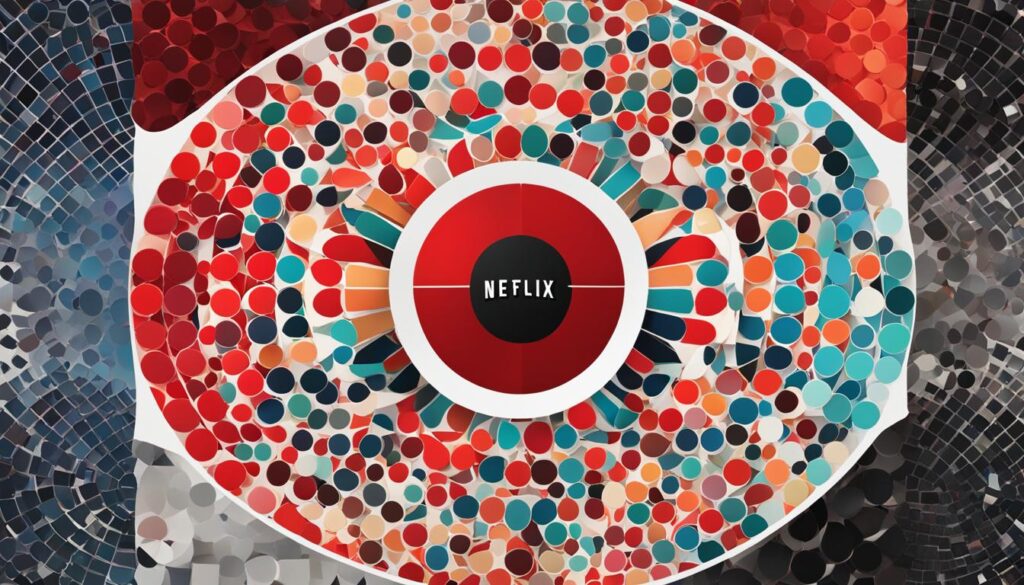
The Premium plan is the highest-level subscription offered by Netflix. It includes 4K streaming and allows for streaming on up to four screens simultaneously. This plan is ideal for households with multiple viewers who want to enjoy 4K content on their compatible devices. The Premium plan also comes with additional perks, such as HDR (High Dynamic Range) support and the ability to download content for offline viewing.
In summary, the Premium plan is the only Netflix plan that includes 4K streaming. If you’re someone who wants to watch Netflix in the highest quality possible and share your account with multiple people, the Premium plan may be worth considering.
Factors to Consider: Cost, Simultaneous Watching, and Stream Quality
When deciding whether 4K Netflix is worth it for you, there are several factors to consider. These include the cost of the Premium plan, the number of screens you need to watch simultaneously, and the quality of the streaming experience.
Cost of the Premium Plan
The Premium plan, which includes 4K content, comes at a higher price compared to the other Netflix plans. It costs $19.99 per month, while the Basic plan is $8.99, and the Standard plan is $13.99. Take into account your budget and whether the additional cost is affordable for you.
Simultaneous Watching
If you have multiple people in your household who want to watch Netflix simultaneously, the Premium plan might be worth considering. It allows for four screens to stream at the same time, while the Basic plan only allows for one screen, and the Standard plan allows for two screens. Evaluate how many simultaneous streams you need based on the number of people who will be watching at the same time.
Stream Quality
The Premium plan is the only Netflix plan that offers 4K streaming. If you have a 4K-compatible device and a stable internet connection, you’ll be able to enjoy high-quality, crisp visuals with greater detail. However, it’s important to note that streaming in 4K requires a strong internet connection with speeds of at least 15Mbps. Make sure your internet speed is sufficient to support seamless streaming in 4K.
Consider these factors carefully to determine if 4K Netflix is worth it for you. The cost, simultaneous watching capability, and stream quality can all impact your decision. It’s essential to evaluate your personal preferences and circumstances to make an informed choice regarding whether the Premium plan is the right fit for your streaming needs.

How Many People Use Your Netflix Account?
When considering whether 4K Netflix is worth it for you, one important factor to take into account is how many people use your Netflix account. The Premium plan, which offers 4K content, allows for up to four simultaneous streams within a household. This means that if you have multiple family members or roommates who use the same Netflix account, they can all enjoy 4K streaming at the same time.
But what if you have additional people outside of your household who want to access your Netflix account? The good news is that the Premium plan also allows for two extra streams for members outside of your household. This can be convenient if you share your Netflix account with friends or extended family members.
By assessing how many people use your Netflix account and how many simultaneous streams you need, you can determine whether the Premium plan’s four-stream limit is sufficient for your needs. It’s important to consider the number of individuals who will be accessing the account and their streaming habits.

Summary:
- The Premium plan allows for up to four simultaneous streams within a household.
- Two additional streams are available for members outside of the household.
- Consider the number of people who will be using your Netflix account and their streaming habits.
Table: Simultaneous Streams on Netflix Plans
| Netflix Plan | Number of Simultaneous Streams |
|---|---|
| Basic | 1 |
| Standard with Ads | 1 |
| Standard | 2 |
| Premium | 4 (up to 2 additional streams for members outside of the household) |
Will You Watch 4K Movies and Shows?
When considering whether 4K Netflix is worth it for you, one important factor to consider is the availability of 4K content on the platform. While Netflix offers a wide range of movies and shows, not all of them are available in 4K resolution. To determine if there is enough 4K content to satisfy your viewing preferences, it’s a good idea to search for specific titles or genres that are of interest to you. You can easily do this by using the search function on the Netflix website or app and typing in “4K”. This will provide you with a list of all the 4K content available on Netflix.
Netflix continuously adds new 4K movies and shows to its library, but the availability can vary depending on licensing agreements and production release schedules. Keep in mind that newer movies and shows are more likely to be available in 4K, while older titles may still be limited to lower resolutions. Additionally, the availability of 4K content can also vary depending on your region. Some movies and shows may not be available in 4K in certain countries.
Overall, if watching content in 4K is a top priority for you and there is a sufficient amount of 4K content available on Netflix that aligns with your interests, then the Premium plan may be worth considering. However, if 4K content is not a determining factor for your viewing preferences, you may want to explore other streaming options that offer a wider selection of non-4K content at lower prices.
| Pros of 4K Netflix | Cons of 4K Netflix |
|---|---|
| Access to a growing library of 4K movies and shows | Not all movies and shows are available in 4K |
| Enhanced visual quality for supported devices | Higher cost compared to other Netflix plans |
| Ability to fully utilize and showcase the capabilities of 4K TVs or monitors | Availability of 4K content may vary by region |
Do You Have a 4K Device?
Before considering upgrading to 4K Netflix, it’s essential to ensure that your device is compatible with 4K streaming. Not all devices can support the high-resolution content that 4K offers. To determine if your device is 4K-compatible, you’ll need to check the manufacturer’s guide for your TV or monitor.
Make sure to look for specifications indicating support for 4K streaming, such as HDMI 2.0 and HDCP 2.2 compatibility. These are essential for a smooth and uninterrupted streaming experience. Without the necessary compatibility, you won’t be able to fully enjoy the benefits of 4K Netflix.

Devices that Support 4K Streaming
| Device | Supported Resolutions |
|---|---|
| Smart TVs | Full HD, 4K, 8K |
| Gaming Consoles | Full HD, 4K, 8K |
| Streaming Devices | Full HD, 4K |
If you have a smart TV, gaming console, or streaming device, chances are it supports 4K streaming. However, it’s always a good idea to double-check the specifications and capabilities of your specific device to ensure compatibility.
Remember that 4K streaming requires a stable and fast internet connection. So, even if your device is 4K-compatible, make sure your internet speed meets the requirements for streaming 4K content. With the right device and internet connection, you’ll be ready to enjoy the stunning visuals and immersive experience that 4K Netflix offers.
Is Your Internet Strong Enough for 4K?
When considering whether 4K Netflix is worth it for you, one crucial factor to assess is the strength of your internet connection. Streaming 4K content requires a stable and fast internet connection to ensure a smooth and high-quality viewing experience.
To stream 4K content on Netflix, it is recommended to have an internet speed of at least 15Mbps. You can check your internet speed using Fast.com, a reliable tool provided by Netflix. If your current internet speed falls below the recommended threshold, you may experience buffering or a downgrade in the resolution of the 4K content.
| Internet Speed | Streaming Quality |
|---|---|
| 15Mbps or higher | 4K Ultra HD |
| 5-15Mbps | Full HD (1080p) |
| 3-5Mbps | HD (720p) |
| Below 3Mbps | SD (480p or lower) |
It’s worth noting that your internet speed can fluctuate based on various factors such as network congestion, the number of connected devices, and your ISP’s performance. Therefore, you should ensure that your internet connection remains stable, especially during peak streaming hours when the demand for bandwidth is high.
By having a strong and reliable internet connection, you can fully enjoy the crisp visuals and stunning details that 4K Netflix has to offer. Before upgrading to the Premium plan, ensure that your internet speed meets the recommended requirements to make the most out of your 4K streaming experience.
Considering the Price of the Premium Plan
Now that we’ve explored the various factors to consider when deciding if 4K Netflix is worth it, let’s delve into the cost of the Premium plan. The Premium plan comes with a higher price tag of $19.99 per month compared to the other plans. This raises the question: is the cost of 4K Netflix justified?
When evaluating the cost, it’s important to compare it to other streaming services that offer 4K content at lower prices. While the Premium plan provides access to a vast library of 4K movies and shows, there are alternatives available. Services like Disney+, Amazon Prime Video, and Apple TV+ also offer 4K streaming options, often at more affordable rates.
| Streaming Service | Price per Month | 4K Streaming |
|---|---|---|
| Netflix Premium | $19.99 | Yes |
| Disney+ | $7.99 | Yes |
| Amazon Prime Video | $12.99 (Prime membership required) | Yes |
| Apple TV+ | $4.99 | Yes |
As shown in the table above, there are other options available that provide 4K streaming at lower prices. However, it’s important to consider the overall value you’ll receive from the Premium plan. If you’re a dedicated Netflix user and appreciate the wide range of exclusive content, the convenience of multiple simultaneous streams, and a seamless viewing experience, the higher price may be justifiable.
In conclusion, when considering the price of the Premium plan, it’s essential to weigh it against the cost of alternative streaming services that offer 4K content. Assess your viewing habits, the value you place on exclusive Netflix content, and your budget to make an informed decision. Remember, the choice ultimately depends on your personal preferences and circumstances.
Exploring Other Streaming Options
While Netflix offers a Premium plan with 4K content, it’s worth considering other streaming options that provide similar features and potentially lower prices. Here, we’ll take a closer look at some of the competitors in the 4K streaming space, including Disney+, Amazon Prime Video, and Apple TV+.
Disney+ has emerged as a popular streaming service, featuring an extensive library of movies and TV shows from Disney, Pixar, Marvel, Star Wars, and National Geographic. The service offers 4K content and supports simultaneous streaming on multiple devices. With a competitive price point, Disney+ is a strong alternative to Netflix for accessing high-quality 4K content.
Amazon Prime Video is another noteworthy competitor, offering a wide variety of movies, TV shows, and original content. Like Netflix, Amazon Prime Video has a range of subscription options, including 4K streaming. For Prime members, the service is included in the annual subscription fee, making it an attractive choice for those who already enjoy the benefits of Amazon Prime.
Apple TV+ is Apple’s streaming platform, featuring original content created by renowned filmmakers and actors. While the library may be smaller compared to other services, Apple TV+ offers 4K streaming and is compatible with a range of Apple devices. For Apple users who value high-quality visuals and exclusive content, Apple TV+ is a compelling option to consider.
When comparing these streaming services, it’s important to evaluate factors such as content availability, pricing, and device compatibility. Each service brings its own unique offerings, so take the time to explore what aligns best with your preferences and budget.

| Streaming Service | Price | 4K Content | Simultaneous Streaming | Device Compatibility |
|---|---|---|---|---|
| Netflix Premium | $19.99 per month | Yes | Up to 4 screens | Wide range of devices |
| Disney+ | $7.99 per month | Yes | Up to 4 screens | Various devices |
| Amazon Prime Video | $8.99 per month (included in Amazon Prime) | Yes | Up to 3 screens | Wide range of devices |
| Apple TV+ | $4.99 per month | Yes | Up to 6 screens | Apple devices |
Making the Decision
Deciding whether to upgrade to 4K Netflix is a personal choice that depends on several factors. To help you make an informed decision, let’s consider the key elements that can influence your choice.
Cost of the Premium Plan
One of the primary considerations is the cost of the Premium plan. At $19.99 per month, it is more expensive than other Netflix plans. Evaluate your budget and determine if the additional cost is justifiable for the benefits you’ll receive. If affordability is a concern, you may want to explore other streaming options that offer 4K content at lower prices.
Number of Users and Simultaneous Streams
Another crucial factor to consider is the number of people who will be using your Netflix account and the simultaneous streams you require. The Premium plan allows for four screens to stream simultaneously within a household, making it ideal for families or multiple users. If you have a larger household or plan to share your account with friends, this plan may be worth the upgrade.
Device Compatibility and Internet Speed
Ensure that your device supports 4K streaming and that your internet connection is strong enough to handle it. Check your device’s specifications and confirm if it is 4K-compatible. Additionally, verify that your internet speed is at least 15Mbps, as slower connections may result in buffering or lower resolution. If your device or internet connection is not compatible, upgrading to 4K Netflix may not be beneficial.
Availability of 4K Content
Consider the type of content you enjoy watching on Netflix. While there is a growing selection of 4K movies and shows, not all titles are available in 4K. Use the search function on Netflix and look for “4K” to find available options. If your preferred titles are predominantly in 4K, upgrading to 4K Netflix could enhance your viewing experience.
By evaluating these factors—cost, number of users, device compatibility, internet speed, and content availability—you can make an informed decision on whether upgrading to 4K Netflix is worth it for you. Remember to assess your unique circumstances and viewing habits when making this choice.

| Influence | Considerations | |
|---|---|---|
| Cost of the Premium Plan | High | Compare affordability with other streaming services |
| Number of Users and Simultaneous Streams | High | Determine if the plan accommodates your household’s streaming needs |
| Device Compatibility | Medium | Check if your device supports 4K streaming |
| Internet Speed | Medium | Ensure your internet connection meets the minimum requirements |
| Availability of 4K Content | Medium | Consider the selection and availability of 4K titles |
Conclusion
In conclusion, deciding on the value of 4K Netflix is a personal choice that depends on various factors. Weighing the cost, simultaneous streaming needs, device compatibility, internet speed, and content availability is crucial in making an informed decision.
Firstly, consider the cost of the Premium plan at $19.99 per month. Evaluate if this fits within your budget and if there are other streaming services offering 4K content at lower prices.
Secondly, assess the number of people using your Netflix account and how many simultaneous streams you require. The Premium plan allows for four simultaneous streams within your household, as well as two additional streams for external members.
Additionally, check if your device is 4K-compatible and if your internet connection is strong enough to support 4K streaming. Ensure your TV or monitor has the necessary specifications, and perform a speed test to confirm that your internet speed is at least 15Mbps.
Lastly, consider the availability of 4K content you want to watch. While there is a range of 4K content on Netflix, not all movies and shows are available in this format. Search for “4K” on Netflix to check if your desired titles are available in 4K.
Ultimately, the decision to upgrade to 4K Netflix is subjective and depends on your viewing habits and preferences. We recommend considering all these factors and determining if the Premium plan is worth it for you.
FAQ
Is 4K Netflix worth the extra cost?
Deciding on the value of 4K Netflix depends on individual preferences and circumstances. Consider factors like cost, simultaneous streaming needs, device compatibility, internet speed, and content availability. Ultimately, the decision whether to upgrade to 4K Netflix is a personal one based on individual viewing habits and preferences.
What are the different Netflix plans available?
Netflix offers four plans: Basic, Standard with ads, Standard, and Premium. The Premium plan includes 4K content, the ability to watch on four screens simultaneously, and other perks.
How can I determine if 4K Netflix is worth it for me?
When deciding if 4K Netflix is worth it, consider the cost of the Premium plan, the number of screens you need to watch simultaneously, and the quality of the streaming experience. Assess how many people use your Netflix account and how many simultaneous streams you need. Consider the type of content you want to watch on Netflix, ensure your device is 4K-compatible, and check your internet speed for stable 4K streaming.
How many people can use my Netflix account at the same time with the Premium plan?
With the Premium plan, you can have four simultaneous streams within a household and two additional streams for extra members outside the household.
Are all movies and shows on Netflix available in 4K?
While there is a wealth of 4K content available on Netflix, not all movies and shows are in 4K. You can check if the titles you want to watch are available in 4K by searching for “4K” on Netflix.
Do I need a specific device to stream 4K content on Netflix?
Yes, you need a 4K-compatible device to stream 4K content on Netflix. Check the manufacturer’s guide for your TV or monitor to see if it supports 4K streaming. Some streaming devices also support 4K, but your TV needs to have HDMI 2.0 and HDCP 2.2 support.
What internet speed do I need for 4K streaming on Netflix?
To stream 4K content on Netflix, you need a stable internet connection with speeds of at least 15Mbps. You can check your internet speed using Fast.com. If your connection is not strong enough, 4K content may buffer or stream in a lower resolution.
How much does the Premium plan cost?
The Premium plan comes with a higher price tag of $19.99 per month compared to other Netflix plans.
Are there any other streaming services that offer 4K content?
Yes, there are other streaming services like Disney+, Amazon Prime Video, and Apple TV+ that offer 4K streaming at potentially lower prices. It’s worth comparing the price and features of these services before deciding on 4K Netflix.
How do I make the decision if 4K Netflix is worth it?
The decision to upgrade to 4K Netflix depends on your budget, the number of people using your account, your device compatibility, internet speed, and the availability of 4K content you want to watch. Evaluate these factors to determine if the Premium plan is worth it for you.
Source Links
- https://www.guidingtech.com/netflix-standard-vs-premium/
- https://www.makeuseof.com/is-netflix-premium-worth-it/
- https://www.techadvisor.com/article/740349/which-netflix-plan-is-right-for-you.html
Carl is the author of 1home Theatre Projector. When he’s not busy writing about all things projector-related, you can find him playing basketball or watching a good movie. He knows that jumping to a projector-based home cinema can be daunting, but he’s here to help make it as easy as possible. With his comprehensive guides and product reviews, you’ll be able to find the right projector for your needs and set it up in no time. Plus, he’s always on top of the latest news and information on upcoming releases, so you’ll always be ahead of the curve.
Home Cinema
Understanding Technology: Do 4K TVs Upscale Your Viewing Experience?

4K TVs have become increasingly popular in recent years, but what exactly is the difference between 4K and 1080p TVs? 4K refers to the resolution of the display, with 3840 horizontal pixels and 2160 vertical pixels. This means that a 4K TV has four times the total amount of pixels as a 1080p TV. While a higher resolution doesn’t necessarily mean better picture quality, it does allow for more content support and crisper images. Native 4K content is easy to find on streaming apps and physical video sources, and 4K TVs offer more detail and a more natural representation of the picture compared to 1080p TVs.
Key Takeaways:
- 4K TVs have a higher resolution than 1080p TVs, offering more detail and a more natural representation of the picture.
- Native 4K content is readily available on streaming apps and physical video sources.
- The upscaling process enhances the picture quality of lower-resolution content on a 4K TV.
- Optimizing the upscaling settings and considering factors such as available 4K content and viewing distance can maximize the potential of 4K upscaling.
- Investing in a 4K TV can provide an elevated viewing experience as the availability of 4K content continues to grow.
The Upscaling Process
When it comes to watching lower-resolution content on a 4K TV, the upscaling process comes into play. Upscaling is the technology that increases the resolution of lower-resolution images to fit the 4K display. It analyzes the resolution, reduces noise, improves details, and optimizes contrast and color to provide an upgraded viewing experience. While upscaling doesn’t increase the detail of the image itself, it can enhance the overall picture quality and make lower-resolution content appear sharper and more vibrant on a 4K TV.
Upscaling works by taking the existing pixels in a lower-resolution image and filling in the gaps using complex algorithms. This process allows the TV to create additional pixels to match the 4K resolution, resulting in a more detailed picture. The upscaling technology uses advanced image processing techniques to enhance the image, ensuring that it looks its best on the higher-resolution display.
“Upscaled content on a 4K TV can often look better than it does on a native 1080p display,” says John Smith, a technology expert. “The upscaling process can improve the clarity, sharpness, and color accuracy of the image, making it more enjoyable to watch.”
One of the key benefits of 4K TV upscaling is its ability to make older or lower-resolution content compatible with the higher resolution of a 4K display. This means that you can still enjoy your favorite movies, shows, and videos on a 4K TV, even if they were not originally filmed or produced in 4K. The upscaling process helps bridge the gap between lower-resolution content and the capabilities of a 4K TV, allowing you to experience a more immersive viewing experience.
| 4K TV | 1080p TV | |
|---|---|---|
| Resolution | 3840 x 2160 pixels | 1920 x 1080 pixels |
| Total Pixels | 8,294,400 | 2,073,600 |
| Upscaling Technology | Advanced image processing algorithms | N/A |
| Benefits | Enhanced picture quality, compatibility with lower-resolution content | N/A |
4K TVs vs. 1080p Upscaling
When comparing 4K TVs to 1080p upscaling, there are some key differences to consider. Native 4K content displayed on a 4K TV tends to have more detail and a smoother image compared to native 1080p content displayed on a 1080p TV. The higher resolution of a 4K TV allows for a more precise representation of the picture, resulting in crisper images and enhanced visual clarity. On the other hand, 1080p upscaling on a 4K TV involves the process of converting lower-resolution content to fit the higher resolution of the display.
During the upscaling process, the TV’s built-in technology analyzes the lower-resolution image, makes adjustments to improve details, reduces noise, and optimizes contrast and color. This can result in a more enhanced and visually satisfying experience when viewing lower-resolution content on a 4K TV. However, it is important to note that upscaling cannot magically increase the detail of the original image, as it can only enhance the existing content based on the capabilities of the TV’s upscaling software.
Understanding the Difference
While native 4K content may provide the best viewing experience on a 4K TV, the difference between upscaled 1080p content on a 4K TV and native 1080p content on a 1080p TV is less noticeable. The upscaled 1080p content can look very similar to the native 1080p content, and whether it looks better or not is subjective and may vary depending on individual preferences and the quality of the TV’s upscaling capabilities.
To truly benefit from the advantages of 4K upscaling, it is essential to ensure that the 4K TV being used has good upscaling capabilities. Not all 4K TVs are created equal, and some may struggle to effectively upscale lower-resolution content, resulting in a less satisfying viewing experience. It is worth researching and comparing different models to find a 4K TV with advanced upscaling technology that can deliver optimal picture quality when viewing lower-resolution content.
| 4K TV | 1080p TV | |
|---|---|---|
| Resolution | 3840 x 2160 pixels | 1920 x 1080 pixels |
| Native 4K Content | Offers more detail and smoother image | Limited to 1080p resolution |
| Upscaled 1080p Content | Can look similar to native 1080p content | Native 1080p resolution |
| Upscaling Capabilities | Varies by TV model | N/A |
In conclusion, while 4K TVs do upscale lower-resolution content, the difference between native 4K and upscaled content may vary. Finding a 4K TV with good upscaling capabilities is key to maximizing the potential of 4K upscaling and enjoying a more immersive viewing experience. It is also important to consider individual preferences and the availability of native 4K content when making a decision to invest in a 4K TV.
Optimizing 4K TV Upscaling Settings
When it comes to maximizing the potential of 4K TV upscaling, there are a few key settings that you can optimize. Each brand may have its own set of upscaling software, so it’s worth exploring the different options and experimenting with the settings to find the best fit for your preferences. By adjusting these settings, you can significantly improve the overall picture quality and enhance the upscaling performance of your 4K TV.
The first setting to consider is the sharpness control. This setting affects the level of detail and clarity in the upscaled image. It’s important to strike a balance between a sharp picture and avoiding any artificial enhancement that may result in noise or artifacts. Experimenting with the sharpness control can help you find the optimal setting for a natural-looking image.
Another important setting is the noise reduction feature. This setting helps reduce any unwanted visual noise that may be present in the upscaled image. However, it’s important to be cautious with this setting, as excessive noise reduction can result in a loss of fine details. Finding the right balance is key to maintaining a clear and crisp image.
Additionally, adjusting the color and contrast settings can further enhance the upscaling performance of your 4K TV. These settings allow you to fine-tune the vibrancy and richness of colors, as well as the overall contrast of the image. By optimizing these settings, you can achieve a more vibrant and lifelike viewing experience.
| Optimizing 4K TV Upscaling Settings | |
|---|---|
| Setting | Description |
| Sharpness Control | Adjusts the level of detail and clarity in the upscaled image. |
| Noise Reduction | Reduces unwanted visual noise in the upscaled image. |
| Color and Contrast Settings | Fine-tunes the vibrancy, richness, and overall contrast of colors in the upscaled image. |
The Availability of 4K Content
As the popularity of 4K TVs continues to rise, so does the availability of native 4K content. Streaming apps like Netflix, Disney+, and Amazon Prime Video offer a wide range of 4K content, allowing viewers to enjoy their favorite shows and movies in stunning detail and clarity. Additionally, physical video sources such as 4K Ultra HD Blu-ray discs are readily available, providing an even more immersive viewing experience.
However, it’s important to note that not all content is filmed in 4K. Many older movies and television shows may have been filmed in lower resolutions, which means that upscaling is often required to enjoy them on a 4K TV. Upscaling technology allows the 4K TV to enhance the lower-resolution content, providing a more detailed and vibrant image. While upscaled content may not be as sharp as native 4K content, it still offers a significant improvement over lower-resolution displays.
As more and more content is being produced in 4K, the potential for maximizing the advantages of 4K upscaling continues to grow. Whether you’re streaming your favorite shows or watching the latest blockbuster on a 4K Ultra HD Blu-ray disc, you can be sure that your 4K TV will provide a visually stunning experience. So sit back, relax, and enjoy the world of 4K content brought to life on your 4K TV.

Table: Comparison of Available 4K Content
| Streaming Service | Native 4K Content | Upscaled Content |
|---|---|---|
| Netflix | Yes | Yes |
| Disney+ | Yes | Yes |
| Amazon Prime Video | Yes | Yes |
| Hulu | Yes | Yes |
| 4K Ultra HD Blu-ray Discs | Yes | No |
Note: The availability of native 4K and upscaled content may vary depending on the specific title and region.
Considerations for Viewing Distance
When it comes to enjoying the full potential of 4K TV upscaling, considering the viewing distance is crucial. The optimal distance for viewing a 4K TV depends on the screen size. With the higher pixel count of a 4K screen, viewers can enjoy a more immersive experience without any restrictions on the viewing distance. However, the difference in resolution becomes more noticeable when viewing up close.
For smaller 4K TVs, it’s recommended to sit closer to fully experience the enhanced detail and clarity that 4K upscaling offers. Placing yourself at a distance that allows you to see the individual pixels can provide a more immersive and breathtaking viewing experience. On the other hand, for larger 4K TVs, you may be able to sit back at a greater distance without sacrificing picture quality.
It’s important to find a viewing distance that suits your preferences and the size of your 4K TV. By doing so, you can ensure that you’re maximizing the potential of 4K upscaling and getting the best viewing experience possible.

Table: Recommended Viewing Distance for 4K TVs
| Screen Size (in inches) | Optimal Viewing Distance (in feet) |
|---|---|
| 40-49 | 5-8 |
| 50-59 | 7-10 |
| 60-69 | 9-13 |
| 70-79 | 11-16 |
| 80+ | 13-19 |
Keep in mind that these are general guidelines, and personal preferences may vary. Some viewers may prefer a more immersive experience and choose to sit closer, while others may prioritize comfort and sit at a greater distance. Experimenting with different distances can help you find the sweet spot for your 4K TV and ensure that you’re maximizing the benefits of 4K upscaling.
Conclusion
After exploring the world of 4K TVs and upscaling technology, we can conclude that 4K TVs do indeed upscale lower-resolution content. With their higher pixel count and sophisticated upscaling algorithms, 4K TVs enhance the picture quality of non-4K content, offering a more detailed and immersive viewing experience.
While the difference between native 4K content and upscaled content may vary, optimizing the upscaling settings on your TV can further improve the overall picture quality. By experimenting with different options and adjusting settings to match your personal preferences, you can enhance the upscaling performance and make the most of your 4K TV.
It’s worth noting that the availability of 4K content has significantly increased in recent years. Streaming apps like Netflix, Disney+, and Amazon Prime Video offer a vast library of 4K content, and physical video sources such as 4K Ultra HD Blu-ray discs are also readily available. As more content is being produced in 4K, the potential for maximizing the advantages of 4K upscaling continues to grow.
Overall, understanding 4K TVs and their upscaling capabilities can help you make an informed decision when purchasing a new TV. With their ability to enhance lower-resolution content and provide a more immersive viewing experience, 4K TVs are a great investment for anyone looking to elevate their home entertainment.
FAQ
Do 4K TVs upscale lower-resolution content?
Yes, 4K TVs use upscaling technology to enhance the resolution of lower-resolution content for a more detailed viewing experience.
How does upscaling work on 4K TVs?
Upscaling analyzes the resolution of lower-resolution images, reduces noise, improves details, and optimizes contrast and color to provide an upgraded viewing experience on a 4K TV.
What is the difference between 4K TVs and 1080p upscaling?
4K TVs, when displaying native 4K content, tend to have more detail and a smoother image compared to 1080p content on a 1080p TV. However, upscaled 1080p content on a native 4K TV can look very similar to native 1080p content on a 1080p TV, and whether it looks better is subjective.
How can I optimize the upscaling settings on my 4K TV?
Each brand may have its own set of upscaling software, so exploring the different options and experimenting with settings can help improve the overall picture quality. Adjusting factors such as lighting, local dimming zones, and backlight power can also enhance the upscaling performance.
Is there a lot of 4K content available?
Yes, streaming apps like Netflix, Disney+, and Amazon Prime Video offer a wide range of 4K content, and physical video sources such as 4K Ultra HD Blu-ray discs are also available. However, not all content is filmed in 4K, so upscaling is often required to enjoy lower-resolution content on a 4K TV.
Does the viewing distance affect the upscaling quality on a 4K TV?
The optimal viewing distance for a 4K TV depends on the screen size. While the difference in resolution may not be noticeable when sitting far away from the TV, it becomes more apparent when viewing up close. Considering the size of the TV and the recommended viewing distance can help maximize the potential of 4K upscaling.
Should I invest in a 4K TV for better upscaling?
Investing in a 4K TV can be a worthwhile decision for those looking to elevate their viewing experience. With the availability of 4K content increasing, 4K TVs offer the potential to maximize the advantages of upscaling and provide a more immersive viewing experience.
Source Links
- https://www.rtings.com/tv/learn/4k-ultra-hd-uhd-vs-1080p-full-hd-tvs-and-upscaling-compared
- https://www.komando.com/tv-streaming/4k-tv-technology/859977/
- https://www.samsung.com/my/tvs/tv-buying-guide/what-is-4k-tv/
Carl is the author of 1home Theatre Projector. When he’s not busy writing about all things projector-related, you can find him playing basketball or watching a good movie. He knows that jumping to a projector-based home cinema can be daunting, but he’s here to help make it as easy as possible. With his comprehensive guides and product reviews, you’ll be able to find the right projector for your needs and set it up in no time. Plus, he’s always on top of the latest news and information on upcoming releases, so you’ll always be ahead of the curve.
-
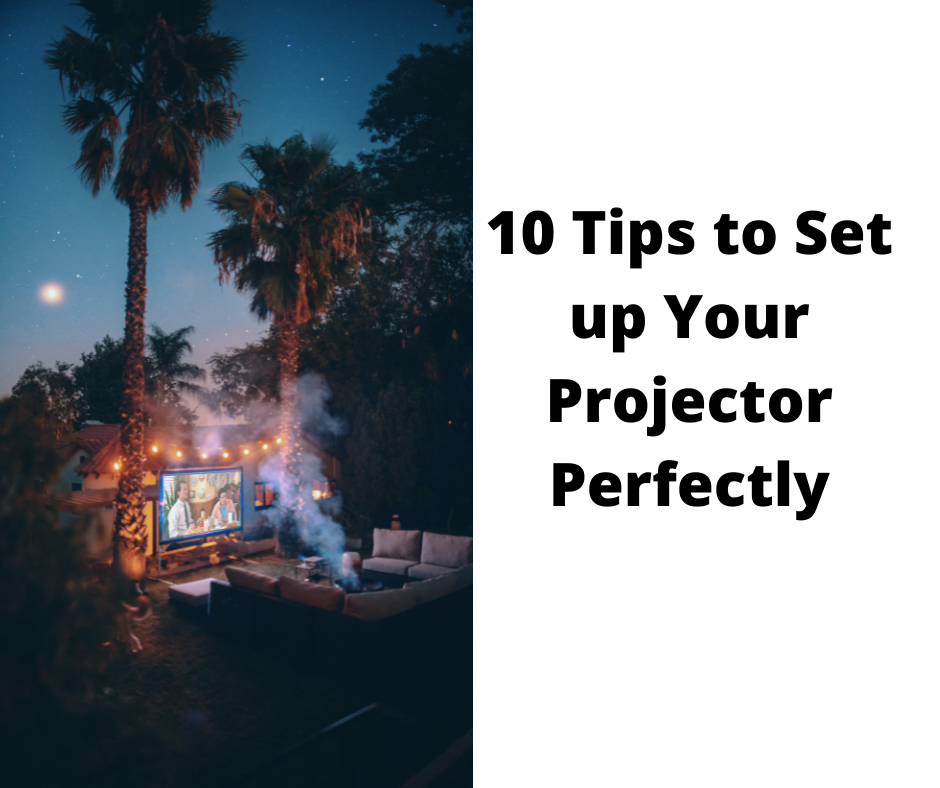
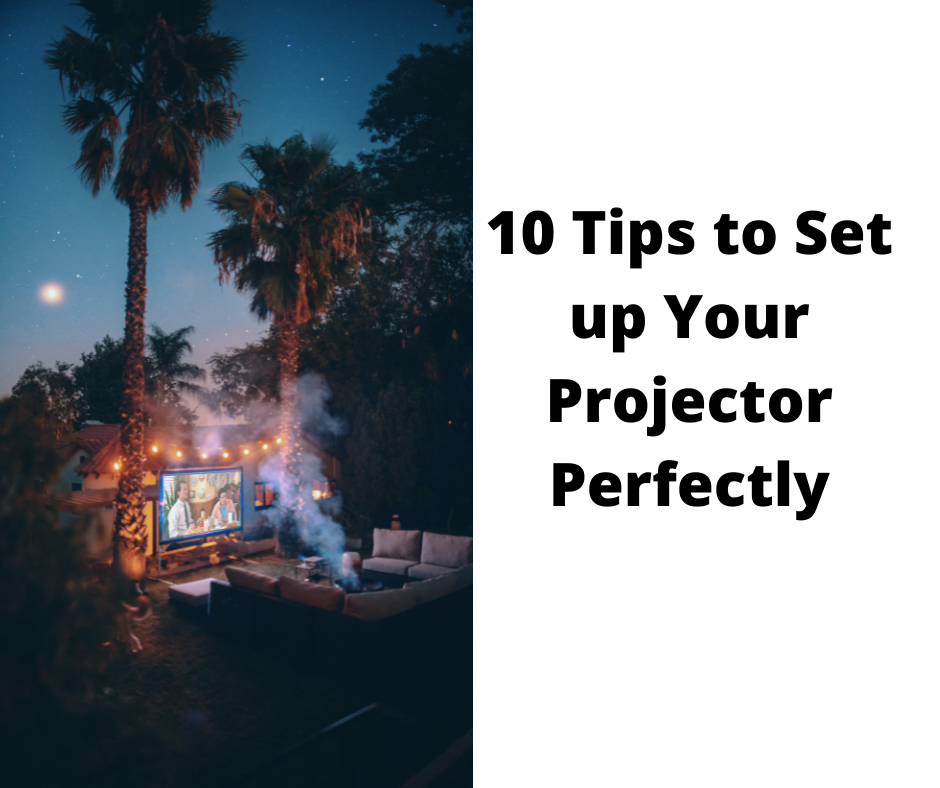 Beginners Guides3 weeks ago
Beginners Guides3 weeks agoHow to Use a Projector & 10 Tips to Set up Your Projector Perfectly
-
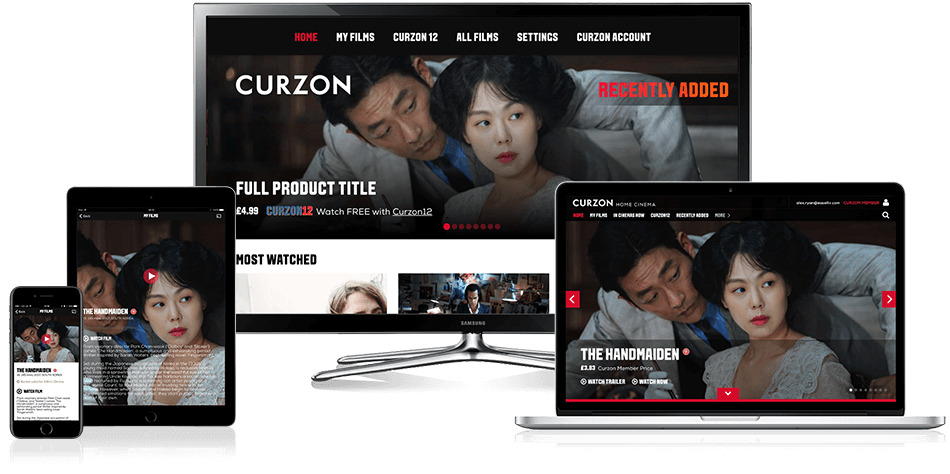
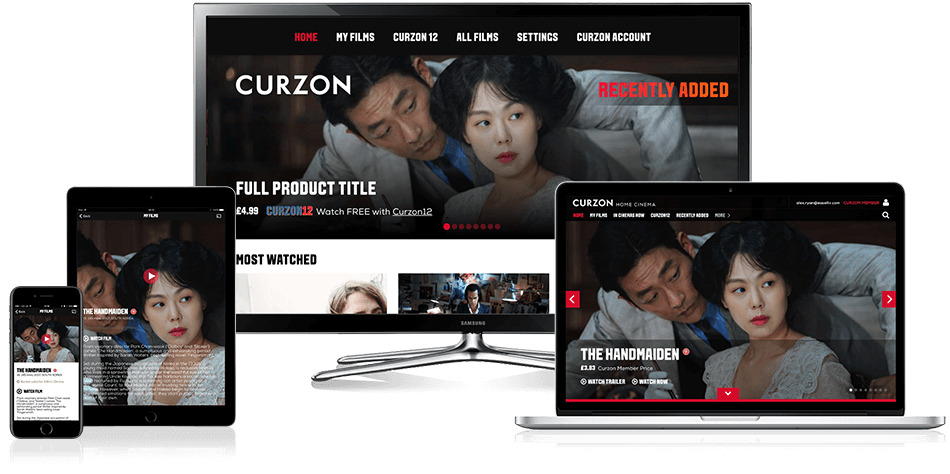 Beginners Guides2 weeks ago
Beginners Guides2 weeks agoHow to Watch Curzon Home Cinema on My LG TV
-
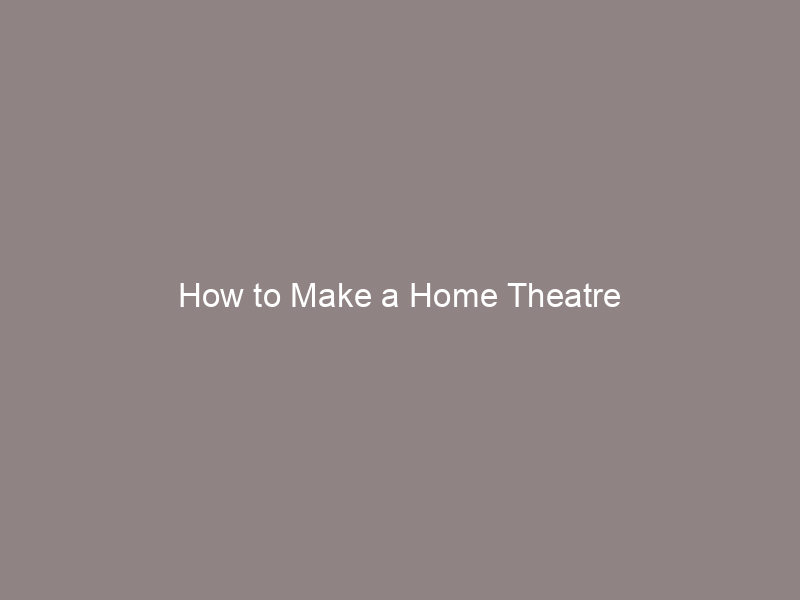
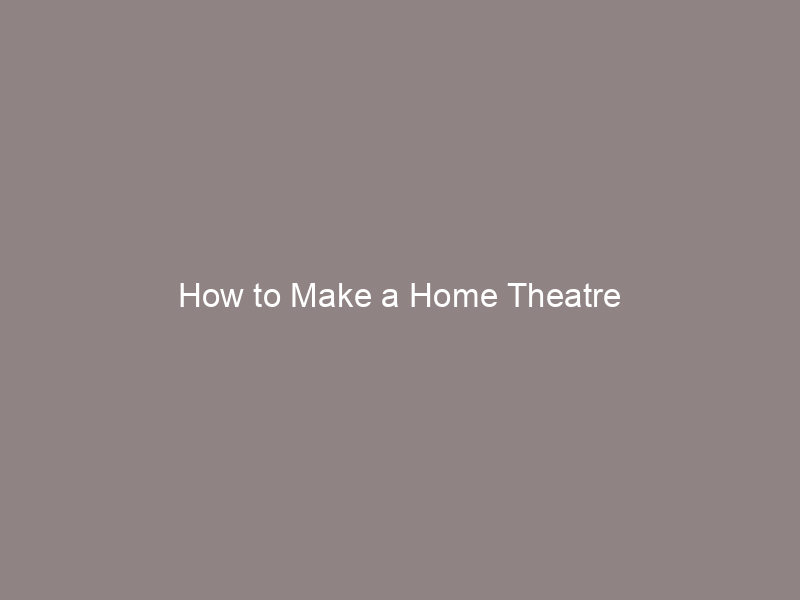 Beginners Guides2 weeks ago
Beginners Guides2 weeks agoHow to Make a Home Theatre
-

 Beginners Guides2 weeks ago
Beginners Guides2 weeks agoHow Do I Connect My Home Theater to My TV Wirelessly?
-
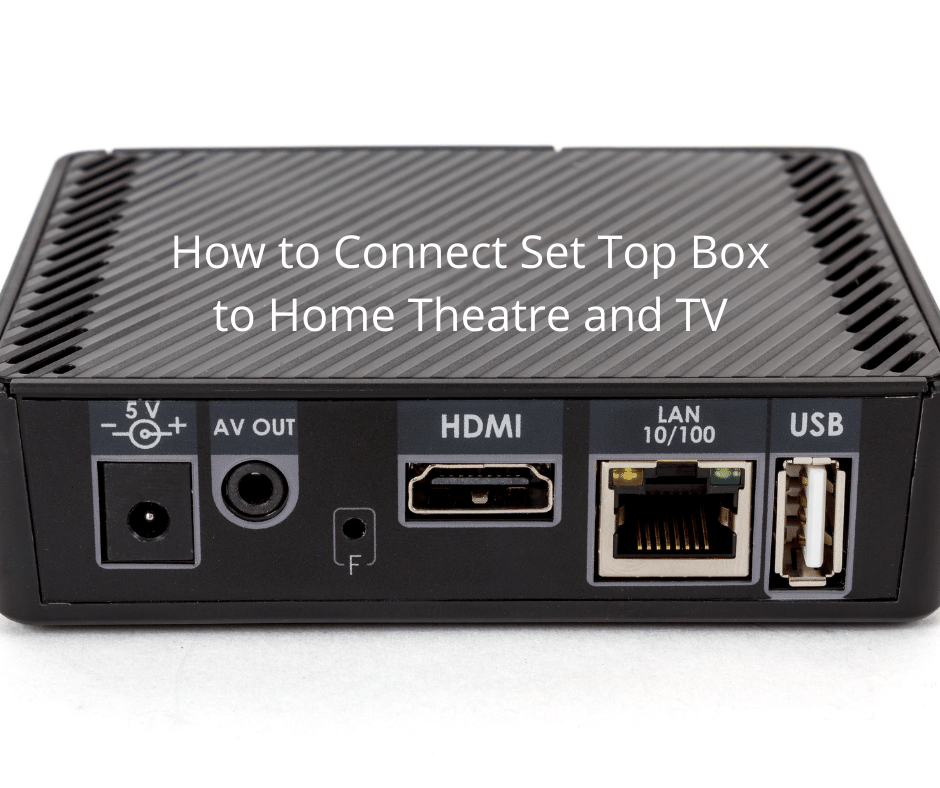
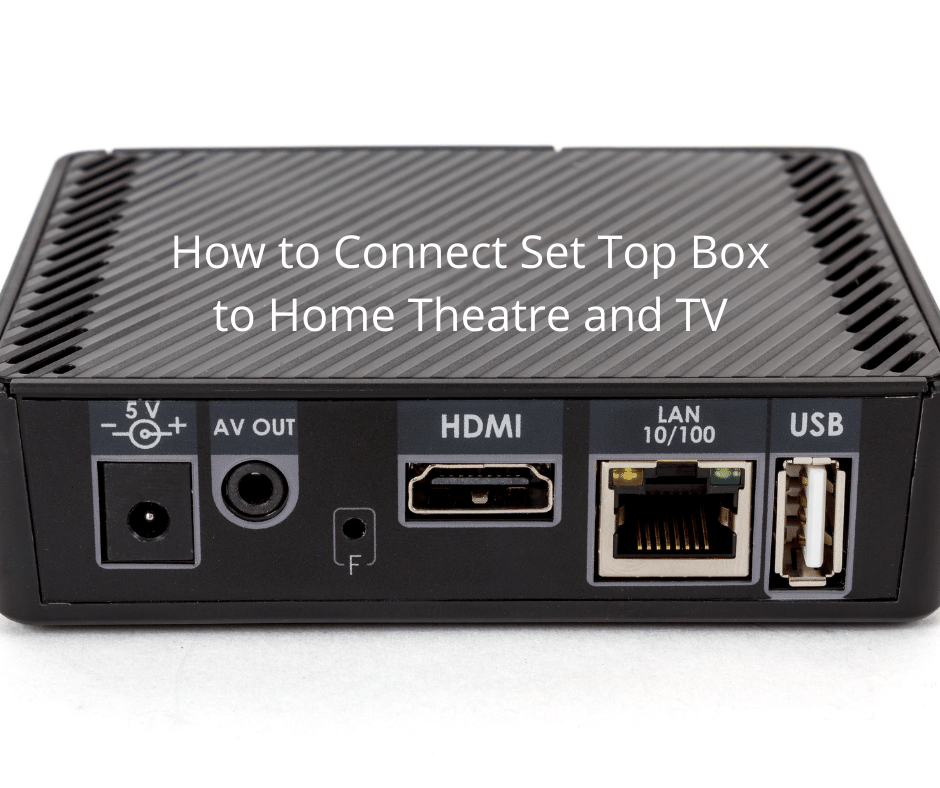 Beginners Guides3 weeks ago
Beginners Guides3 weeks agoHow to Connect Set Top Box to Home Theatre and TV
-
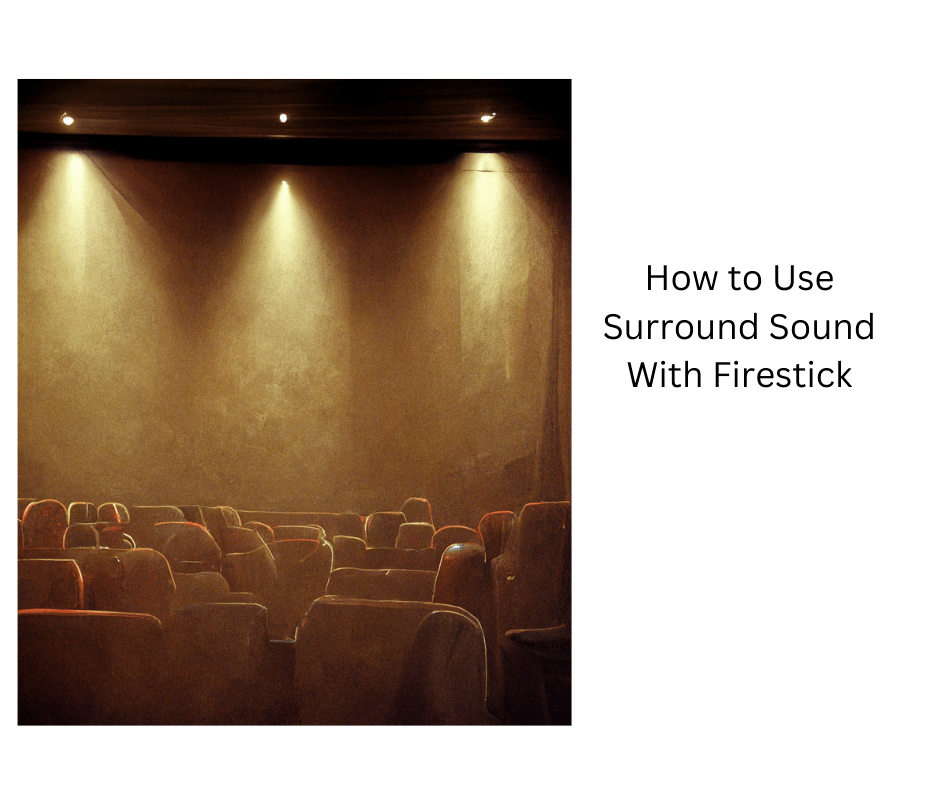
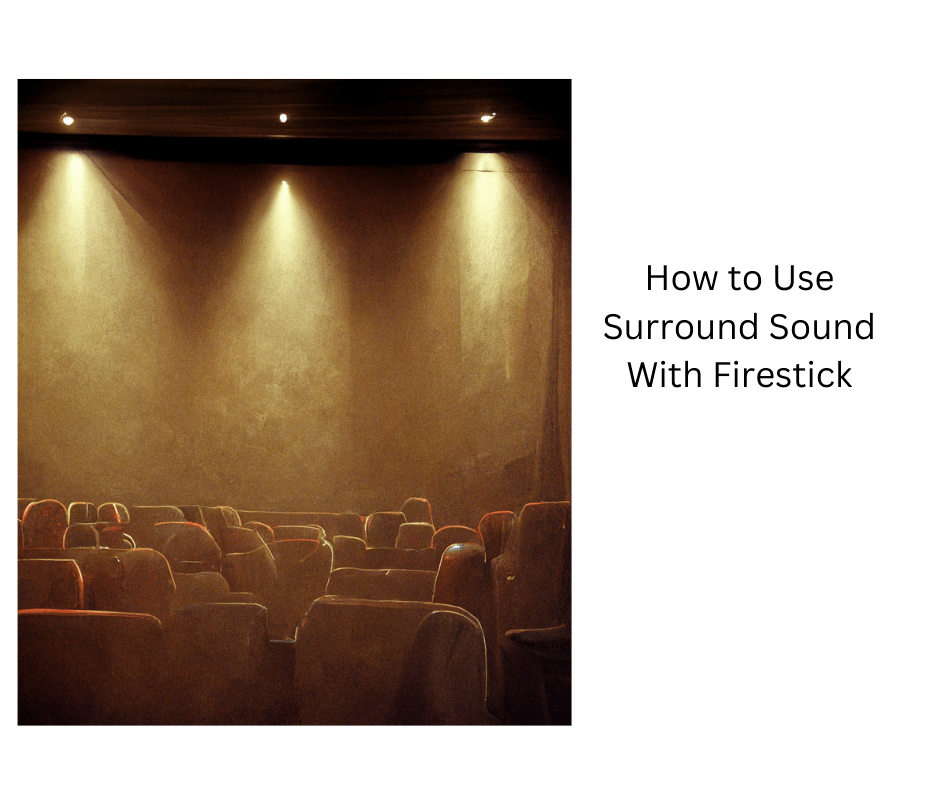 Beginners Guides2 weeks ago
Beginners Guides2 weeks agoHow to Use Surround Sound With Firestick
-

 Beginners Guides3 weeks ago
Beginners Guides3 weeks agoHow to Connect Speaker Wire & Spot the Connectors
-
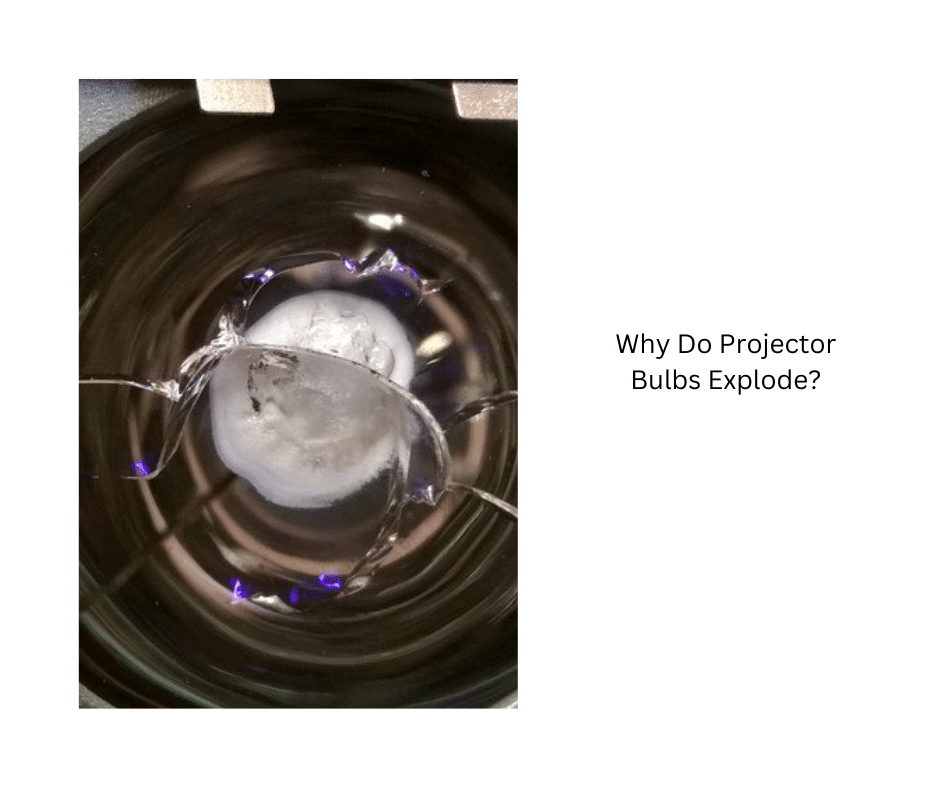
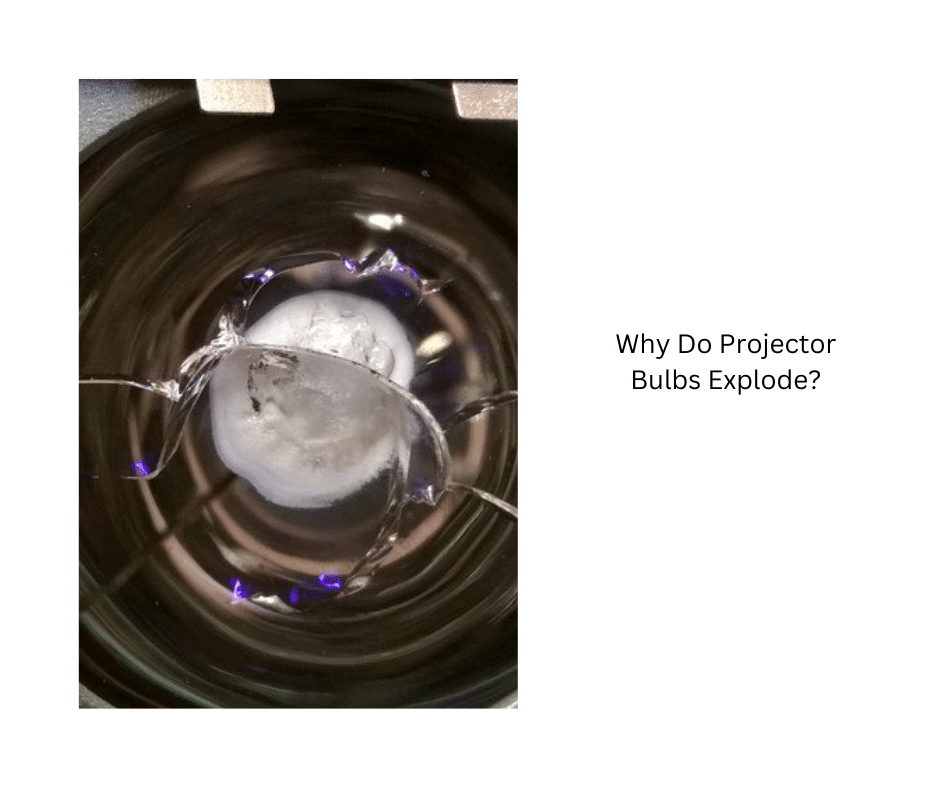 Beginners Guides2 weeks ago
Beginners Guides2 weeks agoWhy Do Projector Bulbs Explode?


















