Beginners Guides
Understanding the DVI Connector and Video Cable

DVI, or Digital Visual Interface, is an industry standard for transmitting digital video signals from a source like a video display controller to a display device. DVI’s predecessor is VGA, which was widely used with CRT monitors. DVI was developed from VGA and became widely used when flat-panel LCDs started replacing CRTs. It allows for maximum quality video on digital displays. DVI has two connectors that are used one at a time to transmit video signals from a source like a laptop to a screen.
The Digital Visual Interface (DVI) was created by the Digital Display Working Group (DDWG).
Before you can understand how the DVI standard was created, it is important to know that the DDWG was formed in 1996. The DDWG was created by Intel, Compaq, Hewlett-Packard and IBM as a way of developing a standard for digital display interfaces.
The reason they did this is because up until this point there were many different standards used for connecting monitors and other devices to computers. There were analog VGA connections and RGB connections as well as S-Video connections. These standards were all different from one another so the way your monitor looked when connected to your computer would depend on what kind of monitor and what kind of port it had on it. If you wanted to connect two different types of monitors together or connect an external device such as a DVD player then you would need an adapter or converter cable depending on which port type(s) each monitor/device had available (e.g., DVI-D vs DVI-I).
DVI was introduced in 1999, as the video display interface standard produced by the DDWG.
DVI was introduced in 1999, as the video display interface standard produced by the DDWG. It is an industry standard that can be used to transmit digital video signals between devices like computers and monitors. The DVI specification allows for cables which are up to 15 feet (4.6 meters) long, and it uses a maximum resolution of 1920×1200 pixels (full HD).
DVI is an industry standard for transmitting digital video signals from a source like a video display controller to a display device.
DVI is an industry standard for transmitting digital video signals from a source like a video display controller to a display device. DVI was introduced in 1999, as the video display interface standard produced by the DDWG.
DVI uses two shielded cables to transmit data: one for the clock signal (the reference) and another for all other information (the data). The two ends of each cable are labelled “DVID+” and “DVID-“; in most cases, these correspond directly with red (“R”), green (“G”) and blue (“B”) video signals within that device; however, they can also be used to transmit additional channels such as HV sync/blanking signals or audio channels.
DVI’s predecessor is VGA, which was widely used with CRT monitors.
VGA is a video standard that uses analog signals and was widely used with CRT monitors. DVI’s predecessor is VGA, which was widely used with CRT monitors.
DVI is a digital standard that transmits the video signal in a digital format. It’s used for flat-panel displays such as LCD panels and plasma screens.
VGA was an analog standard that transmitted the computer graphics (CG) in an analog format using 15 pins on its connector to connect to the monitor’s ports on its backside via a cable.
DVI was developed from VGA and became widely used when flat-panel LCDs started replacing CRTs.
DVI is a short-range digital video interface that can carry both analog and digital signals. The name stands for Digital Visual Interface, though the DVI acronym is often used to refer to the monitor cable or the connector itself. DVI was developed from VGA (Video Graphics Array) and became widely used when flat-panel LCDs started replacing CRTs (cathode ray tubes).
The types of cables are pretty straightforward: there’s single-link, dual-link and mini connectors. Single link has only one lane of data while dual links have two lanes allowing higher transfer rates up to 10.8Gbps per second over a single cable compared with 5.4Gbps on a regular cable; this means you can connect two 2560×1600 resolution monitors without having any dropouts in your graphics quality! Mini connectors are smaller than standard ones so they’re easier to use if you want more flexibility while still using big screens like 4K TVs or 4K projectors at home theater parties where space might be limited due to other furniture around it.
It allows for maximum quality video on digital displays.
DVI is a digital signal that allows for the transmission of uncompressed high-quality video. The DVI standard has been around since 1999, but it’s still used today because it’s compatible with so many different types of displays and video cards.
DVI connections are easy to spot: they’re white or blue, about half an inch in diameter and have a rectangular connector on one end that plugs into your computer’s graphics card (or monitor). You can also get DVI-to-HDMI cables that allow you to connect your laptop or desktop computer directly to your TV set.
This type of connection gives users the best possible picture quality when using digital displays like flat screen monitors or HDTVs (high definition televisions).
DVI has two connectors that are used one at a time to transmit video signals from a source like a laptop to a screen.
DVI has two connectors, one for video and the other for digital audio. When you use DVI to transmit video signals from a source like a laptop to a screen, only one connection is active at any given time. You can switch between these two connections by changing which side of the cable you plug into your computer or monitor.
How DVI Connectors Work
If you are looking for a new video cable for your )older) computer, then you must understand how DVI connectors work. There are two types of signals: digital and analog. Incompatible signal types mean the video cable you choose can’t connect digital devices to analog ones. To get a good deal of information on DVI connectors, read on. Once you have a clear understanding of what each type is, you will be ready to buy one.
Dual Link DVI Connector
Dual Link DVI is a common connection type for computers and displays, allowing you to connect two different video signals to a single device. The cable itself is arranged with 24 pins, which are located in three horizontal rows of eight. Both single and dual-link cables have the same pin configuration, but a dual-link cable is more expensive. Single-link DVI cables can connect one device to a single connector, and the signal will still be sent in one direction.
While buying a dual-link DVI cable, choose one that is shielded and has a long lifespan. A durable cord is more reliable than a sleek one and will help preserve your media device. You can also choose a cable based on your budget. A quality cable’s price depends on its quality and durability, but this does not mean you should skimp on performance. A high-quality cable can cost a lot, so keep your budget in mind when shopping. Finally, ensure the cable you choose is compatible with your computer and TV.

Single Link DVI Connector
When you’re looking for a high-definition (HD) video cable, it’s crucial to look for a Single Link DVI Connector. These cables connect a video display to a computer through a twisted pair cable. DVI uses a technology called Transition Minimized Differential Signaling (TMDS), which transmits data over a twisted pair. Single link DVI video cables contain four TMDS links, three of which carry the red, green, and blue video signals, and one for the clock control channel. Each link is capable of operating up to 165MHz and 1.65Gbps of bandwidth. Single link DVI connectors are compatible with 1920×1200 resolutions and 60Hz refresh rates.
There are two types of Single Link DVI Connectors: Single Link and Dual Link. The Single Link version contains eight pins while the Dual Link has twenty-four pins. Single Link DVI video cables lack one analog pin and are thus more expensive, while dual link video cables have the same functionality as their dual-link counterparts. DVI connection pins are also different for HDMI, DDC, and VGA.
Digital Display Interface (DVI-D)
First, understanding the DVI connector and video cable is essential to configure your computer and display properly. The DVI connector is rectangular and contains rows of pins. There are two types of DVI cables: one supports DDC, while the other supports TMDS. The DDC video connector supports a variety of signals including analog vertical sync, power, hot plug detection, and ground signals. The DVI video cable also features four analog inputs for RGB and horizontal sync, and one long flat pin that serves as the analog ground.
The DVI video cable has a maximum data rate of 165 MHz. The lower the pixel clock, the lower the overhead, and the higher the screen’s resolution. The lower the pixel clock, the lower the likelihood of data corruption during the transfer. Because the video signals are compressed, a longer cable is less likely to cause corruption. In addition, LCDs do not require retrace time.
Analog Display Interface (DVI-A)
Digital Visual Interface (DVI) and Analog Display Format (DFP) are two common digital display interfaces. DVI-D is the most common digital connector for LCD monitors, and the latter is the most widely used for larger screens. Analog Display Interface (DVI-A) is a more traditional analog connector that is used to connect a DVI card to a CRT monitor. The two interfaces differ in their digital-to-analog conversion, and the resulting picture quality is higher than that of a standard VGA cable.
The DVI connection pins consist of an eight-pin rectangle that supports TMDS, DDC, analog vertical sync, and power. The connection also supports a hot-plug detection (HPD) and ground signals. Generally, DVI uses four analog pins: one for RGB (RGB) and one for horizontal sync. There is a long flat pin for analog ground, which indicates a power source.
Analog Display Interface (DVI-I)
The DVI interface is one of the most popular and widely used interfaces for digital displays. Its main rival is Plug and Display (P&D), widely used for home and business entertainment devices. Although DVI is often associated with computers, it has also been used in other consumer electronics devices, including televisions. DVI-I and DVI-D differ, including recommended cable length and pixel clock frequency. For example, displays with a maximum cable length of 4.5 meters can have 1920 x 1200 resolution.
DVI-D is a digital format connector for digital LCD monitors and DVI graphics cards. It can be either single-link or dual-link. Single-link is more common, while dual-link is more commonly used for larger screens. The single-link form of DVI-D is an 18-pin connector with a tall, flattened pin for grounding. The dual-link connector allows for twice the data transfer rate as a single-link connection.
Analog Vertical Synchronization (VGA)
DVI and VGA connectors transmit video from a computer to a display device. The primary differences between the two are in the picture quality and how they travel from the computer to the display. While both carry analog signals, DVI is the newer and better video standard. VGA connectors are blue, and DVI connectors are white. The following are some details about each connection type.
DVI has higher signal quality than VGA, particularly at higher resolutions. Both cables are equally effective for transmitting video, but the difference in quality is largely due to the signal’s quality and the cable’s length. Both connectors transmit signals to the destination device via a cable. Hence, it is essential to select a high-quality cable to avoid signal degradation.
Analog Vertical Synchronization (TMDS)
TMDS refers to the transmission of binary data that carries at ten times the reference pixel clock. The maximum data rate of TMDS-enabled single-link DVI is 1.65 GBit/s. The DVI connector and video cable should have similar pin assignments and specifications. TMDS transmission rates are similar to those of DVI.
The DVI connector has a rectangular pinout that supports TMDS and DDC. It supports EDID, VESA DDC, and digital synchronization. It is also compatible with low-cost, dedicated cables. The length of the standard DVI cable is sixteen feet. If you use this cable with other types of connectors, you should purchase a longer cable.
Analog Vertical Synchronization (DDC)
DDC, or Digital Dynamic Compression, is a video-decoding technique that synchronizes a single video signal with multiple displays. This technology uses a reference clock that can be recovered from a DVI interface. The bit rate of the input clock varies depending on the video format and may be as low as 25 MHz or as high as 165 MHz. This can make the recovery of individual pixels difficult. A DVI link can accommodate a wide frequency range.
The pinout for a DVI connection is made up of 8×3 rectangles. The connector supports TMDS, DDC, analog vertical sync, video, audio, and ground signals. Four analog pins are used for the video and audio signal and one long flat pin is used for analog ground. However, if DDC is not required, you can use a female DVI-D connector instead. However, this type of connector will not accept male DVI-A or DVI-I cables.
Power
The DVI connector and video cable use an 8×3-rectangular pinout. The connector supports analog vertical sync, analog horizontal sync, and ground signals. The video cable has four analog pins for RGB and horizontal sync, and one long flat pin is used for analog ground. DVI cables are compatible with previous VGA cables. Using an adapter to transfer analog signals from one connector to another is possible.
DVI video cables are available in either single-link or dual-link format. The latter provides twice the data transmission rate and more power. The dual-link cable connection is backwards compatible with single-link applications, but most DVI displays use the DVI-D cable connection. A DVI cable that supports dual-link transmission is best for large-screen displays. But it is not the only advantage.
Ground
Grounding the DVI Connector and Video cable is important for preventing electromagnetic interference. When an electromagnetic interference occurs, the video signal to the external device is distorted. To prevent this, ground the video cable and connector before connecting them. The DVI-A connector is rare. Grounding the connector and video cable is easy, but it’s still an important step. Here’s how. Grounding the DVI connector and video cable is the easiest and safest way to ensure that you avoid this problem.
When grounding the DVI connector and video cable, you should always check that the connection pins are not inverted. You need to be careful when doing this, or you could cause the signal to be distorted. If there’s an inversion in your video signal, it would damage the video cable. You should also check the video cable for loose connections, since they can cause the DVI connector and video cable to break.
Tom is the Editor-in-Chief of 1home Theatre Projector, a website that provides news and reviews on the best home cinema experiences. With over 10 years of experience in the industry, Tom knows what makes a great home theatre projector and wants to make it easy for everyone to build the perfect setup for their needs. When he’s not busy writing or testing projectors, Tom enjoys watching classic films and spending time with his family.
Beginners Guides
How Are Headphones Electromagnets

Headphones have become a staple piece of tech equipment. Almost every person uses some sort of headphones at least occasionally.
They are widely available at stores like Walmart and Target, as well as online sites like Amazon and eBay. There are a huge variety of types of headphones, including earbuds, noise-canceling, studio monitors, and earphone variants.
All of these different types have one thing in common: they are all electromagnets. Yes, that is right! Even though you can’t see them, all headphones are tiny electromagnets. This is not a fact that is discussed often, but it is true!
How are they electromagnets, you ask? Well, let’s dig into the specifics so you can understand this fact better. This article will discuss all the details about how headphones are electromagnets.
How do they work?

Headphones work by using a electromagnet. Inside most headphones is a metal core, usually aluminum. This is where the speaker is located.
Around the core is a wound wire. When an electric current is run through the wire, it creates a magnetic field. This magnetic field is controlled by the strength of the electric current running through it.
The stronger the current, the stronger the magnetic field. This allows for different levels of sound to be created. When plastic or leather covers are placed over the wires, they act as amplifiers for the sound.
The shape of the plastic or leather helps direct the sound towards your ear, allowing you to hear what you are listening to more clearly. How cool is that?
You can also have headphones without this feature, but they will not provide better sound quality than normal earbuds.
Do all headphones use electromagnets?

No, actually headphones come in a few different forms. The most common type of headphones is over-ear or ear-covering headphones.
These have an internal housing for the speakers and an external cover that covers your ear. The wire that connects the two is usually coiled for storage.
In-ear headphones are just what they say- they insert into your ear canal! These are very common among athletes because they block out more noise than over-ears do.
Finally, there are Bluetooth headphones which do not have any wires at all. These sync with your device via wireless signal and therefore do not need any internal wiring either.
What are the advantages of using electromagnets?
Aside from being able to be turned on and off, electromagnets can also be adjusted in strength. This is very important when designing headphones.
If the magnet is too strong, it will pull the earpiece away from the phone or computer, breaking the connection. If it is too weak, it will not adequately produce sound.
The strength of the magnet can also be adjusted so that when you transition from listening to music to a phone call, the connection is not lost. In addition, stronger magnets help to preserve battery life due to less energy required to maintain their state.
Other uses for electromagnets in headphones include wireless charging capabilities and adjustable noise cancelling. Wireless charging is easily integrated into most headphones by placing a magnetic field generator under the cushion of the headphone frame.
What are the disadvantages of using electromagnets?

While headphones are a great way to isolate yourself from the world and enjoy your favorite music, listening to music too loudly can be very dangerous.
According to the United States Department of Health and Human Services, more than 1 in 8 people aged 12 to 22 say they listen to music at least half of the time at a level that would be unsafe for their hearing.
This is because people get used to the sound of music and do not adjust the volume higher or lower depending on what changes.
When listening to music through headphones, you are actually only hearing one side of the sound. The other side is being blocked by the headphone speaker itself.
This makes it easier to listen at higher volumes without realizing how loud it really is. As we said before, this can lead to permanent hearing loss due to exposure to high levels of sound.
The Department of Health and Human Services recommends that you turn down the volume on your devices by at least 50% or use earbuds instead of headphones to reduce your risk of hearing loss.
What materials are used in making headphones with electromagnets?

When looking for headphones, you will find many different types. The main two features that are sought after are sound quality and style. A third feature that is being looked for is magnet strength.
Sound quality is determined by how well the headphones reproduce sound. This is dependent on the specifications of the materials used to make the headphones.
Style is obviously depending on what design and color the headphones are. They must also match your personality!
The magnet strength refers to how strong the electromagnet in the headphone is. The higher the strength, the better quality music you will get out of them.
When buying cheap headphones, it is hard to tell if they are made with high quality materials or not.
Are there any disadvantages to using headphones with electromagnets?

Yes, unfortunately, there are some disadvantages to using headphones with electromagnets. First of all, listening to music or podcasts at a higher volume can lead to hearing loss.
In addition, since you are listening to music on your phone, tablet or computer, you are also exposed to EMFs. These EMFs come from the device and affect your cell signal.
By using headphones, you are blocking out this radiation and consequently, your brain is not being conditioned by the signals.
Studies have found a correlation between long-term cell phone use and brain tumors as well as other neurological disorders. Because of this, it is best to limit your cell phone use and switch to wireless headphones.
Another disadvantage is that people may listen to music at a lower volume when using wireless headphones but still for a long time which can lead to habituation.
What about wireless headphones?

Along with the ever-increasing demand for wireless everything, there has also been a growing market for truly wireless headphones. These are earbuds that do not have any connecting wires between them.
How are these made? While most companies do not discuss their manufacturing processes, some reveal some details.
Most use similar methods: each earpiece has its own mic and small processor, and they connect to a shared wireless chip that connects to your phone. Some use Bluetooth connection, others use Wi-Fi connection. Some even have both!
The biggest difference seems to be how much battery life you want. Companies try to balance the length of the battery life with the weight of the headphones- the lighter they are, the smaller the batteries can be. Some even use special materials to preserve battery life.
How much power do they have?
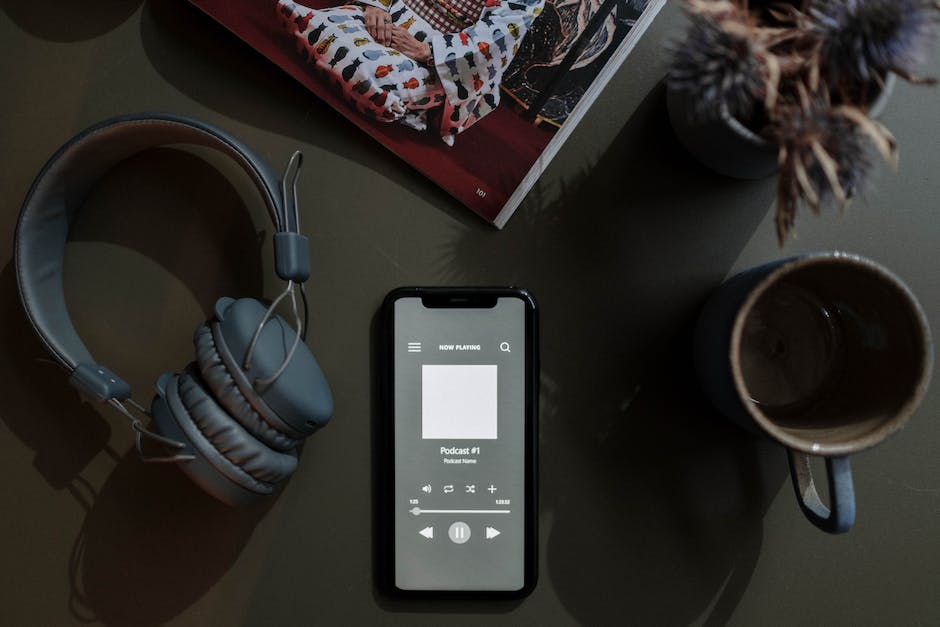
Although the average person will only consider two main factors when buying headphones, there are actually quite a few. The two main ones being sound quality and noise cancellation.
Sound quality is pretty self-explanatory. You want to buy headphones that have good, crisp sound. That happen to be tailored to your listening taste!
Noise cancellation is how effectively the headphones block out external noise. This is a pretty important feature if you are looking to spend money on headphones. How do they do this?
They are electromagnetic shields that actively cancel out external noise. How much power does the headphone require? It depends on the type of noise cancellation you choose.
Hi, I’m Dominique. I love movies and want everyone to have the best home cinema experience possible. That’s why I started 1home Theatre Projector. We help people build their home cinema system using the latest technology and news on laser tv and all-around home entertainment.
We’re a small team of movie buffs (and experts) who are passionate about giving our readers the best advice and information possible. So whether you’re just starting out or you’re looking to upgrade your home cinema system, we’ve got you covered!
Beginners Guides
How Enable Headphones Windows 10

With the release of the Windows 10 October 2018 Update, a new feature was introduced that allows you to quickly toggle your headphones on and off.
This feature is called ‘Headphones Toggle’ and is available in the Windows 10 sound settings menu. You can access these by clicking the volume button on your device or via the device menu.
You can either toggle audio off for all applications or just Spotify, for example. This is great for when you are doing a task that requires concentration and do not want any distractions.
Previously, you had to go through several steps to completely turn off your headphones. You had to go to the Sound panel, then change the default device to ‘No Device’, then restart your computer!
This new feature makes it much easier to disable your headphones on your computer! Are you a frequent headphone user? Try this feature out and see how it helps you.
Type audiosrv
Now that you have opened the Audio window, you can start to disable the headphones feature. To do this, type DisableDevice and then hit Enter. A box will appear asking you to select a device to disable.
Search for Headphones and then select them from the drop-down menu. Then hit Disable and then OK. You have successfully disabled the headphones feature on your computer!
You can close the Audio window at this point, but it is recommended to keep it open in case you need to re-enable the headphone feature or make other changes. Keep in mind that re-enabling the headphone feature is just as simple as disabling it.
Re-enabling the headphones requires only two steps: opening up the Audio window again and hitting Enable Device. Easy as that! Anyone can do it.
Click on Audiosrv

The next step is to open the Audio Service. You can do this by clicking the Computer button on the bottom left of the window, then clicking Sounds, video and speech. A new window will open, click on Playback then click on the arrow next to Speakers and select Raise volume instead. This will keep sound from playing through your headphones as well!
Now, back to the Computer window, click on Device Manager and check if there is a headphone icon with a red line through it. If there is, right-click on it and select Update device driver.
Download and install the updated driver for your headphones and try using them again! If there is no icon, try restarting your computer and re-plugging in your headphones to see if that fixes it.
Go to the start button

Next, click on the Settings option. You will find this in the Windows 10 navigation bar that includes the back button, home button, and open windows button.
A new window will open with a variety of settings to edit. One of these is the Settings page where you can edit your personal settings and adjust system settings.
In this section, there is an Audio setting tab where you can edit your headphone preferences. By clicking on this tab, you can easily enable headphones on your computer!
Under the Sound section, there is a drop-down menu that says Output Device. This is what controls what device produces sound from your computer. By default it is set to Internal Audio and this does not allow for external devices to produce sound unless you connect them.
Hold down Ctrl + Shift + B

Now, this shortcut requires you to hold down the Control, Shift, and Backspace keys at the same time.
It might seem weird at first, but this combination disables your device’s ability to detect device attachments. This includes headphones!
So, if you want to listen to music or a video with your headphones attached but do not want to hear the audio from the screen, then this is the shortcut for you!
It takes some getting used to, but after doing so once or twice you will see the benefit. You can then disconnect your headphones and continue using your computer as normal.
If you want to re-enable your device’s ability to detect device attachments, then all you have to do is hold down the Control, Shift, and Backspace keys again and dis-connect your headphones.
Click on Restart

Once in the restart menu, you will need to select some settings. First, you will need to make sure that you have your computer save your open files and close down properly.
Next, you will need to have it reboot into the default boot device. Finally, you will need to have it log you out so that it can properly restart your computer.
These are very important settings so that your computer can properly restart. Make sure to check all of these settings and that they are correct!
If you are having trouble with your headphones and audio on Windows 10, try checking if the Disable all audio components setting is enabled. If it is, try disabling it and re-plugging in your headphones to see if that fixes the problem.
This problem could be caused by a number of things, from broken wires in the headphones to a faulty device driver on your computer. Try checking out the Device Manager on your computer and see if any devices have an error symbol next to them.
Head to Settings > Devices > Headphones (or other audio device) > Toggle Connect through speakers to off

Now that this is off, your computer will not recognize the headphones as a device to output to. This is why you cannot hear anything when you have headphones on!
By toggling the Connect through speakers option to off, your computer will no longer recognize the headphones as a device. No device means no sound will play through them.
You can still use them to listen to music or whatever else you want, but you will not hear any notifications or phone calls unless you connect some other audio device. This is great for taking calls in silence!
If you would like to re-enable this feature, simply turn the Connect through speakers option back on. Then, test your phone calls and see if you can hear them through the headphones. If not, try re-connecting your audio device and testing again.
Hi, I’m Dominique. I love movies and want everyone to have the best home cinema experience possible. That’s why I started 1home Theatre Projector. We help people build their home cinema system using the latest technology and news on laser tv and all-around home entertainment.
We’re a small team of movie buffs (and experts) who are passionate about giving our readers the best advice and information possible. So whether you’re just starting out or you’re looking to upgrade your home cinema system, we’ve got you covered!
Beginners Guides
How To Sleep With Headphones

Wearing headphones to bed has become a common practice, especially among young adults. With the rise of listening to music via smartphones, people have more access to music than ever before.
Music is a great way to relax and prepare for sleep. Some studies have even shown that music can improve sleep quality!
Having headphones in your ear already makes it difficult to hear outside noise. Adding music onto that makes for a very peaceful sleep.
The problem comes when people do not realize the risks of sleeping with headphones in. The most dangerous situation is when someone passes out and does not hear any emergency calls or noises.
Aside from that, pulling the headphones out while asleep can cause other issues. If they are wrapped around the neck or wrists, they may become tight and impede blood flow. If they are on the floor, then they may cause you to wake up due to feeling off balance.
There are ways to sleep with headphones on safely! This article will go over some of those ways.
Set a loud alarm

If you have trouble falling asleep with headphones on, then try setting a loud alarm. When the alarm goes off, you can take off your headphones and fall asleep!
This is a trick that many people use to help them sleep in uncomfortable places. By sleeping in a different place, your body recognizes that it is safe to sleep and you will get a good night’s sleep.
Sleep is one of the most important things for our health. If you struggle to sleep because you cannot listen to music or podcasts before bed, then try using this tip to help you fall asleep easier.
Some people may find it difficult to coordinate their music or podcast listening time with their bedtime. If this is the case, then try going to bed a few minutes earlier or later so that you can listen to your music or podcasts before bed.
Do not use loud music

While this may seem like a good idea, music or noise in general will keep you awake. Why?
Because you have to listen to the music or noise, your brain will not process the fact that you are asleep.
The fact that you are listening to something means that you are awake-your brain knows this and does not want to stop processing that fact.
To test this theory, try going to bed without music or noise and see how well you sleep. Then try sleeping with music or noise and see how well you sleep again. You will notice a difference!
It is best to have quiet, soothing music or no music at all when going to bed. Your brain will process that you are sleeping and will let down your guard so to speak.
Keep the volume low on your headphones

Although this may seem self-explanatory, it’s important to note that the volume on your headphones should be low. As mentioned before, there’s a risk of hearing loss if the volume is too high for prolonged periods of time.
It can be difficult to determine the appropriate volume for sleeping with headphones on, but it’s best to play it safe and have a low volume.
Experts recommend setting the volume no higher than 60% of the maximum output provided by the manufacturer. This way you will still hear enough of the music or audio to relax and fall asleep, but you will not be exposing your ears to too much noise.
Keep in mind that this varies depending on the brand of headphones you use. If you are using cheaper ones that do not have high quality sound protection, then you can probably put up the volume more.
Use a soft noise generator

If you find the sound of the ocean or rain too relaxing, then try a soft noise generator. You can find these online and in the app store.
Noise generators introduce a light background noise into your environment, like the sound of rain or surf, but with an adjustable volume. They are great for sleeping as you can adjust the volume to a level that is not too loud or distracting.
They are great for sleeping as they keep your mind focused on the sound instead of thinking about everything that day. They are also very relaxing, so if you are having trouble falling asleep, try investing in one!
If you have your own music and you do not want to lose the quality by reducing the volume, then turn off all of the other sounds on your phone such as notifications and set an alarm. That way, you will still hear your music but not your phone notifications.
Use white noise

If you struggle to sleep because of noise in your environment, you can use headphones to block out other sounds. But how do you sleep with headphones on?
For one, you can choose to listen to white noise instead of music or a podcast. White noise is an almost constant sound that blocks out other noises.
It can be the sound of a fan, the rustle of a paper bag, rainfall, or even the sound of a machine turning on and off. Any of these can help you sleep!
White noise is best because it continues even when you turn off your headphones. You can also choose to listen to white noise before bed, so that it helps you get into a relaxed state before sleep.
Use a sleeping app

If you do not feel comfortable using the two methods above, there is a third option. Use a sleeping app to monitor your sleep.
Many apps offer this feature for free, and some even have it as an ad-free paid feature. By having your phone next to you while you sleep, the app will monitor how long you sleep and how many times you wake up.
This is a great way to start sleeping with headphones on, as the app will tell you how well you slept!
Some of these apps offer more features such as setting a waking alarm based on how well you slept, or tracking how long it takes you to fall asleep each night. These are nice additions if you are looking for something else to track about your sleep.
Keep the headpones on all night

While this may seem weird, it is advised to sleep with your headphones on all night. This prevents you from having to adjust them multiple times in the night, and risk waking up your partner.
Many people have reported success in just putting the headphones on before bed and leaving them on until morning when they get up. This also helps you not worry about getting tangled in wires in the middle of the night!
Some models even have a built-up battery that keeps your music playing until the next morning so you do not have to re-charge before bed.
If you must take them off due to tangling or feeling too wired, just remember to turn them off before bed! Some models have a built-up feature that turns off the music automatically after a set time which can help with this.
Be careful when sleeping with headphones
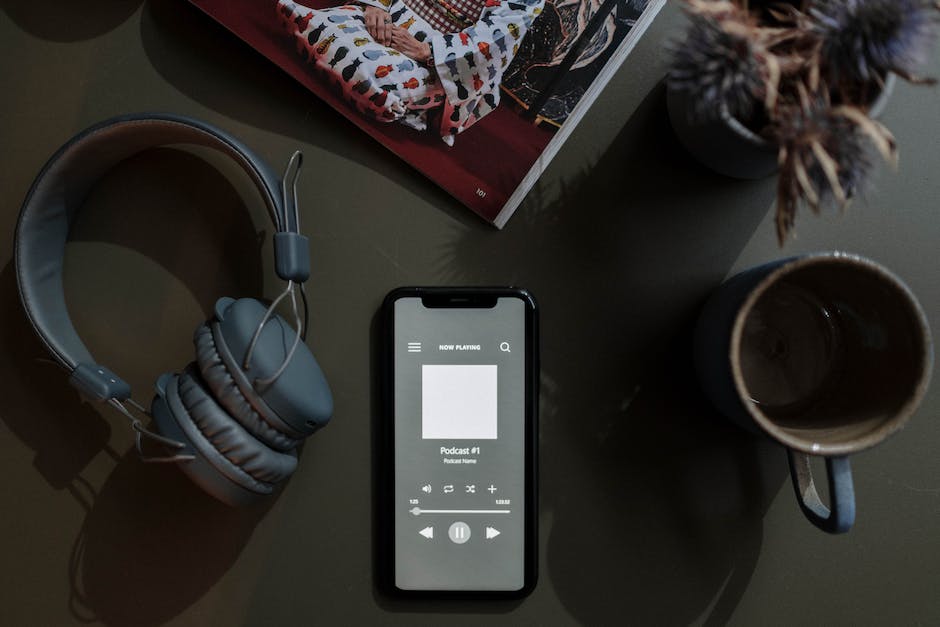
While it may be tempting to fall asleep with headphones in, or even in your ear, it is not a safe idea. If you need a little white noise to sleep, try keeping the same device on standby with a playlist instead.
Many phones have a built-in setting that turns off the screen and stops all sounds after a certain time period so you do not need to set one yourself.
Removing the ability to hear sounds completely may help you get a better night’s sleep!
Some people use music to help them relax before bed, but if that makes you feel more awake instead, try switching it up. Perhaps listen to some soothing music before bed, or just take out the headphones!
Some people find that sleeping with items in their hair can be uncomfortable, so try moving them before bed.
Hi, I’m Dominique. I love movies and want everyone to have the best home cinema experience possible. That’s why I started 1home Theatre Projector. We help people build their home cinema system using the latest technology and news on laser tv and all-around home entertainment.
We’re a small team of movie buffs (and experts) who are passionate about giving our readers the best advice and information possible. So whether you’re just starting out or you’re looking to upgrade your home cinema system, we’ve got you covered!
-
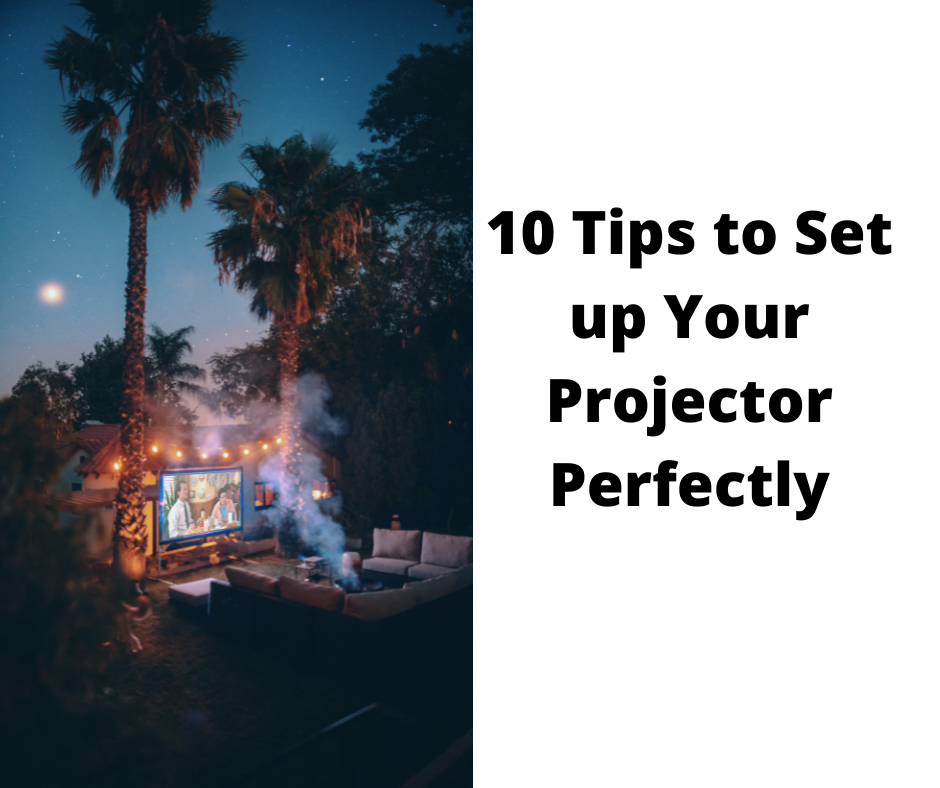
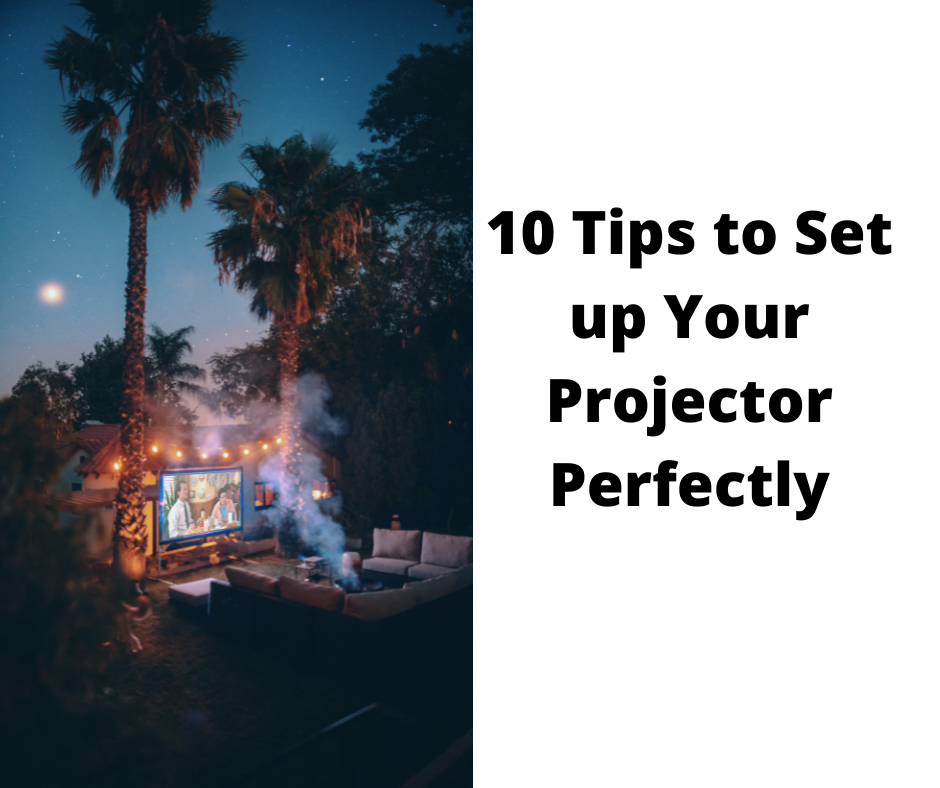 Beginners Guides3 months ago
Beginners Guides3 months agoHow to Use a Projector & 10 Tips to Set up Your Projector Perfectly
-
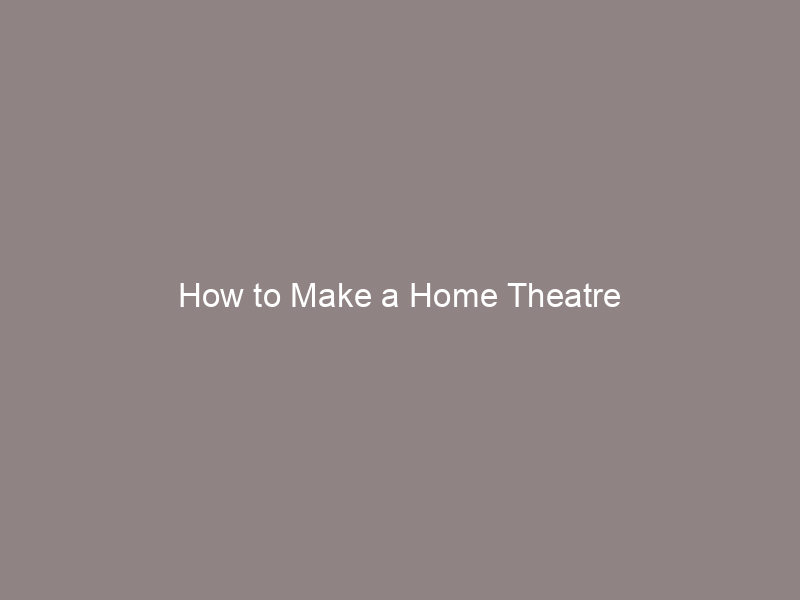
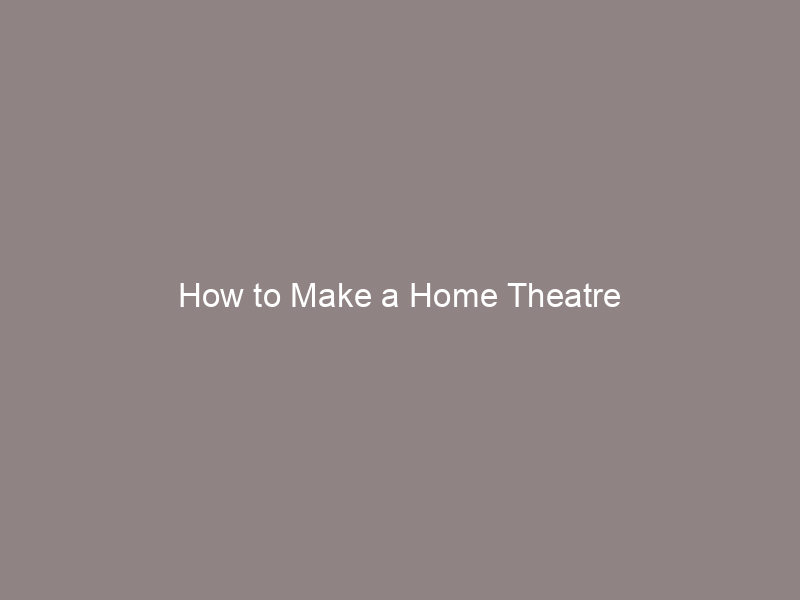 Beginners Guides3 months ago
Beginners Guides3 months agoHow to Make a Home Theatre
-
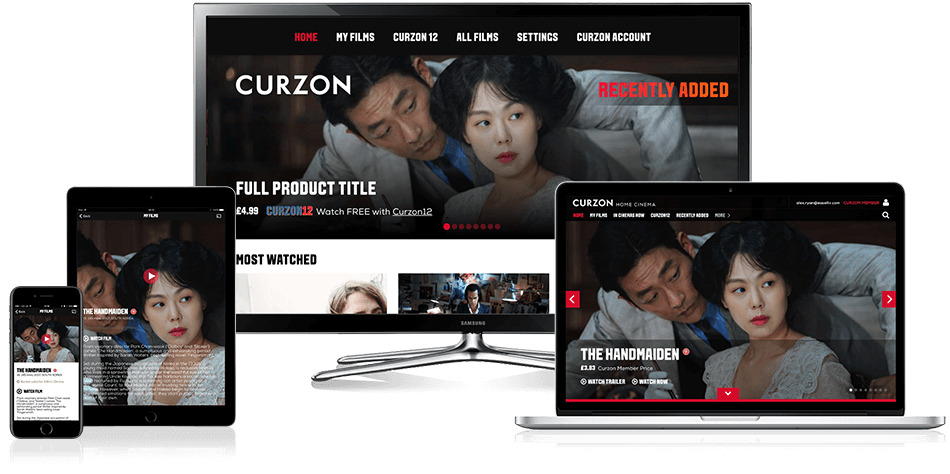
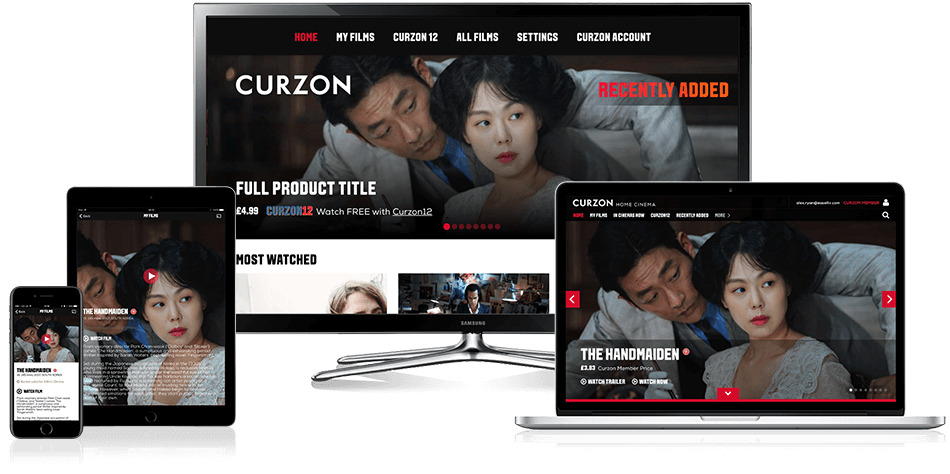 Beginners Guides3 months ago
Beginners Guides3 months agoHow to Watch Curzon Home Cinema on My LG TV
-

 Beginners Guides3 months ago
Beginners Guides3 months agoHow Do I Connect My Home Theater to My TV Wirelessly?
-
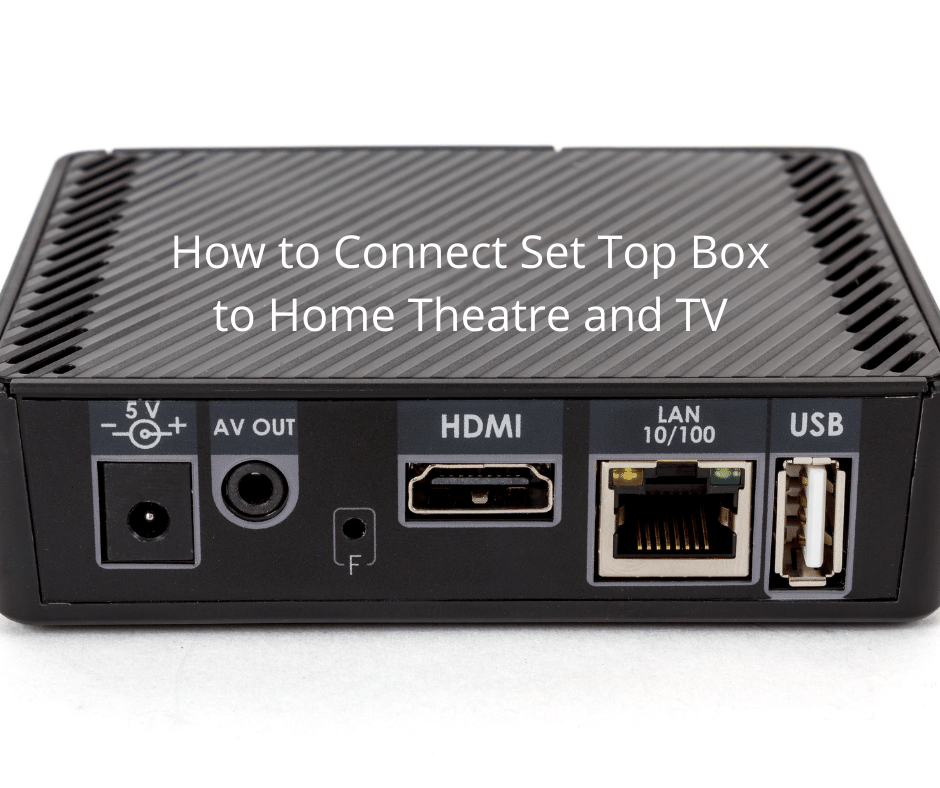
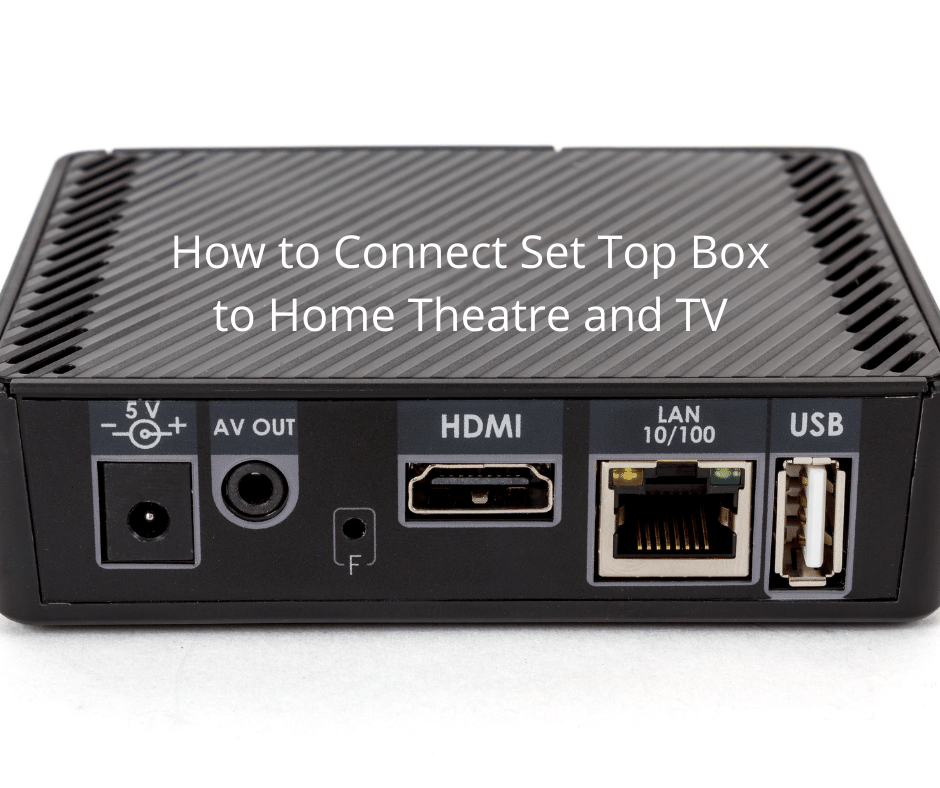 Beginners Guides3 months ago
Beginners Guides3 months agoHow to Connect Set Top Box to Home Theatre and TV
-
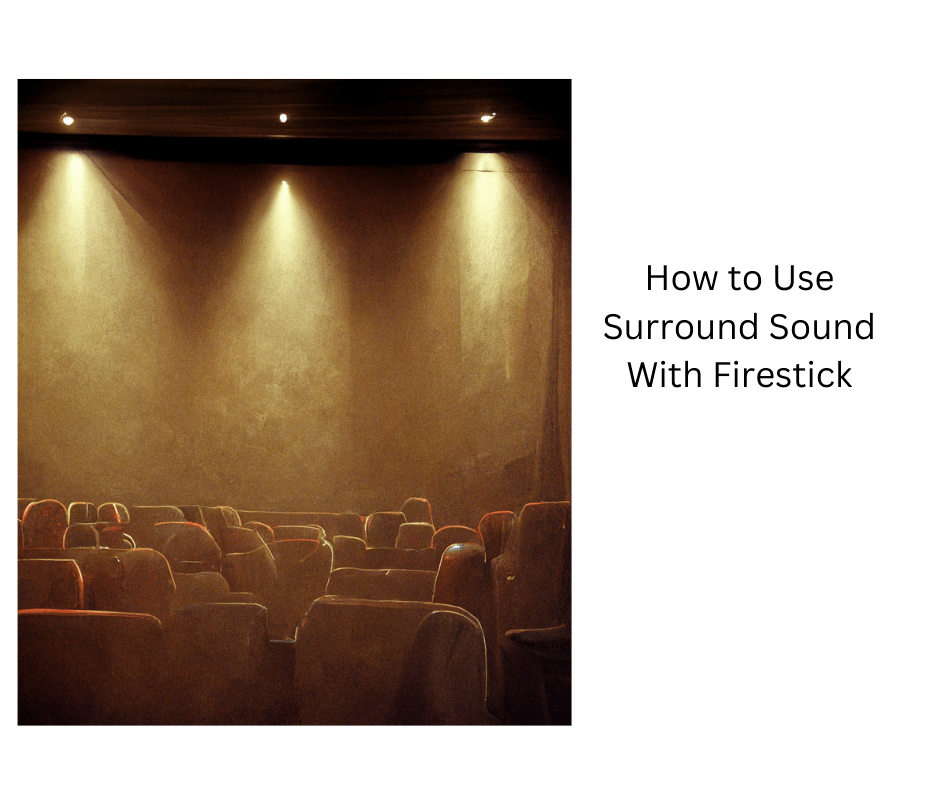
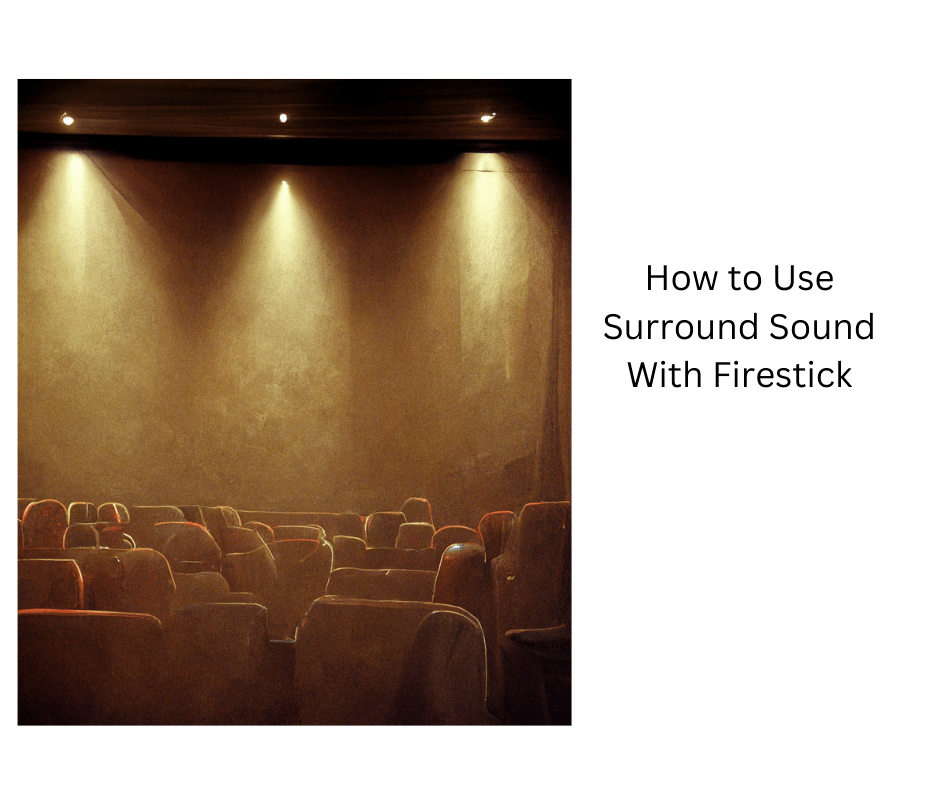 Beginners Guides3 months ago
Beginners Guides3 months agoHow to Use Surround Sound With Firestick
-

 Beginners Guides3 months ago
Beginners Guides3 months agoHow to Connect Speaker Wire & Spot the Connectors
-

 Home Cinema3 months ago
Home Cinema3 months agoUnderstanding the VGA Port: Your Guide to Display Interfaces



















