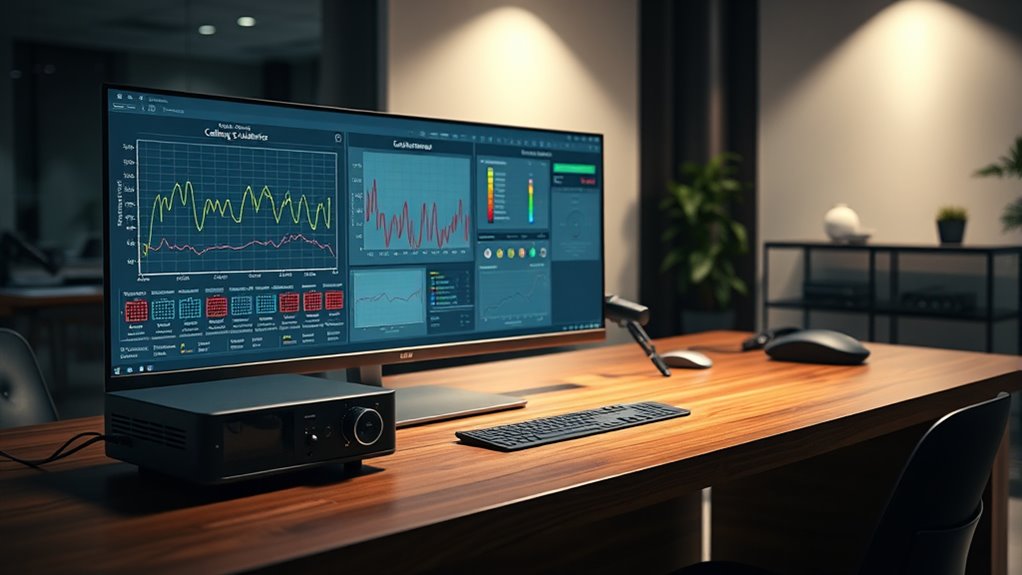To use advanced calibration software like REW and CalMAN, you’ll start by connecting your calibration devices to your audio and video systems. REW focuses on analyzing audio quality with test signals, while CalMAN guides you through detailed display adjustments like color accuracy and gamma settings. Both tools simplify calibration for a professional-level setup. Keep exploring to discover how these powerful programs can perfectly optimize your home entertainment experience.
Key Takeaways
- REW specializes in audio calibration, analyzing sound systems with test signals and measurement tools for precise sound quality adjustments.
- CalMAN offers comprehensive display calibration, including advanced color management, grayscale, gamma, and contrast adjustments.
- Compatibility with calibration devices and hardware is crucial for effective calibration, ensuring seamless communication with displays and measurement tools.
- Using both REW and CalMAN together enables a comprehensive setup, optimizing both audio and video performance for an immersive experience.
- Proper calibration guided by these software tools enhances color accuracy, brightness, contrast, and sound quality in home theater systems.

Calibration software is essential for achieving peak audio and video performance in your home theater setup. When it comes to display calibration, using the right software ensures your screen reproduces colors accurately and brightness levels are set correctly, giving you a truly immersive viewing experience. Both REW (Room EQ Wizard) and CalMAN are powerful tools designed to help you fine-tune your display and audio systems, but understanding their compatibility and how they fit into your calibration process is key to maximizing their benefits.
Display calibration involves adjusting your monitor or projector to match the industry standards for color accuracy and contrast. REW primarily focuses on audio calibration, helping you analyze and optimize your sound system, but it also offers some video calibration features through test patterns and measurement tools. CalMAN, on the other hand, specializes in display calibration, providing advanced color management tools, grayscale calibration, and gamma adjustments. When selecting calibration software, you need to *take into account* software compatibility — that is, whether the software can work seamlessly with your display hardware and calibration devices. Many newer displays support hardware calibration, which allows CalMAN to communicate directly with the display for more precise adjustments. *Making certain* your hardware is compatible with the software can save you time and frustration, allowing for smoother calibration sessions.
Display calibration adjusts your monitor or projector for accurate colors and contrast, with software compatibility being key.
To make the most of these tools, you should verify that your calibration hardware, such as colorimeters or spectrophotometers, is compatible with the software you choose. For example, CalMAN is compatible with a wide range of professional-grade calibration devices, while REW works well with measurement microphones for audio analysis but offers limited video calibration features. Compatibility also extends to your operating system and the specific version of the software, so double-check these details before investing time and money into calibration.
Once you’ve confirmed software compatibility, you can proceed with calibration. Using CalMAN, you’ll run through a series of tests that analyze color accuracy, brightness, contrast, and gamma. The software guides you step-by-step, making it easier to achieve professional-level calibration even if you’re new to the process. With REW, you’ll focus on audio calibration—using test signals and measurement tools to identify issues like room modes, frequency response irregularities, and speaker placement problems. Both software programs enable you to create a calibrated, balanced environment that enhances your viewing and listening experience.
Frequently Asked Questions
How Do I Update Calibration Profiles in REW and Calman?
To update calibration profiles in REW and CalMAN, start by opening the software and moving through profile management. For REW, import the latest calibration data files or save new profiles after adjustments. In CalMAN, use the software’s update feature or import new calibration data. Always guarantee your software is up-to-date through software updates, and then save or replace existing profiles to keep your calibration current.
Can I Calibrate Multiple Devices Simultaneously With These Tools?
Yes, you can perform multi-device calibration with REW and CalMAN, but it requires some setup. These tools support simultaneous adjustments by connecting multiple measurement devices and creating profiles for each device. You’ll need to configure each device’s calibration process individually but can manage them in parallel, streamlining multi-device calibration efforts. Keep in mind, it might be more complex than calibrating one device at a time.
What Are Common Troubleshooting Steps for Calibration Errors?
Think of calibration errors as static in your favorite song; troubleshooting clears the path for perfect clarity. To improve calibration accuracy, double-check your software compatibility and make certain all drivers are up-to-date. Restart your devices and recalibrate step-by-step, watching for any inconsistencies. If issues persist, reset settings to default and verify your measurement microphone or sensor. These steps help smooth out the kinks and restore harmony to your tuning process.
How Do Room Acoustics Affect Calibration Results?
Room acoustics considerably impact calibration results because reflections and speaker placement influence sound measurements. If reflections from walls or furniture bounce sound waves, they can skew your calibration data. Proper speaker placement minimizes these reflections and guarantees more accurate readings. To improve calibration, you should position speakers correctly, add acoustic treatments if needed, and perform measurements in a controlled environment to reduce the influence of room acoustics.
Are There Hardware Requirements for Optimal Software Performance?
You need to meet certain hardware compatibility and software prerequisites for ideal software performance. Think of it as having the right tools in your toolbox—without them, calibration can be a shot in the dark. Make sure your computer has a compatible sound card, a good microphone, and enough processing power. This ensures REW and CalMAN run smoothly, giving you accurate results and a calibration you can trust.
Conclusion
Think of REW and CalMAN as your trusted navigators, guiding your audio and video setup through uncharted waters. With these tools, you steer your system toward perfect harmony, transforming a cluttered, noisy environment into a finely tuned masterpiece. Embrace their capabilities, and you’ll find yourself sailing smoothly, confident that your calibration journey leads to pristine visuals and immersive sound. Mastering these programs is like revealing a secret passage to audiovisual excellence.