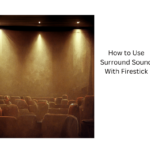To connect your devices to your projector, start by matching your device’s output port—like HDMI, USB, or wireless standards, such as Miracast—with the projector’s input options. Use quality cables for best image and sound, and guarantee device resolutions are compatible to avoid issues. Wireless connections work best on strong networks and compatible devices. If you follow these tips, you’ll set up smoothly—you’ll learn more tips to perfect your setup if you continue.
Key Takeaways
- Match your device’s output port (HDMI, USB, wireless) with the projector’s compatible input for seamless connection.
- Use high-quality, certified HDMI or USB cables to ensure optimal signal quality and avoid degradation.
- Verify device and projector resolutions are compatible, adjusting settings if necessary for the best image quality.
- For wireless connections, ensure both device and projector support the same standards like Miracast or Wi-Fi Direct.
- Keep in mind that longer cables may cause signal loss; consider active extension cables or wireless options for convenience.

Connecting devices to your projector is a straightforward process that can enhance your presentation or entertainment experience. Whether you’re plugging in a laptop, streaming device, or smartphone, understanding how to connect effectively guarantees you get the best quality and performance. One key aspect to consider is cable compatibility, which refers to whether your device’s output port matches the input options on your projector. Many projectors feature HDMI ports, which are versatile and support high-definition video and audio. If your device has an HDMI port, connecting it is simple—just use an HDMI cable, and you’ll likely achieve the best picture quality. However, if your device uses a different output, such as DisplayPort or VGA, you’ll need an appropriate adapter or cable to match the projector’s input. Guaranteeing cable compatibility is crucial because mismatched cables can result in no signal, poor image quality, or resolution issues.
Device resolution plays a significant role in how your content appears on the screen. When connecting a device, it’s essential to verify that the output resolution of your device aligns with your projector’s native resolution. For example, if your laptop outputs at 1080p, but your projector only supports 720p, the image may be scaled down, leading to a less sharp picture. Some projectors automatically adjust to the connected device’s resolution, but others require manual settings to optimize image quality. To avoid frustration, check your device’s display settings before connecting and ensure they are configured to match or be compatible with your projector’s resolution capabilities. Additionally, understanding the compatibility between your device and the projector’s input options can prevent connection issues and improve overall performance.
When using cables, always opt for high-quality, certified options to prevent signal degradation. Cheap or incompatible cables can cause flickering, color issues, or complete loss of signal. Additionally, keep in mind that longer cables may introduce signal loss, so if you’re extending your connection, consider active or powered cables designed for longer distances. For wireless connections, compatibility becomes more about ensuring your device supports the projector’s wireless standards, like Miracast or Wi-Fi Direct. Wireless streaming is convenient, but it can sometimes introduce latency or quality issues if the network isn’t strong enough. Always guarantee your device and projector support the same wireless protocol and are on the same network for smooth streaming.
Frequently Asked Questions
Can I Connect Multiple Devices Simultaneously to My Projector?
Yes, you can connect multiple devices simultaneously to your projector, but it depends on its input options and capabilities. For a multiple device setup, you might need a splitter or an HDMI switcher to manage simultaneous connections. Check if your projector supports multiple inputs or has a built-in feature for switching between devices. This way, you can easily switch or display content from different sources without unplugging.
What Is the Maximum Distance for Wireless Device Connection?
Imagine you’re in the age of starships—your wireless range for connecting devices to your projector typically extends up to 30 feet, depending on your device and environment. Signal strength and interference play vital roles; walls and obstacles can reduce the range. For the best experience, keep your device within this distance, and avoid thick barriers to maintain a strong, reliable connection.
Are There Compatibility Issues With Different Device Brands?
You might face some compatibility issues with different device brands due to varying device standards and brand compatibility. Make certain your projector supports the specific standards your devices use, like Miracast or AirPlay. Check the manufacturer’s specifications for compatibility details. Sometimes, updates or adapters are needed to bridge brand differences, so always verify if your devices are compatible before connecting to avoid any inconvenience.
How Do I Troubleshoot Connection Problems With HDMI or USB?
When troubleshooting HDMI or USB connection issues, start by checking your cable quality—ensure it’s undamaged and properly connected. Next, clean the ports gently to remove dust or debris that could block signals. If problems persist, try switching to a different cable or port to identify potential hardware issues. These simple steps often resolve most connection problems, helping your devices work smoothly and reliably.
Do All Projectors Support 4K or High-Resolution Devices?
Not all projectors support 4K or high-resolution devices, as resolution limitations vary by model. To verify compatibility, check the projector’s specs for supported resolutions, especially if you plan to use advanced devices. Brand compatibility also matters; some brands may not fully support high-res formats on their projectors. Always verify these details before purchasing or connecting high-resolution devices to avoid display issues.
Conclusion
Now that you know how to connect your devices to your projector using HDMI, USB, or wireless options, you’re practically a tech wizard! Whether you’re streaming movies or giving a presentation, these connections make your setup seamless and stress-free. Remember, mastering these tools turns your projector into a powerhouse of entertainment and productivity—it’s like having a movie theater or conference room right in your own home. Get ready to impress everyone with your newfound connectivity skills!
Carl is the author of 1home Theatre Projector. When he’s not busy writing about all things projector-related, you can find him playing basketball or watching a good movie. He knows that jumping to a projector-based home cinema can be daunting, but he’s here to help make it as easy as possible. With his comprehensive guides and product reviews, you’ll be able to find the right projector for your needs and set it up in no time. Plus, he’s always on top of the latest news and information on upcoming releases, so you’ll always be ahead of the curve.