To fine-tune gamma for deeper blacks and brighter whites, start by checking your display’s native gamma setting, usually around 2.2. Use calibration tools like a colorimeter or software to adjust gamma gradually, ensuring blacks stay deep and whites remain bright. Test with images or test patterns, and tweak until you get natural gradients and balanced contrast. Keep experimenting with adjustments—if you want to learn more, the next steps can help optimize your display’s performance.
Key Takeaways
- Use calibration tools like a colorimeter to measure and adjust gamma precisely for optimal black depth and white brightness.
- Access gamma controls via display settings or calibration software, making small, incremental adjustments for balanced contrast.
- Test adjustments with dedicated test images to verify blacks are deep and whites are luminous, refining as needed.
- Fine-tune contrast and brightness alongside gamma to achieve natural gradients and consistent luminance levels.
- Regularly re-calibrate using reliable tools to maintain optimal gamma settings and overall image quality over time.
Understanding Gamma and Its Impact on Image Quality

Gamma is a crucial factor that influences how your images display brightness and contrast. It affects how dark and light areas appear on your screen, directly impacting color accuracy and overall image quality. A proper gamma setting ensures that shadows are deep without losing detail, and highlights remain bright without washing out. This balance is especially important for HDR compatibility, where accurate gamma helps deliver richer blacks and more vibrant whites. When gamma is correctly adjusted, your display reproduces colors more faithfully, making images look natural and true to life. Understanding brightness and contrast and how gamma impacts these elements is essential for achieving ideal image quality and taking full advantage of your display’s capabilities. Additionally, adjusting gamma properly can help optimize your remote work setup by reducing eye strain during long viewing sessions. Proper gamma calibration can also enhance your experience with gaming and multimedia, providing more immersive visuals.
Identifying Your Display’s Native Gamma Setting

Start by checking your display’s specifications to find its native gamma setting. Use calibration tools to get an accurate reading and verify your monitor is set correctly. Observe the brightness levels to see if they match the expected output for that gamma, helping you determine its original setting. Additionally, understanding your display’s color accuracy can help you fine-tune the gamma for deeper blacks and brighter whites. Recognizing the design and technology of your monitor can also provide insights into its optimal calibration parameters. Exploring AI discoveries related to display technologies can offer innovative ways to enhance your calibration process as well. Understanding the role of photoexposure adjustments can further contribute to achieving precise gamma calibration, ensuring colors and contrast are optimized for your viewing experience. Being aware of juice cleansing benefits can also help you in understanding how calibration impacts overall display health and performance.
Check Display Specifications
Ever wonder how to determine your display’s ideal gamma setting? Start by checking your device’s specifications, which reveal the native gamma value. This setting influences color accuracy and contrast enhancement, ensuring images look natural and vibrant. Most displays list their native gamma in the technical info or user manual. Use this as a baseline for fine-tuning. Here’s a quick reference:
| Display Type | Typical Native Gamma | Notes |
|---|---|---|
| LCD/LED | 2.2 | Standard for most devices |
| OLED | 2.2 | Ideal for color accuracy |
| Computer Monitors | 2.2 | Common default |
| Projectors | 2.0–2.4 | Varies with model |
| Smartphones | 2.2 | Usually optimized |
Knowing your display’s specifications helps you optimize contrast and color accuracy for perfect blacks and whites, especially as market growth in AI tech continues to expand. Additionally, understanding your display’s native gamma can help you calibrate it more precisely for various content types and lighting conditions. Being aware of gamma calibration best practices ensures a more accurate visual experience across different devices.
Use Calibration Tools
To accurately identify your display’s native gamma setting, you should utilize calibration tools such as software calibration programs or hardware colorimeters. These tools help you perform precise screen calibration, ensuring your display’s gamma matches its intended output. During calibration, pay attention to the color temperature, as it affects how colors appear and can influence perceived gamma. Proper calibration reveals your monitor’s default gamma, providing a baseline for adjustments. Using these tools, you can fine-tune your display to achieve peak contrast and color accuracy. This process ensures your blacks are deep and whites are bright, without losing detail. Additionally, understanding your display’s native gamma can guide your calibration process for more consistent results. When combined with monitor calibration, you can optimize your display’s performance for the best viewing experience. Overall, calibration tools are essential for discovering your display’s native gamma setting and setting the foundation for better image quality. Detecting passive voice can also improve your writing clarity and effectiveness. Recognizing your display’s gamma curve helps in making precise adjustments for optimal image quality. Being aware of your monitor’s color accuracy further enhances calibration accuracy and visual fidelity.
Observe Brightness Levels
Observing brightness levels on your display is a practical way to identify its native gamma setting. When you look at images with subtle contrast differences, you can gauge how well your screen reproduces shades and highlights. If shadows appear too dark or bright areas lack detail, your contrast enhancement may be off, indicating a need for adjustment. Proper brightness observation helps you understand if your display maintains color accuracy across different tones. By comparing how bright whites and deep blacks look without any calibration, you can determine your display’s natural gamma. This insight guides you in fine-tuning gamma settings for improved contrast and more true-to-life colors, ensuring essential image quality. Accurate brightness observation is an indispensable step toward achieving deeper blacks and brighter whites. Additionally, understanding your display’s native gamma can help identify potential issues related to color consistency and overall image fidelity, which are crucial for visual accuracy and a better viewing experience. Recognizing fidelity problems can lead you to better calibration practices and enhanced overall display performance, especially when you pay attention to brightness uniformity across the screen. Moreover, being aware of your display’s cybersecurity vulnerabilities can help prevent potential exploits that might compromise your device’s visual integrity.
Choosing the Right Tools for Gamma Calibration

Selecting the right tools for gamma calibration is essential to achieving accurate blacks and whites in your display. You need a reliable calibration device, such as a colorimeter or spectrophotometer, to measure color accuracy precisely. These tools help you analyze how your screen reproduces shades and ensure consistent results across different viewing angles. A good calibration software also simplifies the process, guiding you through adjustments and providing detailed reports. When choosing your tools, prioritize accuracy and ease of use. Quality calibration hardware minimizes errors and ensures your display’s gamma settings are fine-tuned correctly. Proper calibration also benefits from understanding paint sprayer benefits, which emphasize the importance of precise control and adjustment. Remember, precise tools lead to better color fidelity and consistent viewing experiences, regardless of your angle, helping you achieve the perfect balance of blacks and whites on your screen.
Step-by-Step Guide to Adjusting Gamma Settings

To adjust your gamma settings effectively, start by locating the gamma controls on your device or calibration tool. Next, make small adjustments to find the right balance between dark and bright areas. Finally, test your settings with various images or videos and fine-tune as needed for ideal picture quality.
Accessing Gamma Controls
Accessing gamma controls is usually straightforward, but the exact steps can vary depending on your device or software. To improve color accuracy and account for ambient lighting, you’ll need to find the gamma setting first.
Here’s how to do it:
- Open your display or monitor settings menu.
- Navigate to the picture or image adjustments section.
- Look for options labeled “Gamma,” “Picture Mode,” or “Advanced Settings.”
- Select the gamma control to adjust it manually.
If you’re using calibration software, access the settings through the app. Making these adjustments helps optimize contrast and brightness, ensuring consistent image quality regardless of ambient lighting conditions.
Adjusting for Balance
Achieving a balanced gamma setting is essential for accurate blacks and whites, ensuring your display renders details correctly across shadows and highlights. To do this, adjust your gamma control gradually until blacks appear deep without losing shadow detail, and whites stay bright without oversaturation. Pay attention to color accuracy; a well-balanced gamma preserves true colors and prevents color shifts. Keep in mind, viewing angles can affect perceived gamma, so make adjustments while viewing from different positions if possible. Use test images or calibration tools to guide your adjustments, ensuring the balance feels natural and consistent. Fine-tuning for balance helps your display produce a cohesive image where blacks are rich and whites are vibrant, all while maintaining accurate colors across various viewing conditions.
Testing and Fine-Tuning
Once you’ve adjusted your gamma to achieve a balanced look, it’s important to verify and refine the settings with proper testing. Start by examining your display’s color temperature to ensure accurate color reproduction, as this impacts overall image quality. Next, check the contrast ratio by viewing test patterns that reveal details in both shadows and highlights. Use calibration tools or test images to spot any inconsistencies. Adjust gamma slightly if blacks appear washed out or whites lack brightness. Reassess after each tweak to confirm improvements. Fine-tuning involves balancing these elements for deeper blacks and brighter whites without sacrificing color accuracy or contrast. This iterative process ensures your display delivers ideal picture quality tailored to your viewing environment.
- Verify color temperature for accurate hues
- Test contrast ratio with detailed patterns
- Adjust gamma for perfect blacks and whites
- Recheck to confirm consistent image quality
Recognizing the Signs of Incorrect Gamma Calibration
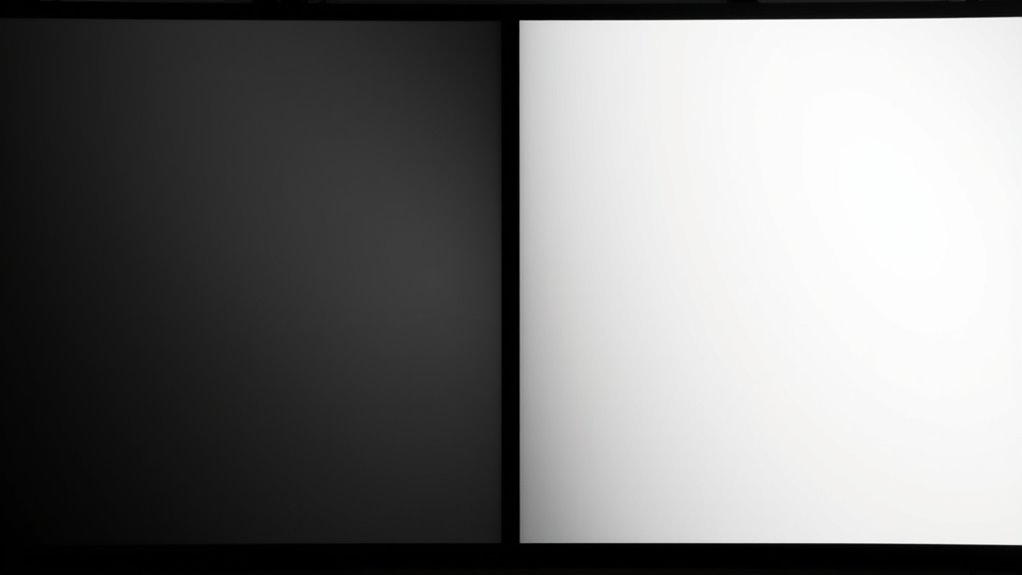
Incorrect gamma calibration often reveals itself through noticeable issues in image quality, making it easier to spot problems when you know what to look for. One common sign is poor color accuracy, where skin tones and natural hues appear off or washed out. You might also notice flat contrast ratios, with details lost in shadows or highlights, leaving images looking dull or overly harsh. If blacks aren’t truly deep or whites aren’t bright enough, it’s a clear indicator that gamma needs adjustment. Brightness levels may seem inconsistent, and gradients can appear banded or unnatural. By paying attention to these visual cues, you can identify when your gamma isn’t properly calibrated, ensuring your display produces more accurate colors and balanced contrast ratios for a better viewing experience.
Fine-Tuning for Optimal Black Depth and Brightness

After identifying issues with gamma calibration, the next step is to fine-tune your settings to achieve the perfect black depth and brightness. Proper adjustments improve color accuracy and contrast enhancement, making images more realistic and vibrant. To do this effectively, consider these key steps:
- Adjust the gamma slider gradually until blacks appear deep without losing shadow detail.
- Use test patterns to evaluate contrast levels and ensure whites stay bright but not washed out.
- Calibrate for accurate color reproduction by checking skin tones and natural hues.
- Fine-tune brightness and contrast controls alongside gamma for ideal black depth and luminous whites.
Tips for Maintaining Consistent Gamma Performance

Maintaining consistent gamma performance requires regular calibration checks, especially as display settings or environmental conditions change. To keep color accuracy sharp and viewing angles ideal, monitor your display periodically. Use calibration tools or test patterns to verify that gamma remains balanced across different scenes. Adjust settings if you notice color shifts or fading at particular angles.
| Tip | Explanation |
|---|---|
| Check in different lighting | Ensure gamma holds up under varying ambient light |
| Use calibration tools | Regularly verify color accuracy and gamma consistency |
| Adjust viewing angles | Minimize color shifts and maintain uniform gamma |
When to Seek Professional Calibration
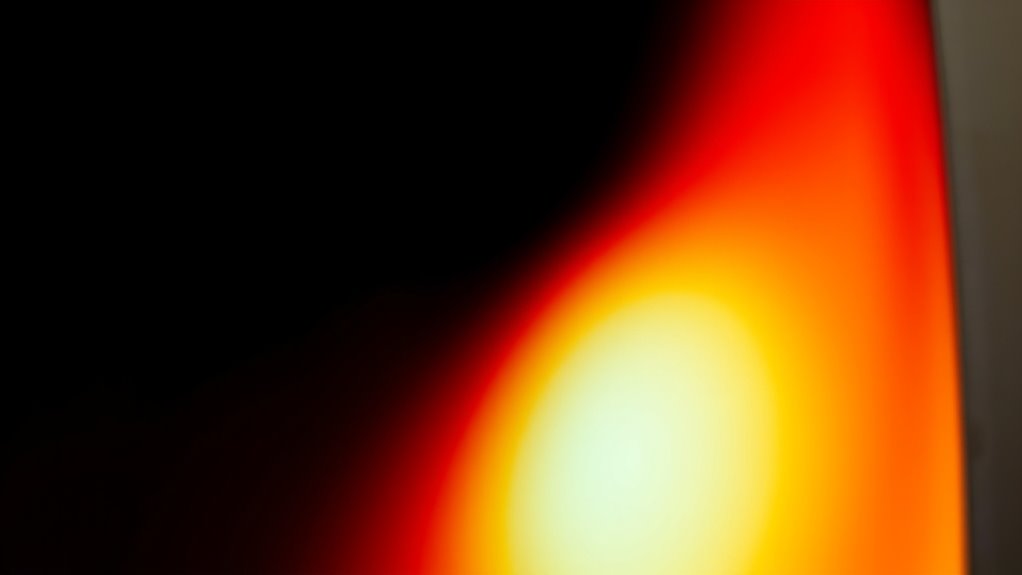
Regular calibration checks help keep your display’s gamma consistent, but there are signs you might need professional help. If you notice persistent color inaccuracies, uneven brightness, or difficulty achieving your desired picture quality, it’s time to consult calibration experts. Additionally, if your display’s gamma settings seem to drift over time despite adjustments, professional calibration can restore peak performance. Complex calibration tasks or unfamiliarity with calibration tools also warrant expert assistance. Finally, when you want precision for critical work like photo editing or filmmaking, seeking professional help ensures the most accurate calibration.
- Persistent color or brightness issues
- Gamma settings keep drifting
- Difficulties achieving desired picture quality
- Need for precise, professional calibration
Frequently Asked Questions
How Does Ambient Lighting Affect Gamma Calibration?
Ambient lighting greatly influences gamma calibration because it affects how you perceive display brightness and contrast. When your room is bright, your eyes need more light, making blacks appear faded and whites less vibrant, requiring adjustments in gamma settings. Conversely, in darker environments, you might need to fine-tune gamma to avoid overly dark blacks or washed-out whites. Proper calibration considers ambient lighting to guarantee ideal picture quality in any lighting condition.
Can Multiple Devices Be Calibrated to Match Gamma Settings?
Think of your devices as orchestra instruments—each must play in harmony. You can calibrate multiple devices to match gamma settings, but it requires compatible hardware and precise calibration tools. Ensuring hardware compatibility means selecting devices that support the same calibration standards, while calibration tools help you fine-tune each display. With consistent calibration, your screens will produce unified visuals, creating a seamless viewing experience across all your devices.
What Are Common Mistakes to Avoid When Fine-Tuning Gamma?
When fine-tuning gamma, avoid common mistakes like ignoring color temperature, which can skew your results, or setting contrast ratio too high, causing loss of detail in shadows and highlights. Don’t rely solely on default settings; instead, use calibration tools and test patterns. Also, resist the urge to make drastic adjustments all at once—small, incremental changes help maintain balance for accurate color and brightness.
How Often Should I Recalibrate My Display’s Gamma?
Consistent calibration keeps your display pristine. You should recalibrate your display’s gamma every few months or whenever lighting conditions change. Use reliable calibration tools and update your display profiles regularly to guarantee accuracy. Regular recalibration prevents poor picture quality and preserves color consistency, especially if you notice color shifts or brightness issues. Staying proactive with calibration helps maintain ideal visuals, making your viewing experience vibrant and balanced over time.
Does Adjusting Gamma Impact Overall Color Accuracy?
Adjusting gamma can impact your overall color accuracy because gamma influences the brightness and contrast levels of your display. When you change gamma settings, it alters how colors are rendered, which might cause shifts in hue and saturation. This means that even small gamma adjustments can affect color accuracy, so it’s essential to calibrate carefully. Proper gamma tuning guarantees your display maintains true-to-life colors without sacrificing detail in shadows or highlights.
Conclusion
By mastering gamma adjustment, you’re sculpting your display into a window that reveals true depth and radiant brightness. Think of it as tuning a fine instrument, where each tweak brings harmony to your visuals. When you fine-tune with care, your images come alive like vivid paintings, immersing you in richer blacks and dazzling whites. Keep your calibration steady, and let your screen be a gateway to stunning, lifelike moments that captivate your senses.
Hello, I’m Art, and I’m excited to be a part of the 1Home Theatre Projector team. As a writer, I’m here to contribute my knowledge and insights to help you achieve the ultimate home cinema experience. I understand that making decisions in the world of home entertainment can be complex, and I’m here to simplify the process for you.
















