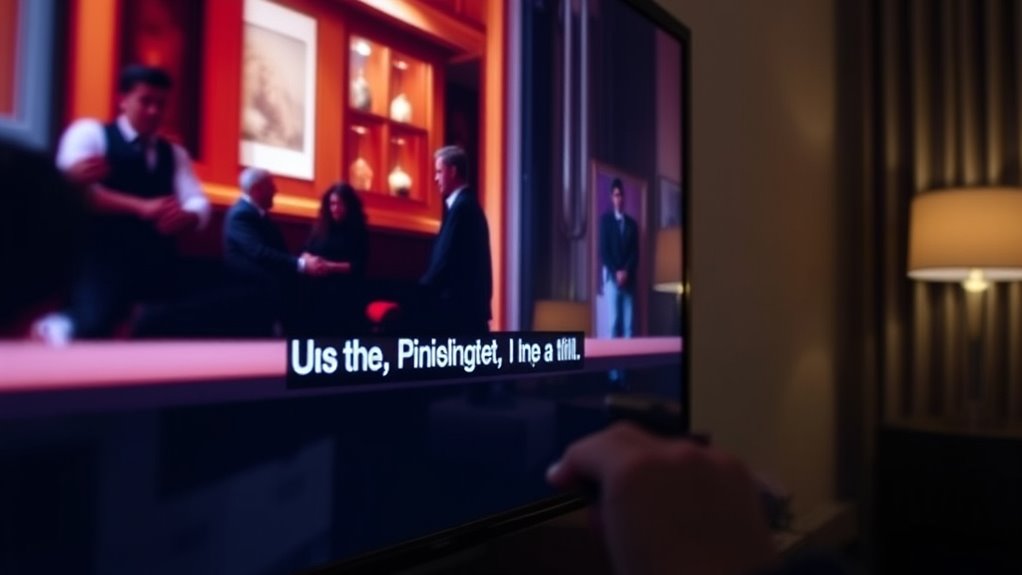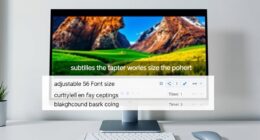If your subtitles are out of sync, you can quickly fix it using VLC Media Player. While watching your video, go to Tools > Track Synchronization, then adjust the subtitle delay or advance by dragging the slider or pressing G or H keys. Preview the changes instantly, and once you get the timing right, save the adjustments. If you want detailed steps and other helpful tips, keep exploring to guarantee perfect synchronization.
Key Takeaways
- Use VLC’s Tools > Track Synchronization to quickly delay or advance subtitles by milliseconds during playback.
- Preview adjustments in real-time and save once the subtitles are properly synced with audio.
- Check subtitle format (SRT, SUB) for compatibility to ensure smooth timing adjustments.
- For persistent issues, recheck subtitle formatting and consider re-encoding or editing the file directly.
- Alternatively, use dedicated subtitle editors for precise, long-term synchronization fixes beyond quick adjustments.
Understanding Subtitle Timing and Common Issues

Understanding subtitle timing is essential for a smooth viewing experience, yet it’s common to encounter synchronization problems. These issues often stem from differences in subtitle formats or how they’re synchronized with the video. Some formats, like SRT or SUB, are more flexible, but others might cause delays or early appearances. Language localization can also contribute, especially if subtitles are translated or adapted from different regions, leading to timing mismatches. When subtitles aren’t properly timed, they can jump ahead or lag behind dialogue, making it hard to follow the story. Being aware of these common issues helps you identify if the problem is related to the subtitle format or localization. Proper subtitle formatting ensures your viewing experience remains seamless and enjoyable, preventing distractions or confusion. Additionally, understanding media player settings and how they influence subtitle synchronization can help you troubleshoot effectively. Adjusting timing settings within your media player can often resolve these issues quickly. Knowing how AI-powered tools can assist in subtitle correction might also be beneficial. Accurate subtitle timing is crucial for an optimal viewing experience, especially when dealing with complex or fast-paced dialogue. Correct timing ensures you enjoy your content without distraction or confusion.
Identifying When Your Subtitles Are Out of Sync

You’ll notice your subtitles are out of sync when the dialogue doesn’t match the speaker’s lip movements, or it feels delayed or too early. Pay attention to timing issues like lines appearing too soon or too late, which disrupt the flow. Also, look for gaps between the audio and text, such as missing dialogue or text that lags behind the spoken words. Being aware of timing issues can help you identify and correct subtitle synchronization problems quickly. Additionally, inconsistent sync patterns may indicate underlying editing or encoding problems that need to be addressed. Recognizing these issues is essential for maintaining clear and comfortable viewing experiences, especially for senior viewers who rely on accurate subtitles to follow along. Detecting visual cues can further aid in pinpointing synchronization errors, making adjustments more straightforward. Understanding how market volatility affects gold prices can also help viewers interpret the context of spoken content related to investments.
Watching for Lip Mismatch
Lip mismatch occurs when the subtitles don’t align with the speaker’s mouth movements, making it obvious that the text is out of sync. To spot this, watch carefully for signs like words appearing before or after the speaker’s lips move, or phrases that don’t match the lip movements. Pay attention to these indicators:
- Discrepancies between speech and subtitle timing
- Mismatch in pronunciation and caption text
- Inconsistent caption accuracy with mouth movements
- Understanding subtitle synchronization helps you identify when your subtitles are out of sync, especially if you’re reviewing subtitle translation or caption accuracy. Recognizing lip mismatch early ensures you can fix sync issues promptly, maintaining a seamless viewing experience and avoiding confusion caused by misaligned subtitles. Additionally, audio-visual cues can assist in detecting mismatches that may not be immediately obvious through reading alone. Monitoring subtitle timing closely can help you catch and correct these issues quickly. Being aware of appliance testing and safety standards is also important if you are troubleshooting hardware or software issues related to your devices, ensuring safety and proper functioning.
Noticing Dialogue Timing
To spot when your subtitles are out of sync, pay close attention to the flow of dialogue and timing cues. Notice if the spoken words appear too early or late compared to the subtitles on the screen. Inconsistent timing can signal issues with subtitle translation or improper subtitle formats. For example, if subtitles appear before the dialogue starts or linger after it ends, your timing is off. Keep an eye on how smoothly the text matches the audio, especially during fast-paced scenes. Recognizing these inconsistencies helps you determine whether the problem lies with the subtitle formats or translation accuracy. Being attentive to dialogue timing guarantees you catch sync issues early, making it easier to fix them quickly. Additionally, understanding subtitle formatting can help you troubleshoot deeper technical issues affecting synchronization. Paying attention to father-daughter bond themes in subtitles can also reveal emotional nuances that may be misaligned due to poor timing or translation errors. Regularly reviewing and adjusting your organization practices can prevent these issues from recurring and ensure a smoother viewing experience. Incorporating proper well-being tips into your review routine can also enhance your ability to identify subtle discrepancies.
Detecting Audio-Text Gaps
Detecting audio-text gaps is essential for guaranteeing your subtitles stay in sync with the spoken words. When your subtitles lag behind or jump ahead, it can disrupt viewing. To identify these issues, you should pay attention to moments where the caption timing doesn’t match the dialogue. Look for signs like:
- Subtitles appearing too early or late compared to speech
- Misaligned caption formatting that affects readability
- Inconsistent timing in subtitle translation
- Timing accuracy is crucial for providing a seamless viewer experience and avoiding confusion
- Additionally, being aware of the overall viewing environment, such as ambient noise or distractions, can help you notice when subtitles are out of sync. Recognizing subtitle quality issues can also indicate underlying problems with caption formatting or translation errors.
Using these cues helps you spot gaps quickly. Once identified, you can adjust caption timing or recheck caption formatting to keep everything aligned. Accurate detection ensures your subtitles enhance understanding without distracting the audience—especially when dealing with caption formatting or subtitle translation issues. Staying aware of bedroom decor elements can also improve your overall viewing environment, making it more comfortable and immersive. Stay vigilant to maintain smooth, synchronized viewing.
Using VLC Media Player to Adjust Subtitle Timing
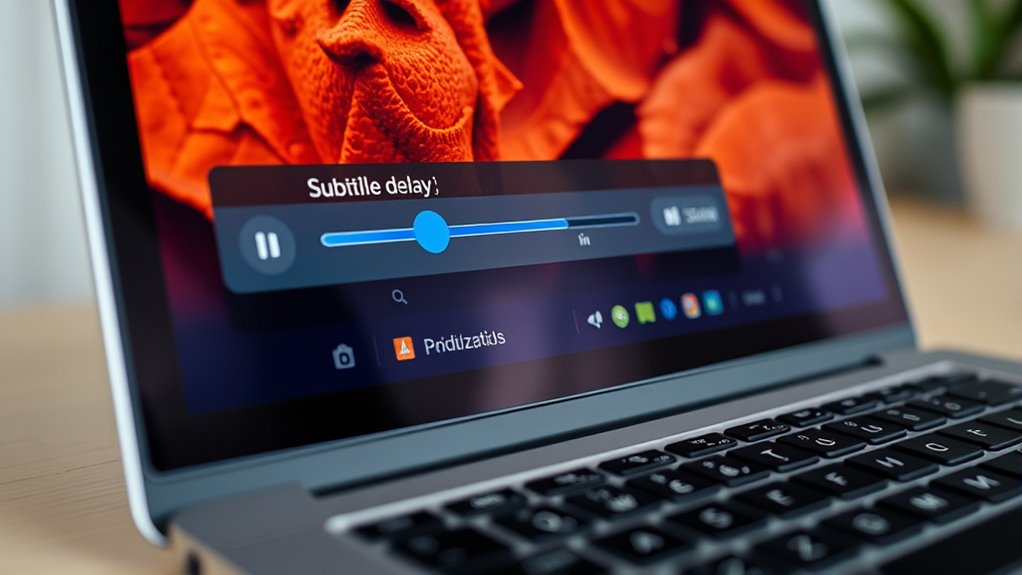
To fix subtitle sync issues with VLC Media Player, you can use the built-in Subtitle Synchronizer. Simply open the subtitle file, adjust the timing slider to shift the subtitles, and preview the results. Once you’re satisfied, save the changes to guarantee your subtitles stay in sync during playback.
Opening Subtitle Synchronizer
When subtitles fall out of sync with the video, VLC Media Player offers a straightforward way to correct the timing. To do this, open VLC and navigate to Tools > Track Synchronization**. This opens the Subtitle Synchronizer, where you can fine-tune subtitle timing. Keep in mind, VLC supports various subtitle formats, making it versatile for different files. If you encounter issues, consider using dedicated subtitle editors** for more complex adjustments. Here’s what you can do:
- Adjust subtitle delay in milliseconds
- Sync multiple subtitle tracks
- Preview changes instantly
This tool provides a quick fix without needing additional software, ensuring your subtitles stay aligned with the video for a seamless viewing experience.
Adjusting Timing Slider
Using VLC Media Player to adjust subtitle timing is straightforward thanks to its intuitive timing slider. Once you open your video, access the subtitle menu and select “Synchronization.” The timing slider allows you to fine-tune subtitle display, regardless of subtitle formats or compression methods. If your subtitles are out of sync, simply slide left or right to delay or advance them. This adjustment works seamlessly with various subtitle formats like SRT or SUB, which may vary in compression but remain compatible with VLC. Be mindful that heavy subtitle compression might affect the smoothness of adjustments, but VLC’s slider handles these differences well. Adjust until the subtitles align perfectly with the dialogue, then proceed to save your changes or continue fine-tuning.
Saving Changes Effectively
Once you’ve fine-tuned the subtitle timing with VLC’s synchronization slider, it’s important to save your adjustments properly to prevent losing your work. To do this, you need to re-save the subtitle file with the updated timing, ensuring correct subtitle formatting and encoding.
Remember these key steps:
- Use “Save As” to avoid overwriting original files, preserving subtitle formatting.
- Choose the appropriate subtitle encoding (e.g., UTF-8) to maintain special characters.
- Confirm the file extension (like .srt) matches the subtitle format for compatibility.
Step-by-Step Guide to Sync Subtitles in VLC

If your subtitles are out of sync with the audio in VLC, you can quickly fix the problem without needing extra software. First, open your video in VLC. During playback, press the “G” key to delay subtitles or “H” to advance them. Use these shortcuts until the subtitles match the audio perfectly. Make sure your subtitle format is compatible, such as SRT or SUB, to ensure smooth synchronization. For more precise adjustment, go to *Tools > Track Synchronization*. Here’s a quick overview:
| Adjustment Type | Shortcut | Description |
|---|---|---|
| Delay subtitles | G | Moves subtitles backward |
| Advance subtitles | H | Moves subtitles forward |
| Subtitle format | N/A | Check subtitle compatibility |
| Subtitle customization | N/A | Edit timing manually |
| Reset adjustments | R | Revert to original sync |
This method keeps your subtitles aligned and enhances your viewing experience.
Alternative Methods for Subtitle Synchronization

When VLC’s built-in shortcuts aren’t enough to fine-tune your subtitles, there are alternative methods you can try. One effective approach is editing your subtitle files directly through video editing software, allowing precise synchronization adjustments. You can also convert your subtitle formats to guarantee compatibility with your media player or to facilitate easier editing. Additionally, using specialized subtitle editing tools provides more control over timing and synchronization issues.
Consider these options:
- Video editing software for manual adjustment of subtitle timing.
- Subtitle format converters to switch between formats like SRT, SUB, or ASS.
- Dedicated subtitle editors for detailed synchronization and formatting tweaks.
These methods help you resolve sync issues beyond VLC’s default controls, especially when dealing with complex subtitle files or formats.
Tips for Preventing Future Sync Problems

To prevent subtitle sync problems before they occur, it’s essential to pay attention to the sources of your subtitles and how you use them. Proper subtitle formatting ensures your files are compatible with your media player, reducing the chance of timing issues. Make sure your subtitles are synchronized with the original content and follow consistent formatting standards. When dealing with language translation, double-check that translated subtitles match the timing and context of the original dialogue; poor translations can cause delays or mismatches. Avoid downloading subtitles from unreliable sources, as they often have formatting errors or incorrect timestamps. Keeping your subtitle files organized and using trusted software for editing and playback helps maintain synchronization. These precautions help prevent future issues and ensure a smooth viewing experience.
Troubleshooting Persistent Subtitle Issues

Persistent subtitle issues can be frustrating, but troubleshooting effectively requires pinpointing the root cause. Often, problems stem from incompatible subtitle formats or software compatibility issues. To diagnose, start by checking if your subtitle file matches your media player’s supported formats, like SRT or SUB. Also, ensure your media players are updated to handle newer subtitle standards.
Here are key steps to troubleshoot:
- Verify subtitle format compatibility with your media player.
- Convert subtitles to a more compatible format if needed.
- Update or reinstall your media software to fix potential compatibility bugs.
Addressing these issues often resolves persistent sync problems. Being aware of subtitle formats and software compatibility helps prevent recurring issues and ensures smooth playback.
Final Checks and Enjoying Perfectly Synchronized Subtitles

After completing your troubleshooting steps, it’s time to perform a final check to guarantee your subtitles are perfectly synchronized. First, review the subtitle formats supported by your media player; ensuring they match the file you’re using prevents sync issues. Confirm that the language localization settings are correct, especially if your video has multiple language options—incorrect settings can cause timing misalignments. Play the video and pay close attention to the timing of the subtitles, making sure they appear and disappear at the right moments. If everything looks good, you’re all set to enjoy seamless viewing. If you notice minor issues, minor adjustments in subtitle timing or format conversions should resolve them, giving you a smooth, synchronized experience.
Frequently Asked Questions
Can I Fix Subtitle Sync Issues on Mobile Devices?
Yes, you can fix subtitle sync issues on mobile devices. First, check if your subtitles are in compatible formats like SRT or SUB. Then, adjust the playback speed slightly if the subtitles are out of sync. Many media players let you tweak subtitle timing or switch formats, helping you synchronize subtitles perfectly. This quick fix improves your viewing experience without needing complex tools.
Do I Need Special Software to Adjust Subtitles?
You don’t necessarily need special software to adjust subtitles. Many media players support various subtitle formats like SRT and SUB, allowing you to make quick edits directly. If you want more control, editing software like Subtitle Edit or Aegisub makes it easy to adjust sync and format. Simply choose the right software based on your subtitle file format, and you can fix sync issues without hassle.
How Do I Save Corrected Subtitle Timings?
Ever wonder how to keep your subtitles perfectly timed? Once you’ve adjusted the sync, saving your corrected subtitle timings is essential. You’ll want to make certain proper subtitle formatting and conversion, so your edits don’t get lost. Use your subtitle editor’s save or export feature—often found under file options—to lock in those changes. Double-check the saved file, and you’re set. Your subtitles will now stay synchronized, ready to impress viewers.
Are There Automatic Tools for Real-Time Subtitle Syncing?
You’re wondering if automatic tools can handle real-time subtitle syncing. Yes, many synchronization tools support various subtitle formats like SRT, ASS, and SUB, making real-time adjustments easier. These tools often include auto-sync features that detect timing discrepancies and correct them instantly, saving you time. Look for software with real-time editing capabilities, so you can guarantee your subtitles stay perfectly synchronized during playback, regardless of the format.
Will Adjusting Subtitles Affect Video Quality or Playback?
Ever wonder if adjusting subtitles could impact your viewing experience? Rest assured, tweaking subtitle sync usually won’t affect subtitle quality or playback performance. When done correctly, it’s a seamless fix that keeps everything smooth. Just be careful not to overdo it, as aggressive adjustments might cause minor glitches. With a quick tweak, you preserve your video’s clarity and maintain ideal playback, enjoying your content without interruptions or quality loss.
Conclusion
Now you’re all set to fix subtitle sync issues quickly. Did you know that nearly 60% of viewers experience subtitle delays at some point? By following these simple steps, you can enjoy seamless viewing every time. Remember, a few quick adjustments can make a big difference in your watching experience. Don’t let out-of-sync subtitles ruin your favorite shows—try these tips and enjoy movies hassle-free!