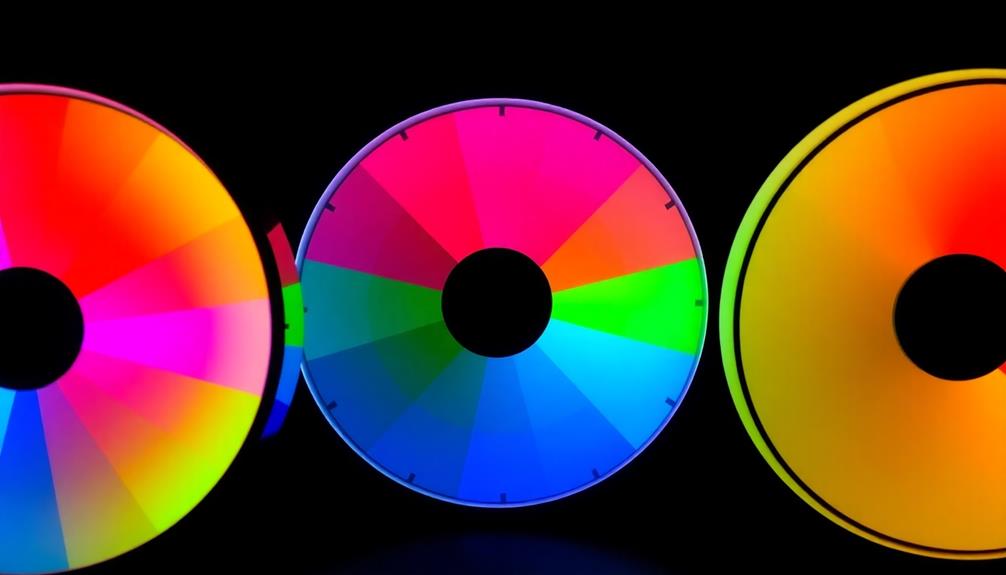When you're deciding between front and rear projection for your home cinema, weigh your options carefully. Front projection is budget-friendly and typically offers better image quality in dark environments. However, it struggles with ambient light and can create shadows from viewers. Rear projection shines in brighter spaces, maintaining vibrant images and offering a sleek, clutter-free aesthetic. But it requires space behind the screen and can be more complex to install. By understanding these pros and cons, you can make a choice that enhances your viewing experience—there's more to discover about optimizing your setup.
Key Takeaways
- Front projection is budget-friendly and offers vibrant images in controlled lighting, but struggles in bright environments and requires dark rooms for optimal performance.
- Rear projection performs well in ambient light, eliminating shadows and enhancing aesthetics, but requires dedicated space behind the screen and often incurs higher installation costs.
- Front projection allows flexible installation and easy upgrades, while rear projection provides a cleaner appearance by concealing the projector behind the screen.
- Room size and layout greatly influence the choice of projection type; larger spaces favor front projection, while smaller rooms benefit from rear projection setups.
Overview of Projection Types
When it comes to home cinema, understanding the differences between front and rear projection types is vital for choosing the right setup for your viewing experience.
Front projection systems typically face the audience, making them easy to install and allowing for flexible placement options. They shine in controlled environments, delivering superior image quality, which is perfect for home theaters. However, they require careful management of ambient light to optimize visibility.
On the other hand, rear projection systems position the projector behind the screen, enhancing aesthetics by hiding equipment. These systems are often preferred in commercial settings, as they produce bright, clear images even in high ambient light conditions. While rear projection excels in larger venues where visibility is critical, it can struggle with brightness and sharpness if not properly diffused.
Both types cater to different display needs, and each has its unique advantages and disadvantages. When deciding between front and rear projection, consider factors like room layout, ambient light conditions, and the intended use of the space. Your choice will greatly influence your overall viewing experience, so weigh these aspects carefully.
Advantages of Front Projection

Front projection offers several advantages that make it a favored choice for many home cinema enthusiasts. One of the biggest perks is the affordability of front projection systems compared to rear projection options. This makes it easier for you to set up an impressive home theater without breaking the bank.
When it comes to image quality, front projection excels in controlled lighting environments, delivering sharper details and vibrant colors. High-quality projectors, like the JVC RS46, enhance your viewing experience considerably. Plus, the projector setup is relatively simple, allowing for flexible placement options. Whether you choose a tripod, ceiling mount, or table, you can position your projector for ideal image quality.
Another advantage of front projection is that it accommodates larger audiences. With its flexible projector distance, you can create a setup that's perfect for bigger home theaters or gatherings. This flexibility also makes upgrades and modifications straightforward, as front projection doesn't require the dedicated space behind the screen that rear projection does.
Disadvantages of Front Projection

When you consider front projection, you need to think about how sensitive it's to ambient light.
Bright rooms can wash out the image, and any shadows from people or objects can really disrupt your viewing experience.
This can make it tricky to set up and enjoy your home cinema in various environments.
Ambient Light Sensitivity
Dealing with ambient light can markedly hinder the viewing experience in front projection systems, often leading to washed-out images and diminished contrast. If you're using a front projection setup, you'll quickly notice that bright environments can notably impact the performance of your projector. Without proper control over ambient light, the image quality suffers. You might find yourself squinting or straining to see details, as colors lose their vibrancy.
In contrast to rear projection screens, which can handle some ambient light better, front projection demands near-complete darkness to deliver its best performance. Shadows from people or objects in front of the projector can further complicate matters, obstructing your view and making it hard to enjoy your favorite movies or games.
The need for blackout curtains or other measures to control light can limit your room's versatility and usage.
Shadow Obstruction Issues
Shadow obstruction can become a significant problem in front projection setups, as any objects or people between the projector and the screen can block the image and disrupt your viewing experience. This issue is particularly pronounced in larger spaces where movement is common, leading to visibility issues that can ruin your film night or presentation.
To mitigate shadow obstruction, consider these four key factors:
- Projector Placement: Position your projector high and at an angle to minimize the chance of someone walking in front of it.
- Seating Arrangements: Arrange seating so that viewers aren't likely to obstruct the projector's line of sight.
- Ambient Light Control: Reduce ambient light in the room, as this can exacerbate shadow issues by washing out the image.
- Screen Size: Choose an appropriate screen size for your space, as larger screens might require more distance, increasing the potential for obstructions.
Advantages of Rear Projection

Rear projection systems shine in bright environments, delivering vibrant images that maintain contrast and saturation without needing total darkness. This makes them perfect for settings with high ambient light, where you want a better image without sacrificing quality. By placing the projector behind the screen, you eliminate shadowing effects, ensuring an unobstructed viewing experience, even in larger venues.
One of the key advantages of rear projection is its ability to use robust materials that enhance durability and reduce glare. This leads to superior clarity compared to traditional front projection methods. If you're focused on aesthetics, a rear projection setup can help conceal technology, contributing to a cleaner, more professional appearance in multi-purpose rooms.
While initial installation may be a bit complex and pricier, the long-term value is undeniable. With screen innovations continuously improving, you can enjoy a versatile viewing environment that adapts to various settings.
Disadvantages of Rear Projection

While rear projection offers notable advantages, it also comes with several disadvantages that can impact your home cinema experience. Here are some key drawbacks to take into account:
- Space Requirements: You'll need adequate space behind the screen for the projector, which can limit how you utilize your room.
- Installation Complexity: The installation process can be more involved, often requiring professional help to get the projector in the right place and properly calibrated.
- Initial Investment Costs: Typically, rear projection systems come with higher initial investment costs, especially due to the specialized rear projection screen material.
- Image Quality Concerns: You might encounter image quality issues. The diffusion process can lead to reduced brightness and sharpness, making it difficult to achieve the clarity offered by front projection.
Additionally, maintenance can be a hassle. Dust accumulation on both the projector and the screen can degrade image quality over time, necessitating regular cleaning and monitoring.
These factors combined might make rear projection less appealing for your home cinema setup.
Space Considerations

When considering space for your home cinema, installation flexibility is key.
With front projection, you can place the projector almost anywhere, making it easier to optimize your room's layout.
On the other hand, rear projection needs dedicated space behind the screen, which can limit your options, especially in smaller rooms.
Installation Flexibility
Installation flexibility in home cinema systems largely hinges on the type of projection used, with front projection often limiting space options due to potential shadowing from viewers.
If you're considering installation flexibility, here are some key points to think about:
- Front Projection Systems: These need careful positioning, typically placing the projector in front of the screen. This can restrict your layout, especially in smaller spaces.
- Rear Projection Setups: With the projector behind the screen, you free up floor space and reduce equipment visibility, making it perfect for multi-purpose rooms.
- Ambient Light Control: Front projection might require additional lighting control to guarantee image quality, which can further complicate your space requirements.
- Installation Complexity: While front projectors can be mounted variously, rear projection may need careful planning for throw distances and sometimes even mirrors, affecting overall installation flexibility.
Ultimately, your choice between front and rear projection will notably impact how you utilize your space and how easily you can adapt your setup to suit your needs.
Room Size Impact
The size of your room plays an essential role in determining whether front or rear projection is the better fit for your home cinema setup. If you're working with a larger space, front projection systems are often ideal. They allow for flexible placement options like tripods or ceiling mounts, letting you adjust the distance from the screen as needed.
However, if your room is on the smaller side, rear projection might be a better choice, as it requires dedicated space behind the screen, which could limit your room's functionality.
When considering ambient light, rear projection typically performs better in well-lit spaces, as it can enhance image quality by rejecting light from the audience side. In contrast, front projection generally requires a controlled lighting environment to maintain clarity.
Remember that the space requirements for rear projection vary based on screen size and projector type, so careful planning is vital.
Ultimately, think about your room dimensions and how you want to utilize the space. This will help you decide which projection method best suits your home cinema needs.
Ambient Light Impact

Ambient light plays an essential role in determining the performance of front and rear projection systems in home cinema setups. When you're deciding between these two types, consider how ambient light impacts your viewing experience:
- Front Projection: This system struggles in bright environments. You'll need to darken the room to enhance brightness and maintain image clarity, as high ambient light can diminish contrast.
- Rear Projection: This setup excels in managing ambient light. It can reject ambient light from the audience side, allowing for vibrant images even in well-lit conditions.
- Brightness and Contrast: In a bright room, front projection can weaken, while rear projection maintains better contrast and saturation, making it ideal for larger venues.
- Light Treatment: Both setups benefit from light treatment, but rear projection tolerates less-than-ideal lighting conditions more effectively, making it a versatile choice.
Ultimately, if you have to deal with ambient light, rear projection will likely provide a superior viewing experience. So, think about your room's lighting before making a decision—it could save you from future frustrations!
Aesthetic Considerations

Choosing between front and rear projection can notably impact the overall aesthetics of your home cinema, influencing how the space feels and functions.
Front projection setups often feature visible equipment, which can create a cluttered appearance. This visibility can detract from the visual appeal of your space and may affect the overall event professionalism, especially during high-stakes presentations.
On the other hand, rear projection offers a clean and sophisticated look. By concealing the projector behind the screen, it enhances the visual appeal of the environment and creates a more polished atmosphere. This setup can greatly improve the ambiance of your events, making them feel more professional and refined.
When considering aesthetic considerations, it's crucial to balance them with technical requirements. While front projection may seem like an easier option, the clutter it creates can impact your viewing experience.
Rear projection, while potentially more complex to set up, can provide a seamless look that enhances your home cinema's charm. Ultimately, your choice should reflect both the aesthetic preferences and the functionality you desire in your space.
Image Quality Comparison
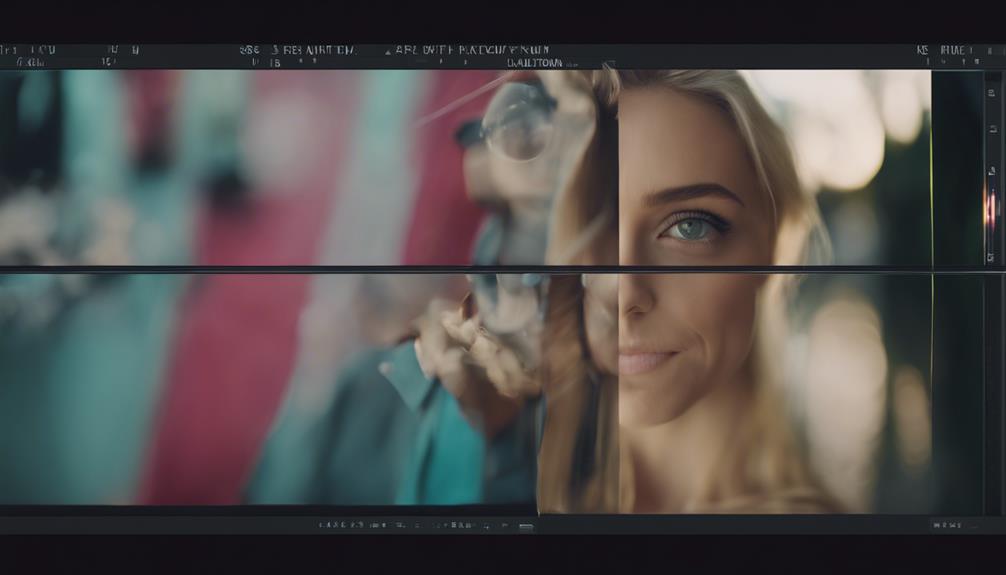
When it comes to image quality, front projection often outshines rear projection, especially in environments designed for ideal viewing. If you're aiming for the best possible image, consider these factors:
- Brightness: Front projection setups typically deliver brighter images, thanks to advanced projectors that perform well, even in dark rooms.
- Contrast: Dedicated home theaters with front projection benefit from treated walls, enhancing contrast and detail, which is essential for a cinematic experience.
- Sharpness: Rear projection can soften images due to diffusion through screen material, making it harder to achieve the clarity you want.
- Ambient Light Handling: While rear projection manages ambient light better, it often requires precise diffusion to maintain even image quality, which can be tricky.
Frequently Asked Questions
What Are the Pros and Cons of Rear Projection Vs Front Projection?
When considering rear versus front projection, you'll find rear projection excels in ambient light and minimizes shadows. However, front projection offers better image quality in dark settings and is generally more affordable and easier to install.
Is It Better to Have a Projector in Front or Behind the Screen?
It depends on your space and preferences. If you value image quality in bright rooms, rear projection's a great choice. For casual viewing and easier setup, front projection might suit you better. Consider your needs!
What Are the Disadvantages of Rear Projection?
You'll face several disadvantages with rear projection, like higher installation costs, complex setup, and limited layout flexibility. Additionally, maintaining image quality can be tricky due to dust accumulation and potential issues with brightness and sharpness.
What Are the Benefits of Rear Projection?
Imagine a sleek, modern art gallery where your images shine brilliantly. Rear projection gives you vibrant visuals even in bright spaces, eliminates shadows, and keeps your setup tidy. Plus, it looks fantastic in any room.
Conclusion
In the end, choosing between front and rear projection for your home cinema is like picking the perfect frame for a masterpiece.
Each option has its own charm—front projection brings vibrant colors and a cinematic feel, while rear projection offers sleek elegance and space efficiency.
Picture yourself settling into your favorite chair, the screen flickering to life, transforming your living room into a private theater.
Whichever you choose, you'll create an enchanting experience that pulls you into the story.
Tom is the Editor-in-Chief of 1home Theatre Projector, a website that provides news and reviews on the best home cinema experiences. With over 10 years of experience in the industry, Tom knows what makes a great home theatre projector and wants to make it easy for everyone to build the perfect setup for their needs. When he’s not busy writing or testing projectors, Tom enjoys watching classic films and spending time with his family.