Are you tired of blurry images and pixelated videos? Upgrade your viewing experience with the power of 4K resolution. With its high pixel count and stunning display resolution, 4K offers a level of visual clarity that will leave you in awe.
Key Takeaways
- 4K resolution provides a high level of detail and clarity for an immersive viewing experience.
- High pixel resolution ensures sharp and crisp images, bringing out every detail on your screen.
- Display resolution plays a crucial role in determining the quality of visuals on your devices.
- Upgrade to 4K resolution for enhanced video and image resolution, bringing your content to life.
- Experience the world of streaming video like never before with the clarity of 4K resolution.
The Evolution of AI Upscaling
The advancement of AI technology has revolutionized the way we enhance the visual quality of low-resolution images and videos. AI upscaling, powered by deep learning models and neural networks, allows us to convert lower-resolution media into higher resolutions with remarkable clarity and sharpness. This breakthrough technology has had a significant impact on the display industry, particularly in the realm of 4K displays.
4K displays, with their ultra-high resolution of 3840×2160 pixels, offer stunning image quality. However, when it comes to stretching lower-resolution images or video content to fit the 4K resolution, visual distortion and loss of quality can occur. This is where AI upscaling comes in, enhancing the sharpness and details of low-resolution video, resulting in crisp edges, intricate details like hair strands, and striking clarity.
AI upscaling has been widely deployed to improve the quality of streamed content targeted for TVs, especially content that ranges from 480p to 1080p. Now, with the introduction of GeForce RTX 40 and 30 Series GPUs, PC users can also experience the power of AI upscaling through the innovative RTX Video Super Resolution (VSR) technology. With this groundbreaking feature, GeForce RTX GPU users can enjoy the benefits of AI upscaling and witness a significant improvement in the visual quality of streaming video content.
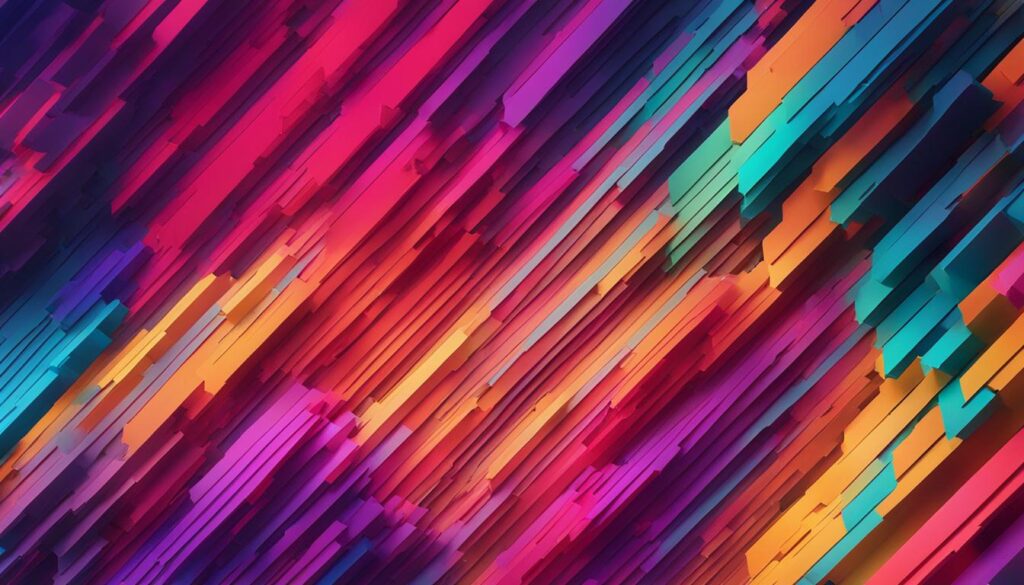
By harnessing the capabilities of AI upscaling, we can unlock the true potential of low-resolution images and videos, transforming them into breathtaking visual experiences. Whether you’re a content creator, a gamer, or simply a viewer, AI upscaling, combined with the power of GeForce RTX GPUs, elevates the world of high-resolution displays to new heights.
How RTX Video Super Resolution Works
RTX Video Super Resolution (RTX VSR) is a cutting-edge technology that utilizes a deep learning network to enhance the viewing experience by upscaling lower-resolution content and reducing blocky compression artifacts. These artifacts, often seen in streamed videos, can significantly impact the visual quality and clarity. Traditional upscaling methods tend to amplify these artifacts, resulting in a less-than-optimal viewing experience.
With the help of a deep learning network, RTX VSR analyzes the low-resolution video frame and predicts the residual image at the target resolution. This residual image is then combined with a traditionally upscaled image, effectively correcting artifact errors and sharpening the edges. To ensure the effectiveness of RTX VSR on a wide range of content, extensive network training and visual evaluation are performed, guaranteeing improved image quality for real-world and gaming content.
By incorporating RTX VSR into GeForce RTX 40 and 30 Series GPUs, users can enjoy a clear and detailed picture when streaming video content. This technology harnesses the power of AI and deep learning to provide a superior viewing experience, with improved sharpness, clarity, and reduction of compression artifacts.
Table: Comparison of RTX VSR and Traditional Upscaling Methods
| Feature | RTX VSR | Traditional Upscaling Methods |
|---|---|---|
| Artifact Reduction | Effectively reduces blocky compression artifacts | May amplify compression artifacts |
| Edge Sharpness | Sharpens edges for improved clarity | May result in loss of sharpness |
| Training | Extensive network training on a wide range of content | Limited training and adaptation capabilities |
| Visual Evaluation | Undergoes thorough visual evaluation for real-world and gaming content | Limited evaluation and optimization |
RTX VSR revolutionizes the way we enjoy streaming video content by leveraging the power of AI and deep learning. With its ability to upscale lower-resolution content while minimizing compression artifacts, RTX VSR provides users with a clearer and more detailed viewing experience. Whether you’re watching your favorite movies or engaging in intense gaming sessions, RTX VSR ensures that every frame is optimized for maximum visual impact.
Getting Started with RTX VSR
Welcome to the world of RTX Video Super Resolution (VSR) on GeForce RTX GPUs! If you’re ready to enhance your streaming video experience with improved sharpness and clarity, here’s how you can get started.
Requirements
To utilize RTX VSR, you’ll need a GeForce RTX 40 or 30 Series GPU and the latest GeForce Game Ready Driver. Make sure you have one of these powerful GPUs installed in your PC before proceeding.
Supported Browsers
RTX VSR currently works with content streamed in Google Chrome and Microsoft Edge browsers. Ensure that you have one of these browsers installed and up to date on your PC to access the feature.
Accessing the NVIDIA Control Panel
To enable RTX VSR, you’ll need to adjust video image settings in the NVIDIA Control Panel. Here’s how you can access the Control Panel:
- Right-click on your desktop and select “NVIDIA Control Panel” from the context menu.
- In the Control Panel, navigate to the “Display” section.
- Click on “Adjust desktop size and position.”
- Under the “Select a scaling mode” section, choose “Aspect ratio.”
- Click on “Apply” to save the changes.
Once you’ve accessed the NVIDIA Control Panel and adjusted the video image settings, RTX VSR will be enabled on your GeForce RTX GPU. Now you can enjoy a clear picture into the world of streaming video with improved sharpness and clarity!
| Requirements | Supported Browsers | Accessing the NVIDIA Control Panel |
|---|---|---|
| GeForce RTX 40 or 30 Series GPU | Google Chrome | Right-click on desktop and select “NVIDIA Control Panel” |
| Latest GeForce Game Ready Driver | Microsoft Edge | Navigate to “Display” section |
| Click on “Adjust desktop size and position” | ||
| Choose “Aspect ratio” under “Select a scaling mode” | ||
| Click on “Apply” |
With these simple steps, you’re all set to experience the enhanced visual quality of RTX VSR on your GeForce RTX GPU. Enjoy streaming your favorite content in stunning 4K resolution!

Understanding TV Resolution
TV resolution refers to the number of pixels that compose the picture on the screen. Common resolutions found on flat-panel TVs include HD (720p), Full HD (1080p), 4K UHD (2160p), and 8K UHD (4320p). 4K and UHD are often used interchangeably to describe the same resolution of 3840×2160 pixels. HD and Full HD resolutions have fewer pixels, while 8K UHD resolution has a significantly higher pixel count. Screen resolution is an important factor in determining picture quality, along with other factors like dynamic range, color reproduction, and contrast.
To better understand TV resolution, let’s take a closer look at the different options:
| Resolution | Pixel Count | Aspect Ratio |
|---|---|---|
| HD (720p) | 1280×720 pixels | 16:9 |
| Full HD (1080p) | 1920×1080 pixels | 16:9 |
| 4K UHD (2160p) | 3840×2160 pixels | 16:9 |
| 8K UHD (4320p) | 7680×4320 pixels | 16:9 |
As we can see from the table above, higher resolutions like 4K and 8K offer more pixels, resulting in sharper and more detailed images. However, it’s important to note that resolution is just one factor affecting picture quality. Other factors, such as dynamic range, color reproduction, and contrast, also play a significant role in creating an immersive viewing experience.
When choosing a TV, it’s essential to consider your viewing preferences, the content you’ll be watching, and your budget. Higher resolution TVs may offer more detail, but they also tend to come with a higher price tag. Ultimately, finding the right balance between resolution, picture quality, and affordability is key to enjoying a great TV viewing experience.
The Difference Between HD, Full HD, and 4K
When it comes to screen resolution, understanding the differences between HD, Full HD, and 4K is essential for making informed decisions about your viewing experience. HD refers to a resolution of 1280×720 pixels, while Full HD offers a resolution of 1920×1080 pixels. These resolutions provide decent picture quality, but if you want more detail and sharpness, 4K is the way to go.
With a resolution of 3840×2160 pixels, 4K provides four times the pixel count of Full HD. This higher resolution means that each frame displayed on the screen contains more information, resulting in a clearer and more lifelike image. Whether you’re streaming videos, playing games, or editing photos and videos, the increased pixel density of 4K resolution allows for finer details and improved picture quality.
To understand the impact of resolution on picture quality, let’s take a closer look at the pixel count. In HD, there are 921,600 pixels (1280×720), while Full HD has 2,073,600 pixels (1920×1080). 4K, on the other hand, boasts a whopping 8,294,400 pixels (3840×2160). With more pixels, each frame is composed of smaller, more densely packed dots of color, resulting in a sharper and more detailed image.

The table below summarizes the key differences between HD, Full HD, and 4K resolution:
| Resolution | Pixel Count | Picture Quality |
|---|---|---|
| HD | 921,600 pixels (1280×720) | Decent quality, but less detailed compared to Full HD and 4K |
| Full HD | 2,073,600 pixels (1920×1080) | Better detail and sharpness compared to HD, suitable for most viewing needs |
| 4K | 8,294,400 pixels (3840×2160) | Exceptional detail and clarity, delivers a more immersive viewing experience |
While resolution is an important factor in determining picture quality, it’s worth noting that other factors such as color reproduction, contrast, and dynamic range also play a significant role. When choosing a TV or monitor, consider these factors in addition to resolution to ensure an optimal viewing experience.
Understanding qHD, QuadHD/WQHD, and 2K Resolutions
When it comes to display resolutions, there are several options to choose from. In addition to the popular HD, Full HD, and 4K resolutions, there are also qHD, QuadHD/WQHD, and 2K resolutions to consider. These resolutions offer increased pixel counts and wider aspect ratios, providing users with different viewing experiences.
The qHD resolution, which stands for a quarter of Full HD, features a pixel count of 960×540. This resolution may not offer the same level of detail as higher resolutions, but it can still provide a decent viewing experience on smaller screens or devices. It is commonly found on smartphones and other portable devices where a smaller and more compact display is essential.
QuadHD/WQHD, on the other hand, is a resolution that is four times the standard HD resolution, typically measuring 2560×1440 pixels or 1440p. This resolution offers a significant increase in pixel count, resulting in sharper and more detailed visuals. It is commonly found in high-end smartphones, gaming monitors, and some high-resolution laptops.
2K resolution is a term often used to refer to resolutions with a larger pixel count exceeding 2000 pixels in the larger dimension. The typical 2K resolution is 2048×1080 pixels. This resolution provides even more visual detail and is commonly used in professional video production and cinema. It offers a wider aspect ratio than Full HD and can deliver an immersive viewing experience.

| Resolution | Pixel Count | Aspect Ratio |
|---|---|---|
| qHD | 960×540 | 16:9 or 16:10 |
| QuadHD/WQHD | 2560×1440 | 16:9 or 16:10 |
| 2K | 2048×1080 | 17:9 or 16:9 |
These resolutions offer different levels of detail and are suitable for various applications. Choosing the right resolution depends on factors such as screen size, display type, and personal preferences. Whether you’re looking for a compact smartphone display or a high-resolution gaming monitor, understanding the differences between qHD, QuadHD/WQHD, and 2K resolutions can help you make an informed decision.
Understanding 4K and UHD Resolutions
If you’re in the market for a new TV or monitor, you’ve likely come across the terms 4K and UHD. These resolutions are often used interchangeably, but what do they actually mean? Let’s dive into the world of 4K and UHD resolutions to understand their pixel count, aspect ratio, and backward compatibility.
First, let’s talk about pixel count. Both 4K and UHD resolutions have a pixel count of 3840×2160, offering four times the resolution of Full HD. This higher pixel count means more detail and sharper images, providing a visually stunning experience. Whether you’re watching movies, playing games, or working on graphic-intensive tasks, 4K and UHD resolutions deliver exceptional clarity.
When it comes to aspect ratio, both 4K and UHD resolutions have a standard 16:9 aspect ratio. This aspect ratio is widely compatible with various content formats, ensuring that you can enjoy your favorite shows, movies, and games without any issues. Additionally, these resolutions are backward compatible with lower HD derivatives, making them suitable for a wide range of devices and content.
| Resolution | Pixel Count | Aspect Ratio |
|---|---|---|
| 4K | 3840×2160 | 16:9 |
| UHD | 3840×2160 | 16:9 |
With the rise of 4K and UHD content, devices that support these resolutions have become more affordable and accessible. Whether you’re a movie enthusiast, a gamer, or a professional working with high-resolution content, investing in a 4K or UHD display can greatly enhance your viewing experience.
So, the next time you’re shopping for a new TV or monitor, keep an eye out for 4K and UHD resolutions. With their high pixel count, standard aspect ratio, and backward compatibility, you’ll be able to enjoy stunning visuals and immerse yourself in the world of ultra-high definition.

Understanding 5K Resolution
The world of high-resolution displays extends beyond 4K and 8K resolutions. One such resolution is 5K, which offers an enhanced viewing experience with its higher pixel count. With a resolution of 5120×2880 pixels, 5K resolution provides vivid colors and exceptional details on compatible devices.
One popular display that features 5K resolution is Apple’s 27-inch iMac. This all-in-one computer boasts a stunning Retina 5K display, allowing users to immerse themselves in their creative projects or enjoy their favorite content with remarkable clarity.
Another notable device that showcases 5K resolution is LG’s 27-inch Ultrafine 5K monitor. Designed specifically for professionals and content creators, this monitor delivers precise color accuracy and sharp details, making it ideal for tasks that demand high visual fidelity.

Whether you choose an Apple iMac or an LG Ultrafine monitor, 5K resolution takes your viewing experience to a whole new level, bringing your content to life with unparalleled richness and sharpness.
Understanding 8K Resolution
8K resolution is a digital display or image resolution with a width or higher pixel value of approximately 8000 pixels. It offers an incredibly high level of detail and clarity, producing vivid colors and lifelike visuals. With a pixel count of around 7680×4320, 8K UHD resolution provides an even higher degree of sharpness and image quality than 4K resolution.
The human eye perceives detail differently based on viewing distance and screen size. While it may be challenging for the naked eye to distinguish individual pixels on a smaller screen, the impact of 8K resolution becomes more apparent on larger displays. The increased pixel density results in clearer images and more immersive viewing experiences.
With 8K resolution, content creators can capture and display intricate details with remarkable precision. This resolution is especially beneficial for applications that require high levels of visual accuracy, such as professional video production, medical imaging, and scientific simulations.

As technology advances and consumer demand for higher resolutions grows, 8K resolution is poised to become increasingly prevalent. While currently not as common in consumer displays, the future of high-resolution viewing is undoubtedly moving towards 8K. As more content is produced and optimized for this resolution, consumers will have access to an even more immersive and visually stunning viewing experience.
Conclusion
In conclusion, resolution options are crucial in determining the level of detail and clarity in visuals across various devices, including PCs and TVs. The advancement from HD and Full HD to 4K resolution offers a significant improvement in image quality, providing sharper and more detailed visuals. However, the future of high-resolution viewing lies in 8K resolution, which takes clarity and detail to the next level.
Understanding different resolution options, such as qHD, QuadHD/WQHD, and 2K, allows for informed decision-making when choosing devices and displays. Each resolution option offers varying levels of pixel resolution and aspect ratio, enhancing the overall viewing experience.
When considering resolution, it is important to also take into account factors like dynamic range, color reproduction, and contrast. These elements, combined with high resolution, contribute to a truly immersive and visually appealing experience.
As technology continues to evolve, higher resolution options like 8K and UHD resolution are becoming more prevalent, promising even more stunning and lifelike visuals. By staying informed about resolution advancements, users can make informed decisions to optimize their viewing experience and enjoy the full potential of high-resolution content.
FAQ
What is RTX Video Super Resolution (VSR)?
RTX VSR is a technology that uses AI to upscale lower-resolution streaming video content up to 4K on PCs with GeForce RTX 40 and 30 Series GPUs. It improves sharpness and clarity, enhancing the viewing experience.
How does AI upscaling work?
AI upscaling converts lower-resolution media to higher resolution by training a neural network model on countless images at different resolutions. This process enhances sharpness and details, resulting in clearer and more detailed video.
What issues does RTX VSR address?
RTX VSR addresses blocky compression artifacts often found in streamed video and improves the visual quality. Traditional upscaling methods can amplify these artifacts, but RTX VSR’s deep learning network corrects them and sharpens image edges.
How can I enable RTX VSR on my GeForce RTX PC?
To enable RTX VSR, you need a GeForce RTX 40 or 30 Series GPU and the latest GeForce Game Ready Driver. The feature currently works with streaming content on Google Chrome and Microsoft Edge browsers. You can access the NVIDIA Control Panel to adjust video image settings and select different quality levels based on your preferences.
What is the difference between HD, Full HD, and 4K resolutions?
HD refers to a resolution of 1280×720 pixels, Full HD refers to 1920×1080 pixels, and 4K resolution is 3840×2160 pixels. While higher resolution does not always guarantee better picture quality, 4K offers more detail and sharpness due to its higher pixel count.
What are qHD, QuadHD/WQHD, and 2K resolutions?
qHD stands for a quarter of Full HD with a resolution of 960×540 pixels. QuadHD/WQHD measures 2560×1440 pixels or 1440p, and 2K resolution refers to resolutions with a larger pixel count exceeding 2000 pixels in the larger dimension.
What is the difference between 4K and UHD resolutions?
4K and UHD resolutions are often used interchangeably and refer to a resolution of 3840×2160 pixels. They have a 16:9 aspect ratio and offer ultra-high definition visuals. UHD is backward compatible with other HD derivates and is commonly used in consumer displays and broadcast standards.
What is 5K resolution?
5K resolution refers to a display resolution of 5120×2880 pixels. It provides a higher pixel count, resulting in vivid colors and enhanced details on compatible devices.
What is 8K resolution?
8K resolution refers to any digital display or image with a width or higher pixel value of approximately 8000 pixels. It produces incredibly vivid colors and details that are difficult for the human eye to perceive. 8K UHD resolution, with a pixel count of around 7680×4320, offers an even higher level of clarity and detail.
Source Links
- https://www.cnet.com/tech/home-entertainment/from-4k-to-uhd-to-1080p-what-you-should-know-about-tv-resolutions/
- https://blogs.nvidia.com/blog/2023/02/28/rtx-video-super-resolution/
- https://www.devinsupertramp.com/blog/4k-vs-sd-hd-2k-5k-8k-16k-32k
Tom is the Editor-in-Chief of 1home Theatre Projector, a website that provides news and reviews on the best home cinema experiences. With over 10 years of experience in the industry, Tom knows what makes a great home theatre projector and wants to make it easy for everyone to build the perfect setup for their needs. When he’s not busy writing or testing projectors, Tom enjoys watching classic films and spending time with his family.
















