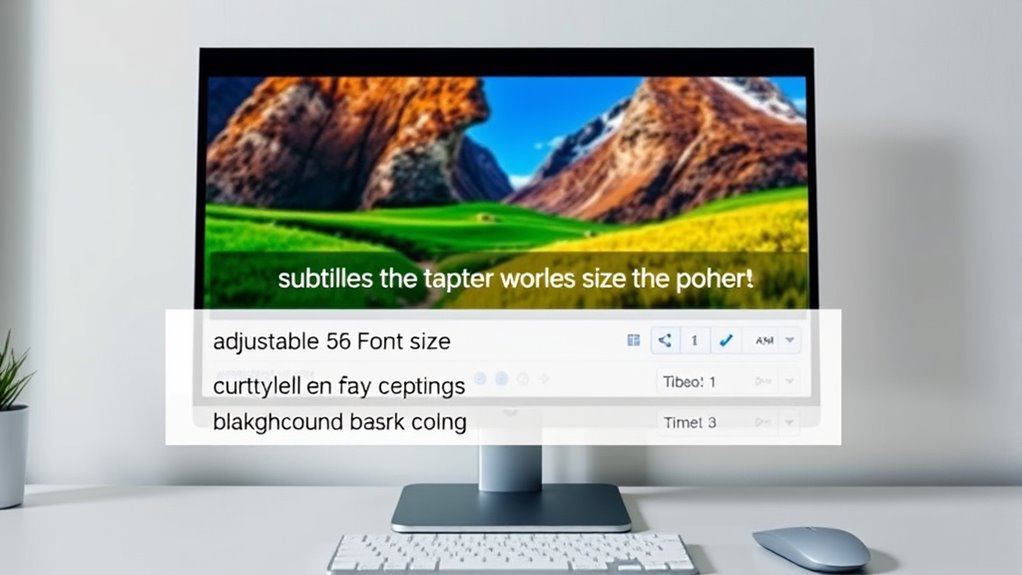To enhance accessibility, you can customize your subtitle and caption settings by adjusting font size, style, and color for clear reading. Use high-contrast backgrounds and position captions thoughtfully to avoid blocking important visuals. On different devices, tweak these settings to suit small screens or large TVs, making content easier to follow. Exploring these options helps create a more inclusive viewing experience—keep exploring these features to learn even more.
Key Takeaways
- Adjust font size, style, and color to enhance caption readability across different devices and lighting conditions.
- Use high-contrast backgrounds and outlines to improve caption visibility and reduce visual strain.
- Customize caption placement and transparency to prevent obstruction of key visual content.
- Save personalized caption settings for consistent accessibility across media platforms.
- Leverage device-specific options to optimize caption display for TVs, mobile devices, and computers.

Subtitles and caption settings are essential tools that enhance your viewing experience by making content accessible and easier to understand. When you adjust these settings, you’re not just adding text to a screen—you’re creating a more inclusive environment that allows everyone to enjoy media fully. One key aspect of optimizing your viewing setup involves understanding visualization techniques that improve how captions appear. These techniques include choosing the right font size, style, and background to ensure readability regardless of the screen size or lighting conditions. By customizing these elements, you can reduce eye strain and make it easier to follow dialogue or important sounds, especially in noisy or visually complex scenes.
Caption customization plays a significant role in making subtitles more effective. Instead of sticking with default settings, you can tailor captions to suit your preferences and needs. For instance, you might opt for a high-contrast background to make the text stand out against busy backgrounds or select a font that’s clearer and more legible for your eyes. Many platforms allow you to modify the color, size, and placement of captions, giving you control over how they appear on your screen. This flexibility ensures that captions don’t obstruct critical visuals and that you can read them comfortably without distraction. It’s especially useful if you’re watching content in a dimly lit room or on a smaller device where default captions might be too small or blend into the background.
Customize caption colors, fonts, and placement for clearer, more comfortable viewing.
Furthermore, understanding visualization techniques can help you optimize how captions are displayed across different devices. For example, on a large TV, you might choose larger text and a semi-transparent background to prevent blocking essential parts of the scene. On a mobile device, you might prefer a minimal style that sits unobtrusively at the bottom of the screen. Many streaming services and media players allow you to save these customizations, so you don’t need to readjust each time you watch. This consistency makes your viewing experience smoother and more personalized.
Additionally, being aware of Bitcoin Runes and their compatibility with existing infrastructure can help you understand how technological innovations might influence media accessibility tools in the future.
In addition to improving accessibility, caption customization can also aid in language learning or comprehension. By adjusting the timing, font, or background, you can better follow complex dialogues or accents. Visualization techniques like adding outlines or shadows to text further enhance clarity, especially in scenes with fluctuating lighting or vibrant backgrounds. Overall, mastering caption customization and visualization techniques empowers you to create a more comfortable, accessible, and engaging viewing environment tailored specifically to your preferences.
Frequently Asked Questions
How Do I Enable Subtitles on Different Devices?
To enable subtitles on different devices, you typically access the video streaming app’s settings menu. Look for options labeled “Subtitles” or “Captions,” then toggle them on. Device compatibility varies, so make certain your device supports subtitles for the streaming service you’re using. On smart TVs, gaming consoles, or mobile devices, the process might differ slightly, but most platforms offer easy-to-find subtitle controls within their video playback options.
Can I Customize Subtitle Font Size and Style?
Did you know that over 80% of viewers prefer customizable subtitles? You can definitely personalize your subtitle font size and style to enhance readability. Most devices and streaming platforms allow you to access subtitle customization settings, where you can adjust font personalization to suit your preferences. Just navigate to your device’s accessibility options or subtitle settings, and you’ll find options to change the font size, style, and even color for a better viewing experience.
Are There Options for Translating Subtitles Automatically?
Yes, many platforms offer automatic translation for subtitles, making it easier to understand content in different languages. You can enable automatic translation to get real-time multilingual support, which is especially helpful if you’re watching content in a language you’re learning or don’t speak fluently. Keep in mind that the accuracy of automatic translation varies, but it’s a great tool for broader accessibility and understanding across multiple languages.
How Do I Sync Captions Precisely With Audio?
You want perfect sync, right? To achieve this, start with timing adjustments—small tweaks can make all the difference. Use synchronization tools available on your device or app; they let you fine-tune captions frame-by-frame. Play the video repeatedly, adjusting as needed until the captions match the audio precisely. With patience and the right tools, you’ll create a seamless viewing experience, making every word hit at just the right moment.
What Accessibility Features Are Available for Hearing-Impaired Users?
You can enhance accessibility for hearing-impaired users by enabling sign language integration where available, providing a visual communication option. Additionally, you should customize caption coloring options to improve readability and contrast, making it easier for users to follow along. These features help guarantee that content is more inclusive, allowing users to access and understand information effectively, regardless of hearing ability.
Conclusion
By customizing your subtitles and captions, you’re opening a window into a world where everyone can see and hear clearly. Think of these settings as your personal lighthouse, guiding those with hearing difficulties through the fog of silence. When you take control, you’re not just enhancing accessibility—you’re painting a brighter, more inclusive picture for all to enjoy. So, turn the dial, set your captions, and let your content shine like a beacon in the night.