If streaming shows look too dark, it’s often due to HDR display issues. Your TV or monitor might not be calibrated properly, or it may lack the brightness and local dimming needed for bright scenes. Compatibility problems between your device’s HDR settings and the streaming content can also cause dark images. Bright room lighting or reflections can worsen the issue. To fix it, you need to understand how HDR works and how your equipment might be affecting picture quality—more details to come.
Key Takeaways
- Mismatched HDR standards between content and your display can cause scenes to appear darker or improperly lit.
- Inadequate TV calibration for contrast and brightness reduces visibility in dark scenes.
- Limited peak brightness or local dimming features in budget displays diminish HDR effects, making scenes look darker.
- Streaming device or app settings may not pass HDR signals correctly, affecting overall image brightness.
- Bright room lighting can wash out HDR details, making dark scenes seem even darker.
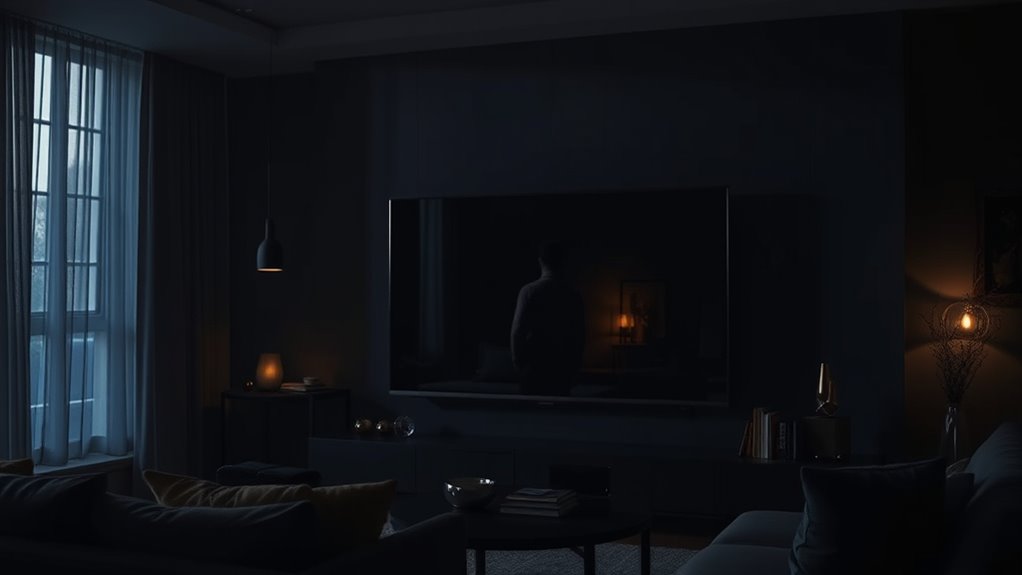
Have you ever experienced dull or overly bright images while watching HDR content? If so, you’re not alone. High Dynamic Range (HDR) is designed to deliver richer colors and a wider contrast range, making images appear more vibrant and lifelike. However, when HDR content isn’t displayed correctly, it can result in scenes that are too dark or painfully bright, ruining your viewing experience. These issues often stem from mismatches between your display’s capabilities and the content’s intended specifications.
HDR issues like dull or overly bright images often result from display mismatches and improper calibration.
The core reason some streaming shows look so dark is that HDR relies heavily on proper calibration and compatibility. If your TV or monitor isn’t capable of reaching the brightness levels required for HDR or if it’s not calibrated correctly, the content can look much darker than intended. For example, many older or budget displays lack the necessary peak brightness or local dimming features, causing HDR scenes to appear flat or underexposed. You might notice that bright scenes lack detail or that shadows are overly deep, hiding important visual information. This is particularly frustrating when critical plot points or visual effects are obscured by darkness, making it hard to follow the story.
Another common cause is the mismatch between the streaming device, app, and display settings. If your device isn’t set to output HDR properly, or if the streaming app isn’t passing HDR signals correctly, the content may default to SDR (Standard Dynamic Range). This can cause scenes that are supposed to be bright to appear dim or washed out. Conversely, if HDR is enabled but your display’s contrast and brightness aren’t adjusted, the image might get crushed into shadows, making dark scenes appear even darker. Sometimes, the problem lies in the way your streaming service encodes its content. Not all HDR content is created equal; some shows are mastered with different standards, such as HDR10 or Dolby Vision, and if your device doesn’t support these formats properly, it can lead to suboptimal image quality.
Furthermore, the lighting conditions in your environment can impact how HDR content appears. Watching in a brightly lit room diminishes contrast, making scenes look dull, while a dark room can enhance HDR effects. But if your display isn’t capable of handling high contrast or if ambient light causes reflections, the intended visual impact gets lost. To improve HDR playback, you should verify your TV or monitor supports the latest HDR standards, calibrate it properly, and confirm that your streaming device passes HDR signals correctly. Adjusting picture settings like contrast, brightness, and local dimming can also make a significant difference. Additionally, ensuring your device supports advanced display technologies such as local dimming can dramatically improve contrast and dark scene rendering. It’s also helpful to stay informed about content mastering standards to ensure your device is configured for optimal viewing. Ultimately, understanding the capabilities of your hardware and ensuring compatibility across devices will help you enjoy HDR content as it’s meant to be seen, reducing the frustration of dark or overly bright scenes.
Frequently Asked Questions
How Does HDR Affect Overall Picture Brightness?
HDR greatly impacts your viewing experience by enhancing picture brightness and contrast. When HDR is properly enabled, it makes bright scenes appear more vivid and detailed, giving you a more lifelike picture. However, if your device isn’t calibrated correctly or the content isn’t mastered in HDR, the picture may seem darker or washed out. To get the best brightness, confirm your device supports HDR and adjust your settings accordingly.
Can HDR Issues Cause Color Distortions?
Yes, HDR issues can cause color distortions. When your device’s HDR settings aren’t properly calibrated or if there’s a compatibility problem, colors may appear unnatural or washed out. You might notice oversaturated hues or muted tones. These distortions happen because HDR relies on accurate tone mapping and color reproduction. To fix them, check your display settings, update your firmware, or adjust HDR options to guarantee proper color accuracy during streaming.
Why Do Some Shows Look Darker on Specific Devices?
Ever wonder why some shows look darker on your device? It’s often because of how your device handles brightness and contrast settings. Some screens have limited brightness capabilities or aren’t calibrated properly, making dark scenes appear even gloomier. Additionally, differences in HDR support can cause variations in image quality. To fix this, adjust your device’s picture settings or update your software, ensuring you get the best viewing experience.
Is HDR Quality Consistent Across Streaming Platforms?
HDR quality isn’t always consistent across streaming platforms because each service uses different standards and compression techniques. You might notice better HDR on one platform than another, depending on your device and internet connection. Some platforms optimize HDR differently, which affects brightness, contrast, and color. To get the best experience, make sure your device supports the platform’s HDR format and keep your software updated for peak streaming quality.
How Can Viewers Improve HDR Viewing Experience?
To improve your HDR viewing experience, start by calibrating your display settings. Adjust brightness, contrast, and gamma to suit your environment. Make sure your streaming device and app support HDR and are configured correctly. Use a high-quality HDMI cable, and watch in a dimly lit room to reduce glare. Updating your device’s firmware and streaming app can also enhance HDR performance, making visuals brighter and more vibrant.
Conclusion
So, next time your favorite show looks overly dark, remember that HDR can be tricky to get just right. Some experts believe streaming services intentionally keep scenes darker to save bandwidth or enhance contrast, but it’s also about how your device handles HDR. The truth is, it’s a mix of technology and settings. By tweaking your display or updating apps, you might just unleash the vibrant visuals creators intended you to see.















