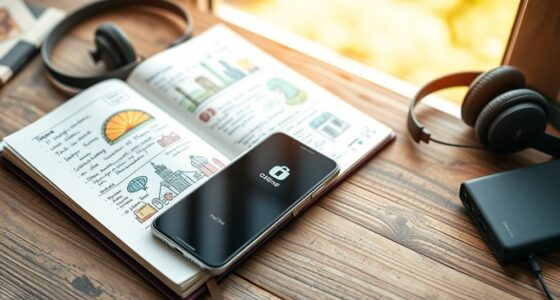To set up your streaming device for the best quality, start by connecting it to a strong Wi-Fi network, positioning your router nearby if needed. Verify your display settings match your TV’s resolution and enable HDR for richer colors. Select the correct audio output and update your device’s firmware for smooth sound. Regularly check for software updates and review security settings to protect your data. Continuing ahead, you’ll discover more ways to optimize your viewing experience.
Key Takeaways
- Connect your device to a strong, reliable Wi-Fi network for seamless streaming.
- Match your device’s resolution and enable HDR to optimize picture quality on your TV.
- Configure audio output and enable surround sound formats like Dolby Atmos for immersive sound.
- Keep your device firmware and apps updated regularly to ensure stability and new features.
- Adjust privacy and security settings, including parental controls, for a safe streaming environment.

Setting up your streaming device is a straightforward process that gets you watching your favorite shows quickly. Once you plug in your device and power it on, you’ll be guided through a series of simple steps to connect to your Wi-Fi network. Make sure you select the correct network and enter the password accurately to guarantee a stable connection. A strong, reliable Wi-Fi connection is vital for smooth streaming, so consider positioning your router closer to your device if you experience buffering or lag. After connecting to the internet, the device will typically prompt you to sign in with your streaming service credentials or create a new account. Use a secure password and keep your login details handy for future access. Ensuring your device’s security features are properly configured can help protect your personal information from unauthorized access. Additionally, verifying your device’s compatibility with your TV can prevent display issues and ensure optimal performance. Being aware of regional laws regarding streaming can also help you stay compliant with content restrictions and avoid potential issues.
Connecting your streaming device to Wi-Fi is quick—just select your network and enter the password accurately.
Next, you’ll want to adjust your display settings for the best visual quality. Most devices automatically detect your TV’s resolution, but you should verify this in the settings menu. For ideal picture clarity, set your resolution to match your TV—whether that’s 1080p, 4K, or higher. If your TV supports HDR (High Dynamic Range), enable this feature in both your device and TV settings to enjoy richer colors and contrast. Some streaming devices also allow you to tweak aspect ratio or zoom options; adjust these if your picture appears stretched or letterboxed. Proper calibration ensures you get the sharpest, most vibrant image possible.
Sound quality is equally important for an immersive experience. Check your audio settings to select the appropriate output—whether you’re using built-in speakers, a soundbar, or a home theater system. Many devices support surround sound formats like Dolby Atmos, so enable these if your equipment permits. If you notice audio lag or distortion, verify that your audio output settings match your setup and consider updating your device’s firmware. Also, explore options for audio passthrough to guarantee your sound system receives the highest quality signal.
Another essential step is updating your device’s firmware or software. Manufacturers frequently release updates that fix bugs, improve stability, and enhance performance. Check for updates in the device’s settings menu and install them promptly. Keeping your device current helps prevent streaming interruptions and ensures compatibility with the latest apps and features. Also, consider customizing your home screen or app layout for easier access to your favorite streaming services.
Finally, take a moment to explore your device’s privacy and security settings. Enable any available security features, such as two-factor authentication or app permissions, to protect your account and personal data. Setting up parental controls or content restrictions can also help tailor your viewing experience, especially if children will be using the device. By fine-tuning these essential settings, you guarantee a seamless, high-quality streaming experience that keeps you immersed in your favorite content with minimal interruptions.
Frequently Asked Questions
How Do I Optimize Wi-Fi for Streaming Devices?
To enhance your Wi-Fi for streaming devices, start by placing your router in a central, elevated spot away from obstructions. Use a wired connection when possible for better stability. Switch to a 5GHz band for faster speeds and less interference. Limit other devices using bandwidth simultaneously. Regularly update your router’s firmware and restart it to maintain best performance. These steps ensure a smoother, higher-quality streaming experience.
What Are Common Troubleshooting Steps for Buffering Issues?
Imagine your streaming device is a race car stuck in traffic. To fix buffering, you check your internet speed first—make sure it’s fast enough. Restart your device and router to clear any glitches. Reduce other device usage on your network to free up bandwidth. Update your streaming app and device firmware. If issues persist, try connecting via Ethernet for a more direct, smoother ride.
How Can I Improve Audio and Video Sync?
To improve audio and video sync, first check your device’s settings for any sync options or updates. Make sure your streaming app is updated to the latest version. Restart your device and internet router to refresh the connection. If the issue persists, try lowering the video quality to reduce buffering delays. Connecting via Ethernet instead of Wi-Fi can also provide a more stable signal for better sync.
Are There Recommended Settings for 4K Streaming?
For 4K streaming, you should guarantee your device supports HDCP 2.2 and set your resolution to 3840×2160. Use an HDMI 2.0 or higher cable for ideal data transfer. Enable HDR if available for better color. Adjust your refresh rate to match the content, typically 60Hz. Finally, confirm your internet connection is fast enough—at least 25 Mbps—to prevent buffering and enjoy smooth 4K playback.
How Do I Update Firmware on My Streaming Device?
Sure, because updating firmware is always your favorite task, right? To do it, you typically go into your device’s settings menu, find the “About” or “System” section, and select “Firmware Update” or “Check for Updates.” Make sure your device is connected to Wi-Fi and plugged in. Follow the prompts, and in no time, you’ll be enjoying the latest features and bug fixes—without even breaking a sweat.
Conclusion
Once you’ve fine-tuned your streaming device settings, you’re like a captain steering a ship through calm waters. Proper setup guarantees smooth sailing and the best quality experience, allowing you to enjoy your favorite shows without turbulence. Remember, small adjustments can make a big difference—think of it as sharpening your compass before a journey. With the right setup, you’re ready to navigate the streaming seas confidently and comfortably, reaching your destination of superior entertainment.