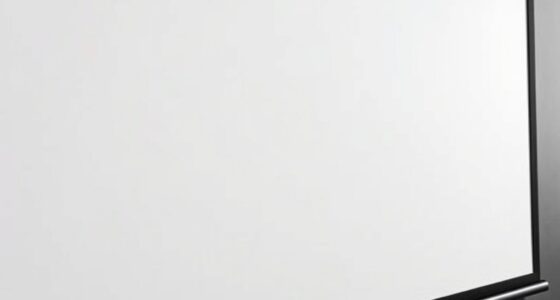Many people don’t realize that not all zooms are the same—optical zoom offers high-quality magnification by physically adjusting lenses, while digital zoom can cause pixelation and reduce clarity. Overusing zooms instead of physically adjusting your projector’s placement can distort images and degrade quality. Balancing zoom with throw distance and avoiding excessive keystone correction helps ensure sharp, undistorted images. Keep exploring to discover more secrets to mastering projector zooms for flawless presentations.
Key Takeaways
- Optical zoom maintains image quality by physically adjusting lens elements, unlike digital zoom that can cause pixelation.
- Excessive zoom can distort images, making proper balance between zoom level and throw distance crucial.
- Zoom affects keystone correction and framing; combining physical adjustments with zoom yields better results.
- Overusing digital zoom reduces resolution and sharpness, so opt for optical zoom whenever possible.
- Proper setup and calibration, including managing zoom and lens adjustments, prevent distortion and ensure professional image clarity.
Understanding the Different Types of Projector Zooms

When choosing a projector, understanding the different types of zooms is essential because each offers unique advantages for various setups. Lens flexibility is a key factor, allowing you to adjust image size without moving the projector. There are primarily two types of zoom mechanics: optical and digital. Optical zoom uses the projector’s lens elements to magnify the image, providing sharp, high-quality enlargements. Digital zoom, on the other hand, enlarges the image by processing the pixels, which can reduce clarity. Knowing how zoom mechanics work helps you select a projector that offers the right lens flexibility for your space. This ensures you can fine-tune your image size effortlessly, with minimal loss of quality, making your viewing experience seamless and adaptable. Additionally, understanding the lens mechanics involved can help you choose a model that best suits your specific needs and enhances the overall projection quality.
How Zoom Affects Image Quality and Resolution

Adjusting the zoom on your projector can substantially impact image quality and resolution. When you zoom in, you often sacrifice image sharpness, making details appear blurry. Conversely, zooming out may reduce the size but preserve clarity. Increased zoom levels can cause resolution loss, especially if the projector’s resolution isn’t high enough for a detailed image at larger sizes. Here’s a visual to help you picture it:
| Zoom Level | Image Quality |
|---|---|
| Wide (zoomed out) | Clearer, higher resolution |
| Moderate Zoom | Slight resolution loss, good detail |
| Full Zoom | Noticeable resolution loss |
| Extreme Zoom | Blurry, significant resolution drop |
Choose your zoom carefully to balance size and image sharpness. Additionally, understanding the projector’s contrast ratio can help you optimize image quality at various zoom levels.
The Relationship Between Zoom and Throw Distance

Have you ever wondered how changing your projector’s zoom affects the distance needed to fill your screen? Increasing zoom allows you to project a larger image from a shorter throw distance, but it can also introduce lens distortion if overused. Conversely, zooming out requires more space between the projector and screen. This relationship influences keystone correction, as a shorter throw with zoom adjustments may cause a distorted image that needs correction. When adjusting zoom, be mindful of these effects, since excessive zoom can compromise image clarity and alignment. Finding the right balance ensures you maintain a proper aspect ratio without distortion or the need for excessive keystone correction, leading to a cleaner, more professional projection experience. Additionally, understanding the relationship between zoom and throw distance can help optimize your setup for the best image quality.
Common Mistakes When Using Projector Zoom

One common mistake is overusing zoom to fix image distortion or framing issues instead of adjusting projector placement. Relying solely on zoom can lead to problems like lens distortion, which distorts the image’s shape. Instead, use keystone correction carefully; overusing it can cause pixelation and reduce image quality. Zoom should complement proper positioning, not replace it. To help you avoid these errors, consider this quick reference:
| Mistake | Effect | Solution |
|---|---|---|
| Overusing zoom | Blurry, pixelated images | Adjust projector distance first |
| Ignoring lens distortion | Distorted shapes | Use lens shift or proper placement |
| Excessive keystone correction | Loss of image clarity | Minimize correction, reposition |
| Relying solely on zoom | Improper framing, distortion | Combine with physical adjustments |
Additionally, understanding the projector zoom feature and how it interacts with other adjustments can help you achieve a clearer, more professional image.
Tips for Achieving the Perfect Framing Without Distorting the Image

To get the perfect framing without warping your image, start by adjusting the throw distance to position the projector correctly. Use the lens shift feature to fine-tune the image’s placement without changing the zoom or causing distortion. Always maintain the correct aspect ratio to ensure your image looks natural and undistorted on the screen. Regularly checking for projector issues can help prevent unexpected image problems that may affect your setup.
Adjusting Throw Distance
Adjusting the throw distance is essential for achieving the right image size without distortion. Proper lens placement and projector positioning ensure your image isn’t stretched or squeezed. To fine-tune this, consider the following:
- Measure the ideal distance based on your projector’s throw ratio
- Adjust the projector’s placement to match the desired screen size
- Keep the projector level and aligned to prevent keystone distortion
- Use a tape measure or laser pointer for accuracy
- Test different distances to find the clearest, most proportionate image
Using Lens Shift Features
Using lens shift features allows you to fine-tune your projector’s image placement without moving the unit itself. This feature lets you shift the image vertically or horizontally, helping you achieve perfect framing without compromising image quality. Unlike keystone correction, which adjusts the shape of the image, lens shift maintains the original proportions, preventing distortion. To use lens shift effectively, start by aligning your projector so the image is roughly centered. Then, carefully adjust the lens shift controls until the image is perfectly aligned on your screen. This method keeps your picture sharp and undistorted, making setup faster and more precise. Keep in mind that lens shift has limits, so you’ll want to position your projector as close to ideal as possible before making adjustments. Additionally, understanding image distortion can help you better utilize lens shift without compromising picture quality.
Maintaining Aspect Ratio
Maintaining the correct aspect ratio is essential for achieving a natural and undistorted image. When your aspect ratio is off, your picture can look stretched or squished, leading to image distortion. To keep things crisp and true to life, always check your projector’s settings and use the zoom feature carefully. Avoid forcing the image to fit the screen by stretching or cropping, as this can skew the aspect ratio. Instead, use these tips:
- Match your projector’s aspect ratio to your screen
- Use the zoom function without overshooting
- Enable auto-keystone correction if available
- Regularly verify the image’s proportions
- Adjust position to prevent stretching
- Be aware of image quality considerations to ensure your picture remains clear and proportionate
When and Why to Use Optical vs. Digital Zoom

While both optical and digital zooms allow you to change the size of the projected image, understanding when and why to use each can considerably impact your presentation quality. Use optical zoom when you need to maintain image clarity, especially during screen calibration or adjusting for different ambient lighting conditions. Optical zoom physically adjusts the lens, preserving resolution and sharpness. Digital zoom, however, enlarges the image digitally, which can lead to pixelation and reduced quality. Reserve digital zoom for minor adjustments when optical zoom isn’t available or feasible. Knowing when to switch helps you avoid unnecessary blurriness or distortion, ensuring your visuals remain crisp and professional. Additionally, understanding the types of headphone jacks can improve your audio experience during presentations. Choosing the right zoom type based on your environment ultimately enhances your overall presentation experience.
Frequently Asked Questions
Can Projector Zooms Be Adjusted During a Presentation Seamlessly?
Yes, you can adjust projector zooms seamlessly during a presentation. Lens flexibility allows you to easily change the zoom without interrupting your flow. Just turn the zoom ring smoothly to resize the image, ensuring it stays sharp for ideal image clarity. This quick adjustment helps you adapt to different screen sizes or room setups, making your presentation look professional and polished without any awkward pauses.
Does Zooming Impact the Projector’s Bulb Lifespan?
Zooming on your projector doesn’t directly impact bulb longevity, but frequent or sudden zoom adjustments can cause the projector to work harder, potentially increasing heat and wear over time. This zoom impact may slightly reduce the lifespan of the bulb if done excessively or improperly. To preserve your projector’s bulb, avoid constant zoom changes during presentations and ensure proper cooling, which helps maintain ideal bulb longevity.
Are There Differences in Zoom Capabilities Between Home and Professional Projectors?
Yes, there are differences in zoom capabilities between home and professional projectors. Professional projectors often feature higher lens quality, allowing for smoother and more precise zoom adjustments, which helps maintain excellent image resolution. Home projectors may have limited zoom functions, which can impact image clarity if not used carefully. So, if you need versatile zoom performance and sharp images, investing in a professional projector with high-quality lenses is the way to go.
How Does Ambient Lighting Influence Zoom Effectiveness?
Ambient light can considerably impact your projector’s zoom effectiveness by reducing contrast ratio and image clarity. When there’s too much light, details become washed out, making it harder to see fine adjustments during zoom. To optimize performance, control ambient lighting with curtains or dimmers, ensuring your contrast ratio stays high. This way, you’ll enjoy sharper images and more precise zoom control, regardless of your environment.
Can Digital Zoom Cause Color Distortion or Banding Issues?
Yes, digital zoom can cause color distortion and banding issues. When you use digital zoom, your camera enlarges the image digitally, which can reduce quality. This often results in digital distortion, making colors appear less accurate, and creates color banding, where smooth gradients break into visible steps. To prevent these problems, it’s better to use optical zoom or ensure good lighting, so you don’t rely heavily on digital zoom during your zoom meetings.
Conclusion
Understanding projector zooms can dramatically improve your viewing experience. Did you know that using optical zoom preserves image quality better than digital zoom? Nearly 70% of users mistakenly rely on digital zoom, which can distort clarity. By mastering the basics, you’ll avoid common mistakes and achieve perfect framing every time. Remember, choosing the right zoom type and understanding throw distance helps make sure your image stays sharp and true to size—making your projection truly impressive.