With wireless streaming and remote management, you're stepping into a more efficient presentation experience. Use the iProjection app to connect effortlessly to your Epson projector, allowing you to project various file types from multiple devices. You can simplify your connectivity with QR codes and take advantage of full mirroring capabilities. Plus, remote management tools let you monitor and control up to 2,048 projectors, addressing any maintenance issues proactively. Whether you're in education or corporate settings, these features enhance your workflow. There's much more to explore about optimizing your projector setup and maximizing its capabilities.
Key Takeaways
- Wireless projection using the iProjection app allows seamless content sharing from multiple devices without cables, enhancing collaboration.
- Support for various document formats and full mirroring capabilities facilitates versatile presentations in educational and corporate environments.
- Remote management software enables real-time monitoring and control of up to 2,048 projectors, improving operational efficiency and reducing downtime.
- QR code pairing simplifies the connection process, ensuring quick and easy access to projectors for users.
- Annotation tools and interactive features enhance audience engagement, making presentations more dynamic and collaborative.
Download the Iprojection App

To get started with wireless projection, you'll want to download the iProjection app, which is available for both Android and iOS devices. This app allows you to wirelessly project content from your mobile device or Chromebook directly to Epson projectors, making presentations a breeze.
Once you have the app, you'll find an intuitive menu that simplifies content sharing and management. It supports various document and photo formats, so you can easily project files that suit your needs.
If you're using a Chromebook, you can mirror your screen entirely, making it compatible with Google Docs, Slides, Sheets, and even the Chrome browser for seamless web browsing.
The iProjection app also offers real-time image display using your mobile device's camera, which is perfect for collaborative projects. Plus, you can share images between connected devices, enhancing teamwork.
To make the connection process even smoother, the app provides QR code pairing, allowing you to connect your mobile device to the projector quickly.
With these features, the iProjection app transforms your experience with wireless display technology and Epson projectors, streamlining your presentation process.
Wirelessly Project Content

With the iProjection app, you can wirelessly project a wide array of content types directly from your mobile device.
Whether it's documents, photos, or real-time video, this app makes sharing your work seamless and efficient.
Plus, the ability to annotate projected content adds an interactive layer that enhances your presentations.
Wireless Projection Benefits
Wireless projection offers a range of benefits that can greatly enhance your presentation experience. With the Epson iProjection app, you can wirelessly project documents, photos, and even real-time video from your mobile devices and Chromebooks. This flexibility allows you to share content seamlessly without the hassle of tangled cables.
Here's a quick overview of the key advantages:
| Feature | Benefit | Details |
|---|---|---|
| Device Compatibility | Supports various devices | Works with mobile devices and Chromebooks |
| Content Variety | Projects multiple formats | Includes Word, PowerPoint, Excel, PDFs, etc. |
| Easy Setup | QR code pairing | Simplifies connection for quick access |
Thanks to full mirroring capabilities, you can easily display Google Docs, Slides, and browse the web right from your Chromebook. Plus, the app's annotation tools let you interact with your content, helping emphasize key points during your presentation. This guarantees that your audience stays engaged and informed. In short, wireless projection transforms how you share information, making it more efficient and effective.
Supported Content Types
You can project a wide range of content types wirelessly using the iProjection app, making your presentations both versatile and engaging. This app supports various document formats, including Word, PowerPoint, Excel, Keynote, and PDF, ensuring that you can share your materials without hassle.
The iProjection app enables you to wirelessly project photos from your device's library, enhancing your audience's viewing experience with high-quality images displayed on larger screens.
If you're using a Chromebook, you can enjoy full mirroring of its content, allowing you to project Google Docs, Slides, Sheets, and web pages directly from your device.
Moreover, the app lets you add annotations to projected content, whether it's documents or images, so you can emphasize key points and enhance clarity during your presentation. This feature is particularly useful for engaging your audience and ensuring they grasp the essential messages you want to convey.
With cloud storage integration, you can easily access and project files from services like Dropbox directly onto the projector, making it simple to retrieve important content on the fly.
Embrace the versatility of wireless projection and elevate your presentations with the iProjection app.
Connection Methods for Projectors

When it comes to connecting your projector, you've got options.
You can choose between wireless methods like built-in Wi-Fi or a display adapter, or go for a wired connection using an Ethernet cable for greater stability.
Each method has its benefits, so let's explore what works best for your setup.
Wireless Connection Options
Several connection options exist for projectors to access wireless networks, enhancing their multimedia capabilities. One of the most popular methods is using a built-in Wi-Fi connection. You'll need to navigate through your projector's menu to scan for available networks and enter your Wi-Fi password for verification.
Alternatively, wireless display adapters, like Chromecast, can be connected to your projector's HDMI or USB ports. This setup allows for seamless screen mirroring from compatible devices, making it perfect for presentations or media sharing.
For those who prefer a more stable connection, using an Ethernet port is a great option. By connecting your projector directly to a router or modem with an Ethernet cable, you can notably reduce latency and improve streaming quality.
Here's a quick overview of the wireless connection options:
| Connection Method | Description | Best Use Case |
|---|---|---|
| Built-in Wi-Fi | Direct connection to local networks | Quick, on-the-go setups |
| Wireless Adapters | HDMI/USB devices for screen mirroring | Presentations and streaming |
| Ethernet Port | Wired connection for stable internet | High-quality streaming |
Wired Connection Methods
For reliable and stable connectivity, wired connection methods are a top choice for projectors. You can easily connect your projector to the internet using an Ethernet cable, linking it directly to your modem or router. This setup provides a consistent connection, vital for presentations or movie nights.
If you prefer a more versatile approach, consider using a wireless display adapter, such as Chromecast or Fire TV Stick, which connects via HDMI or USB ports. This option allows for convenient screen mirroring from your connected devices.
However, if you're managing multiple projectors, the Epson Projector Management software becomes invaluable. It enables centralized control and monitoring, ensuring you can easily manage all your networked projectors.
Just remember to confirm the compatibility of your projector's ports and the correct configuration of any adapters or cables you're using. This attention to detail is essential for successful connectivity and functionality.
Troubleshooting Wi-Fi Issues
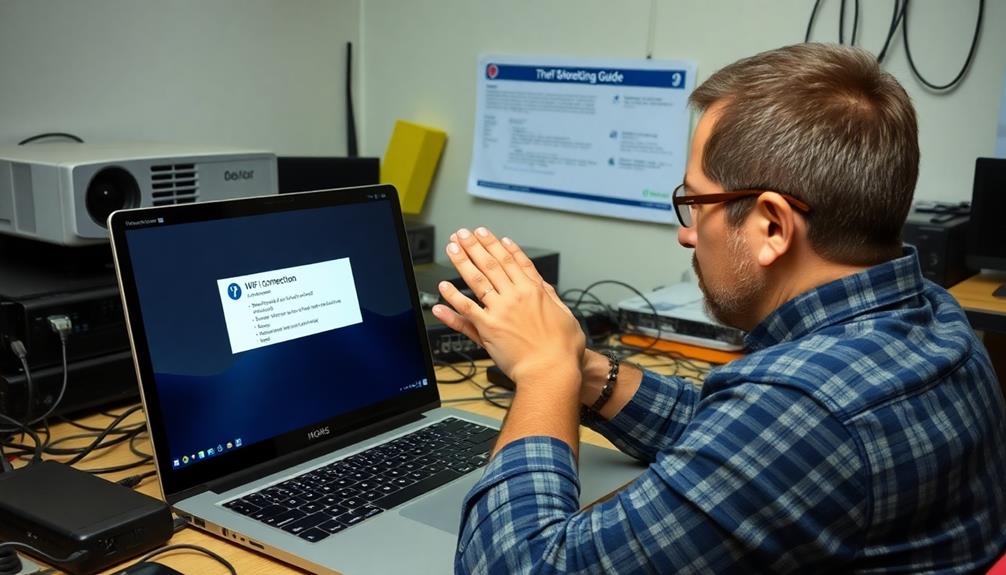
Troubleshooting Wi-Fi issues with your projector can be a straightforward process if you follow a few key steps.
First, check that all physical connections are secure between your projector, router, and modem. Often, restarting both the projector and the Wi-Fi router can resolve connectivity problems and refresh your network connection.
Next, assess your Wi-Fi signal strength. If it's weak, try repositioning the router to improve connectivity for your projector.
It's essential to verify that you've entered the correct network name (SSID) and password in the projector's Wi-Fi settings, paying close attention to case sensitivity.
If you're still facing issues, consider potential compatibility problems with your projector and interference from other electronic devices that could disrupt the Wi-Fi connection.
By following these steps, you should be able to identify and resolve most issues affecting your projector's Wi-Fi connection.
Software Overview for Management

Managing numerous projectors can be challenging, but with the right software, it becomes a seamless task. This Windows-based solution allows you to manage up to 2,048 networked Epson projectors simultaneously, making it a perfect fit for IT professionals overseeing a large projector fleet.
You won't have to worry about licensing fees, as this software is available for free, greatly reducing operational costs for organizations managing multiple displays.
The user-friendly interface lets you easily configure and manage your projectors, enhancing overall productivity. Real-time monitoring capabilities help you minimize downtime by alerting you to any maintenance or operational issues as they arise. This guarantees that your displays are always ready when you need them.
Moreover, the software is compatible with various Epson projector models, providing the flexibility and adaptability required for diverse environments, whether you're in education, corporate settings, or event management.
Key Features and Benefits

With Epson's wireless streaming capabilities, you can easily share and project content from a variety of devices without the hassle of cables.
This not only enhances your presentation experience but also simplifies remote management, allowing for efficient monitoring of multiple projectors.
You'll appreciate how these features improve collaboration and reduce downtime, making your workflow smoother.
Wireless Streaming Capabilities
Wireless streaming capabilities have revolutionized how you present and share content. With Epson's iProjection app, you can effortlessly stream from various devices, including Windows, Mac, iOS, and even Chromebook. This app enhances your presentations by allowing full mirroring of Chromebook content, giving you the flexibility to project web pages and Google Docs.
Here's a quick overview of the key features:
| Feature | Description | Benefits |
|---|---|---|
| Seamless Streaming | Connects directly via Wi-Fi Direct | No traditional network needed |
| Multi-Device Connectivity | Supports up to 50 devices simultaneously | Ideal for collaborative sessions |
| Real-Time Display | Instant image display and annotation tools | Increases engagement and clarity |
| Versatile Content Projection | Supports various media types | Engages diverse audiences |
| Effective for Education & Work | Tailored for both educational and corporate use | Versatile application |
Remote Management Efficiency
In today's fast-paced environment, efficient remote management of projector networks is essential for enhancing performance and minimizing downtime. With top projectors for gaming like the Epson Projector Management software, you can monitor and control up to 2,048 networked projectors in real-time, improving your remote management efficiency.
This means you'll receive alerts for maintenance and operational issues, helping you address problems before they escalate and ensuring your organization stays productive. The user-friendly interface simplifies configuration tasks, saving you valuable time when managing your projector fleet.
You can perform remote status checks and maintain centralized control through the network as the projector, allowing for quick responses to any issues that arise.
Additionally, the ability to power down multiple projectors remotely after working hours not only reduces energy consumption but also cuts operational costs considerably. By leveraging these features, you can streamline your projector management process, boost productivity, and maintain ideal performance across your network.
Ultimately, managing your projectors via remote access empowers you to focus on what truly matters—delivering impactful presentations without the worry of technical hiccups.
Support Resources for Users
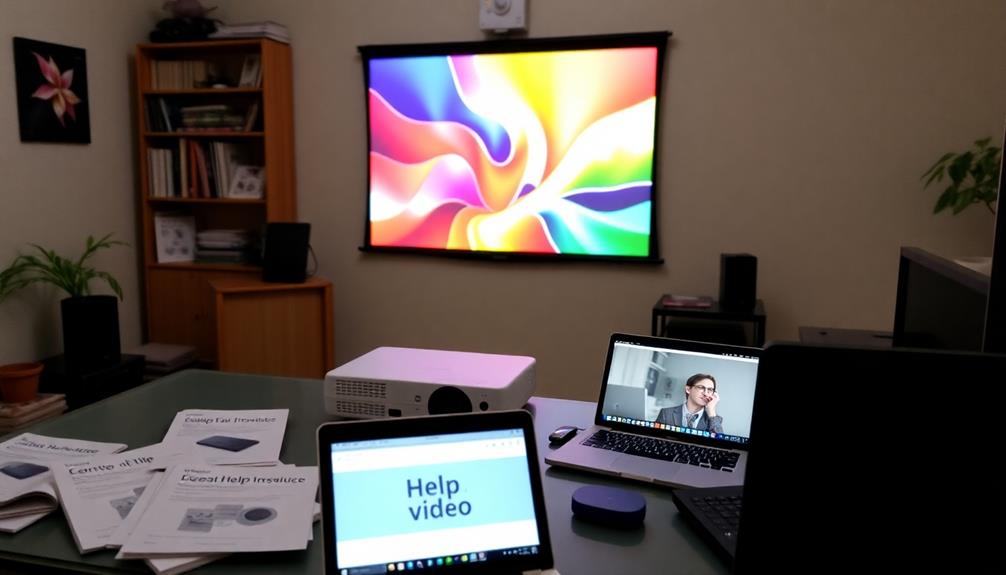
Managing projector connectivity issues can be challenging, but Epson offers a range of support resources designed to help you resolve problems quickly. First, make certain you have the latest drivers for your projector, as Epson provides easy access to these essential updates. By keeping your software current, you'll maintain peak performance and compatibility.
If you encounter common issues, check the all-encompassing FAQ section, which is tailored to address many typical problems users face. For detailed guidance, refer to the project documents available for your specific projector model. These manuals provide step-by-step instructions for setup and troubleshooting, making it easier to navigate any difficulties.
Additionally, Epson offers support videos that visually guide you through various processes and features, enhancing your understanding.
If you still need assistance, don't hesitate to contact Epson support directly at 800.463.7766. Their team is ready to provide personalized help for your projector-related inquiries, making sure you can get back to using your device effectively—whether you're streaming wirelessly or managing it remotely from your mobile device.
Display Optimization Tools

Optimize your projector setup with Epson's specialized software tools designed to enhance image quality and alignment. With tools like the Epson Setting Assistant and the Epson Projector Configuration Tool (EPCT), you can easily configure your projector for peak performance. Need to align multiple projectors quickly? The Epson Projector Professional Tool makes that process a breeze, ensuring consistent visuals across all displays.
Here's a quick overview of some essential display optimization tools:
| Tool | Purpose | Features |
|---|---|---|
| Epson Setting Assistant | Setup configuration | Easy to use, user-friendly |
| Epson Projector Configuration Tool | Image quality enhancement | Advanced brightness controls |
| Throw Distance Calculator | Ideal projection distance and size | Streamlines installation planning |
| Epson Creative Projection | Custom content creation | Combines photos, movies, templates |
These tools not only improve the quality of your display content but also simplify your workflow. Whether you're managing multiple projectors or creating engaging presentations, Epson's solutions are designed to meet your needs efficiently. With these easy-to-use applications, you'll spend less time troubleshooting and more time showcasing your work.
Interactive and Collaborative Features

Epson projectors not only excel in display optimization but also offer impressive interactive and collaborative features that elevate presentations. With Easy Interactive Tools, you can annotate notes over the projected images, making your presentations more engaging and interactive. This allows you to highlight key points and drive discussions effectively.
You can even use a pen as a mouse, enabling seamless navigation and interaction with applications directly from the projected content. This interactive mode supports accessing links and scrolling through different materials during your presentation, streamlining your delivery.
Epson's collaboration features take teamwork to the next level by allowing multiple users to connect and share content simultaneously. You can foster dynamic group discussions and presentations, turning any session into an interactive experience.
Plus, the iProjection app supports connecting up to 50 devices, with the capability to display up to four devices concurrently. This means everyone can contribute, share ideas, and participate actively, creating an inclusive environment.
Embrace these interactive and collaborative features to transform your presentations into engaging experiences that resonate with your audience.
Planning and Installation Support

When you're setting up a projector, having the right planning and installation support can make all the difference. To achieve the best projected image, it's crucial to take into account various factors, and Epson provides tools to simplify this process.
One of the most useful resources is the Throw Distance Calculator, which helps you determine the ideal projection distance based on your selected screen size. This tool guarantees you have excellent projector placement for a fantastic viewing experience.
To enhance your setup, keep the following in mind:
- Understand your projector's capabilities: Familiarize yourself with its features to maximize performance.
- Utilize the Throw Distance Calculator: Access it online for hassle-free planning of your installation.
- Explore Epson Creative Projection: Use this app to create custom content that elevates your presentations.
With these resources at your disposal, you can confidently plan your installation.
Make sure you leverage the planning and installation support from Epson, guaranteeing a seamless setup that fits your environment and meets your needs. A well-planned installation not only improves the projected image quality but also enhances your overall experience.
Frequently Asked Questions
Can You Wirelessly Connect to a Projector?
Yes, you can wirelessly connect to a projector. You'll need to check for built-in Wi-Fi or compatible adapters. Using apps like iProjection simplifies the process, allowing seamless streaming from your devices.
What Apps Do I Need to Connect My Epson Projector?
To connect your Epson projector, you'll need the iProjection app for seamless projection. For managing multiple projectors, use the Epson Projector Management software. Additionally, consider the Epson Content Manager for organized presentations.
How to Find Epson Projector IP Address Without Remote?
You might think finding the IP address is complicated without a remote, but it's simple. Just connect the projector to your network, navigate through the menu, or check your router's connected devices list.
What Is the Password for Epson Projector Wireless Connection?
To connect your Epson projector wirelessly, check the user manual or projector label for the default password, usually "12345678" or "admin." Remember to change it for security, and guarantee your input's case sensitivity.
Conclusion
To summarize, mastering wireless streaming and remote management for your projector can transform your presentations and collaborations. Imagine seamlessly displaying your latest project from your laptop while your team shares feedback in real-time from their devices, all thanks to the Iprojection app. By utilizing the right connection methods and troubleshooting tools, you can guarantee a smooth experience every time. Embrace these features and watch your productivity soar as you engage more effectively with your audience.
Hi, I’m Dominique. I love movies and want everyone to have the best home cinema experience possible. That’s why I started 1home Theatre Projector. We help people build their home cinema system using the latest technology and news on laser tv and all-around home entertainment.
We’re a small team of movie buffs (and experts) who are passionate about giving our readers the best advice and information possible. So whether you’re just starting out or you’re looking to upgrade your home cinema system, we’ve got you covered!
















