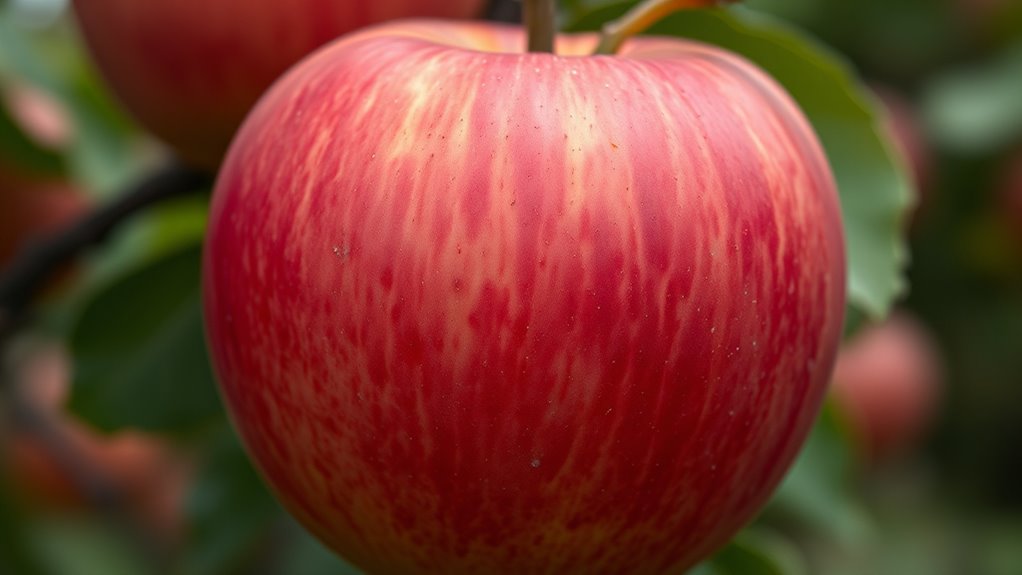When colors look off, start by checking your monitor’s settings, adjusting brightness, contrast, and color modes as needed. Consider performing a calibration with a colorimeter or spectrophotometer to guarantee accuracy. Keep your software and display firmware updated, and verify that image files have correct embedded color profiles. Make sure your workspace lighting isn’t affecting your perception. For detailed steps, continue exploring the solutions to restore true colors on your screen.
Key Takeaways
- Check and adjust your monitor’s color settings, reset to default, or switch to a preset mode for better accuracy.
- Perform hardware calibration with a colorimeter to ensure on-screen colors match intended output.
- Update graphics drivers and monitor firmware to fix potential software-related color issues.
- Control ambient lighting in your workspace to reduce environmental influence on color perception.
- Verify and embed correct color profiles in your images or files to maintain color consistency across devices.

If your colors suddenly look off on your screen or in your prints, it can be frustrating and confusing. You might notice that images appear dull, overly saturated, or have weird tints that don’t match what you expect. This issue often stems from discrepancies in color calibration or incorrect monitor settings. The good news is that fixing it usually involves a few straightforward steps to assure your display accurately reproduces colors. Start by checking your monitor settings. Many screens have built-in menus where you can adjust brightness, contrast, and color temperature. Reset these settings to their default or tweak them until the colors look natural and consistent with your environment. Sometimes, simply switching between preset modes like sRGB or Adobe RGB can make a big difference, especially if your monitor offers these options.
Check your monitor settings and preset modes to ensure accurate color display.
Beyond manual adjustments, color calibration is crucial for achieving precise color accuracy. Calibration involves using specialized hardware, like a colorimeter or spectrophotometer, along with calibration software. These tools measure the colors your display produces and create a profile that corrects any inaccuracies. If you work with photography, design, or printing, investing in a calibration device can save you hours of guesswork and prevent costly mistakes. Once calibrated, your monitor’s profile ensures what you see on screen aligns with the final print or digital output, reducing surprises and ensuring consistency across devices. Ensuring consistent lighting conditions in your workspace also plays a significant role in accurate color perception, as ambient light can influence how you perceive colors on your screen.
In addition to hardware calibration, it’s important to keep your graphics driver and display firmware up to date. Manufacturers often release updates that improve color handling and fix bugs that could interfere with accurate display. Also, avoid making adjustments in multiple places—stick to your monitor’s built-in settings, calibration profile, and software preferences for color management. This consistency helps prevent conflicts that cause color shifts.
Finally, consider the lighting environment around your workspace. Ambient light can influence how you perceive colors on your screen. Working in a well-lit room with neutral lighting helps you judge colors more accurately. If you notice your colors still look off after adjusting settings and calibrating, check the file or image itself. Sometimes, the issue isn’t with your monitor but with the image’s embedded color profile or color space. Converting or embedding the correct profile can resolve discrepancies.
Frequently Asked Questions
Can Color Issues Be Caused by Software Glitches?
Yes, color issues can be caused by software glitches. If your display settings or color profile are misconfigured or corrupted, you might notice color inaccuracies. Resetting your display settings or updating your graphics driver can often resolve these problems. Also, check that your color profile matches your monitor’s specifications. These steps help guarantee your colors display correctly and prevent software issues from affecting color accuracy.
How Do I Calibrate My Monitor for Accurate Colors?
To calibrate your monitor for accurate colors, start with color calibration tips like using built-in tools or a hardware calibrator. Access your monitor’s color profiles and select the recommended profile or create a custom one. Adjust brightness, contrast, and gamma settings for *best* accuracy. Regularly re-calibrate to maintain consistency, especially after software updates or hardware changes, ensuring your display shows true-to-life colors in your work.
What Hardware Problems Can Lead to Color Inaccuracies?
Think of your monitor as a painter’s palette—if the hardware malfunctions, it’s like the colors are spilled or mixed up. Hardware problems such as a failing graphics card or loose connections can cause color inaccuracies, making images look off or dull. A faulty graphics card might send incorrect signals, and loose cables can disrupt color transmission. Check your hardware connections and consider replacing damaged components to restore true-to-life colors.
Do Lighting Conditions Affect How Colors Appear on My Screen?
Yes, lighting conditions do affect how colors appear on your screen. Bright ambient lighting can wash out colors, making them look dull, while dim lighting might make them seem more vibrant than they really are. Screen glare from reflections can distort color accuracy and cause eye strain. To improve color perception, adjust your room’s lighting, reduce glare by repositioning your screen, and use proper monitor settings for consistent color display.
How Often Should I Recalibrate My Display for Optimal Color?
You should recalibrate your display every 4 to 6 weeks to keep your color vision sharp and display settings accurate. Think of it as hitting two birds with one stone—ensuring your colors stay true while avoiding guesswork. Regular recalibration helps prevent color drift, especially if you notice colors looking off or screens appearing dull. Staying proactive keeps your visuals consistent and vibrant, so make it a routine for the best results.
Conclusion
When your colors seem off, picture your screen as a canvas waiting for vibrant life. Adjust the settings, recalibrate your monitor, and let the true hues flow back into your view like sunlight breaking through cloudy skies. Trust your eyes to guide you, restoring the crisp blues and warm reds that once danced on your screen. With a little tweak, you’ll see the world in colors as bright and inviting as a sunrise after a storm.